AWS EKS
This example demonstrates provisioning a Elastic Kubernetes Service (EKS) cluster on the AWS cloud. The deployment consists of:
- AWS EKS cluster
- Security Group
- Network
- All of the essential peripherals in AWS (IP address, NIC, etc…).
In this example we will deploy only the cluster. Later, in the more advanced examples (multi cloud examples) we will leverage this setup as the basis for deploying a containerized service.
Prerequisites
This example expects the following prerequisites:
- A Cloudify Manager installed and accessible.
- This can be either a Cloudify Hosted service trial account, a Cloudify Premium Manager, or a Cloudify Community Manager.
- Access to AWS UI console is required to demonstrate this example.
- Credentials to AWS. AWS credentials can be created by following the guide here.
Cloudify CLI or Cloudify Management Console?
Cloudify allows for multiple user interfaces. Some users find the Cloudify Management Console (web based UI) more intuitive while others prefer the Cloudify CLI (Command Line Interface). This tutorial and all following ones will describe both methods.
Community version - Some of the options described in the guide are not available in the community version management console (web UI). An example would be setting up secrets. You can still perform all of the functionality using the Cloudify CLI.
Cloudify Management Console
This section explains how to run the above described steps using the Cloudify Management Console. The Cloudify Management Console and Cloudify CLI can be used interchangeably for all Cloudify activities.
Import Plugins, Blueprints and Secrets
To connect to AWS, credentials and Cloudify plugins are required. AWS credentials can be created by following the guide here. Cloudify recommends storing such sensitive information in a Cloudify secret. Secrets are kept encrypted in a secure way and used in run-time by the system. Learn more about Cloudify secrets here.
Cloudify version 6+ offers a fast-track process to import both credentials and all necessary plugins. As soon as the Cloudify Management Console loads, from the dashboard page, click on Setup Cloud Account. It will present several “Cloud Providers” options. Choose the AWS option and enter the requested credentials to automatically import the required secrets and plugins.
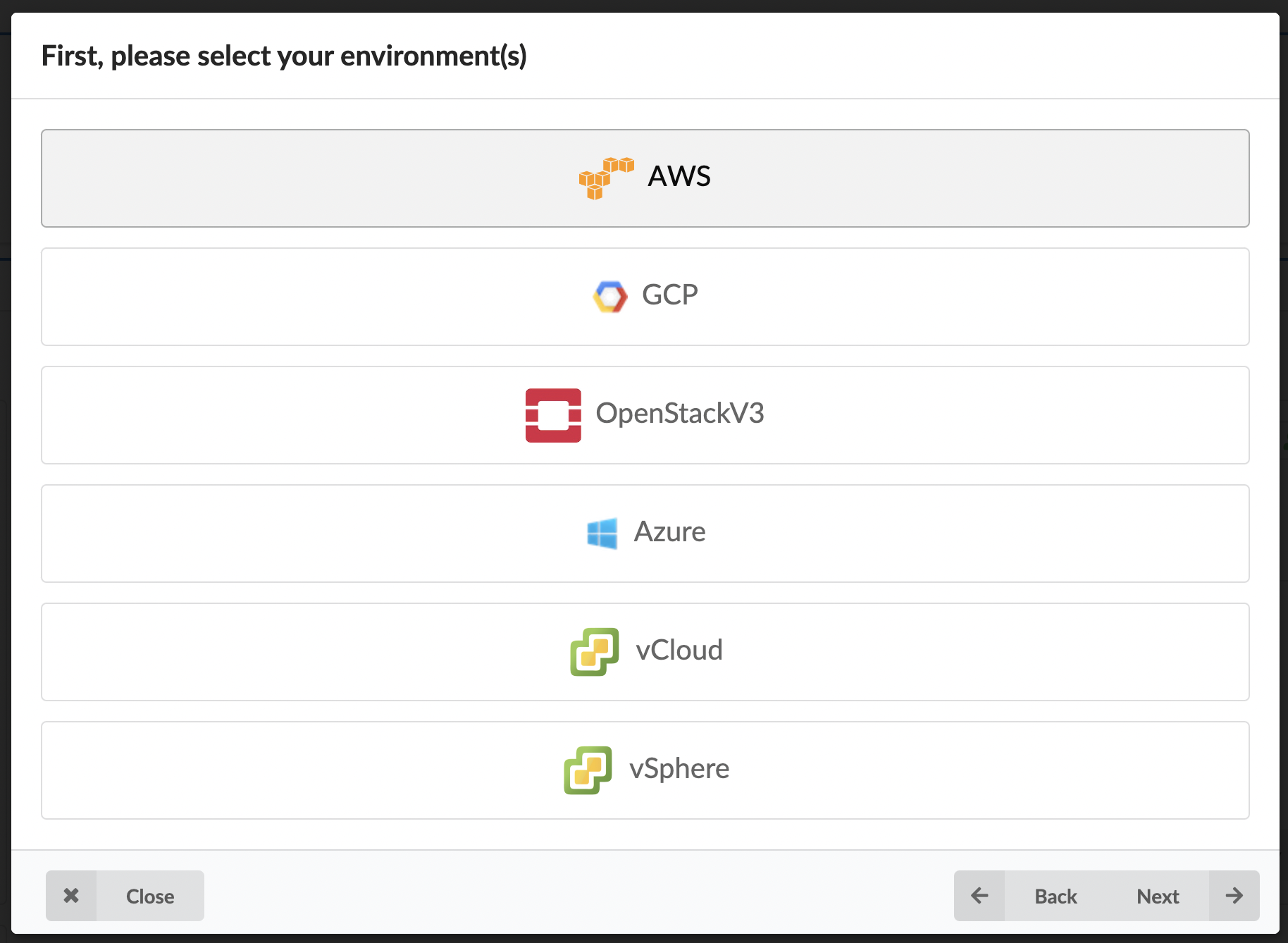
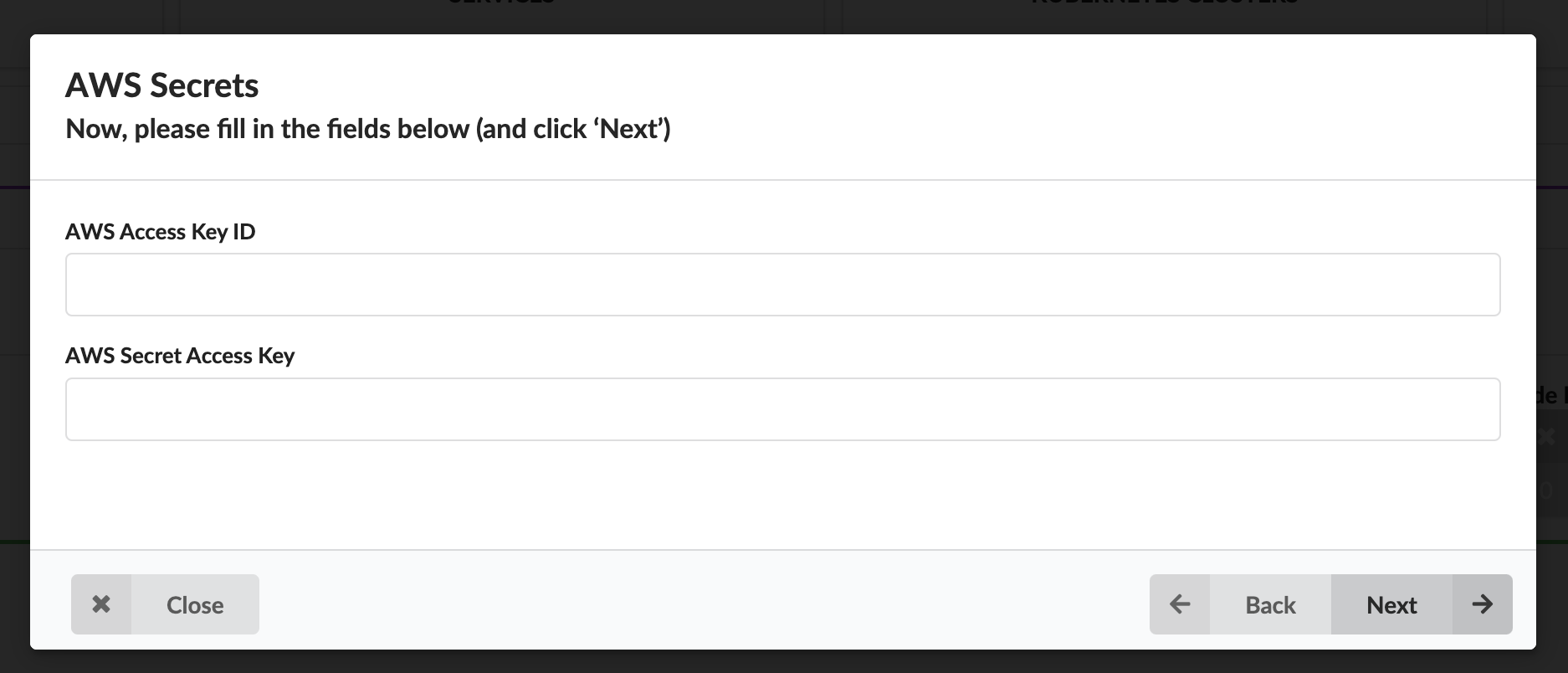
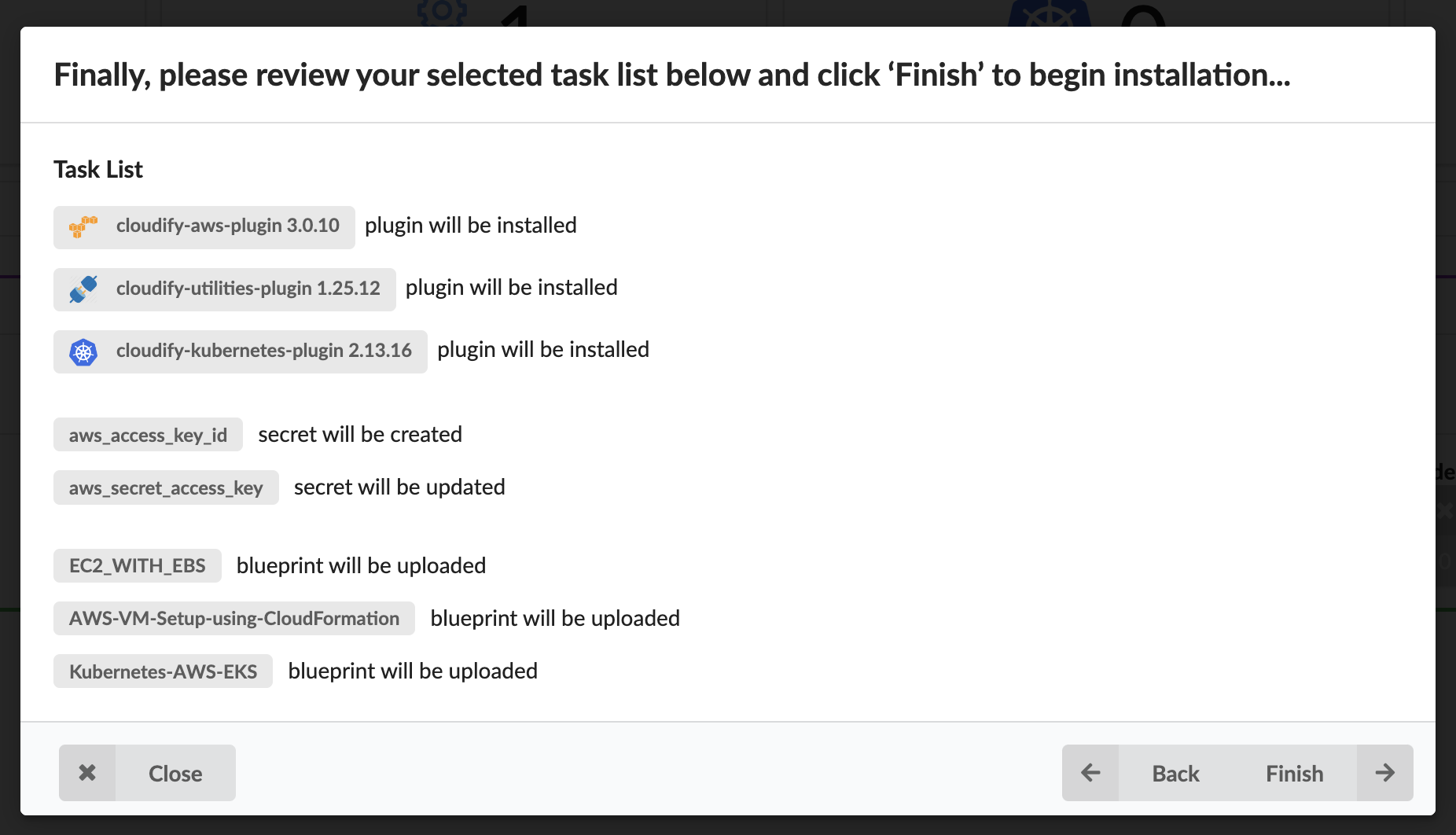
Validate Secrets
To view the imported secrets in the Cloudify Manager, login to the Cloudify Management Console and select the Resources page and navigate to the Secrets tab. The following secrets should exist after following the above steps:
- aws_access_key_id
- aws_secret_access_key
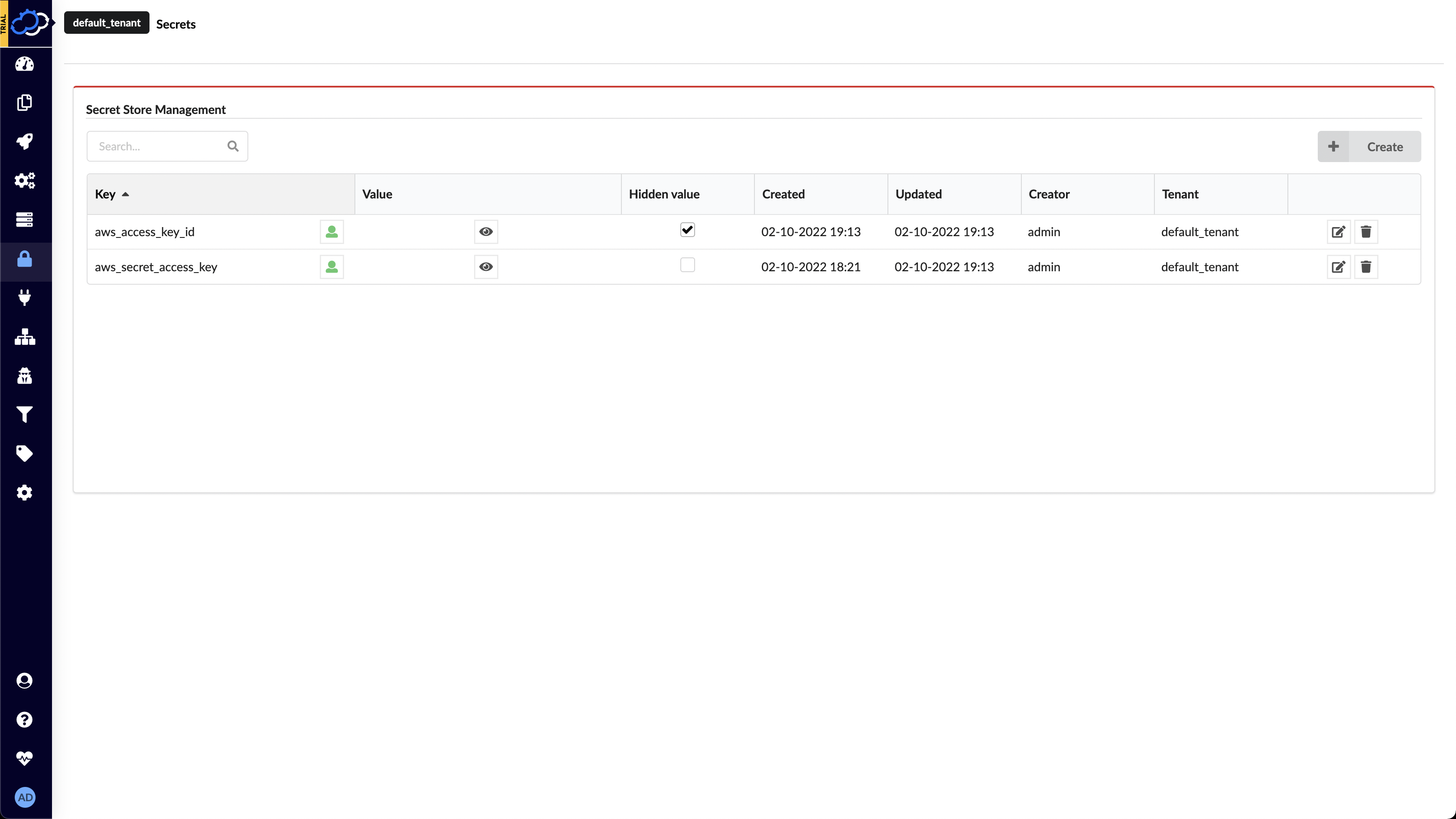
Validate Plugins
To view the imported plugins in the Cloudify Manager, login to the Cloudify Management Console and select the Resources page and navigate to the Plugins tab. The following plugins should exist after following the above steps:
- AWS
- Kubernetes
- Utilities
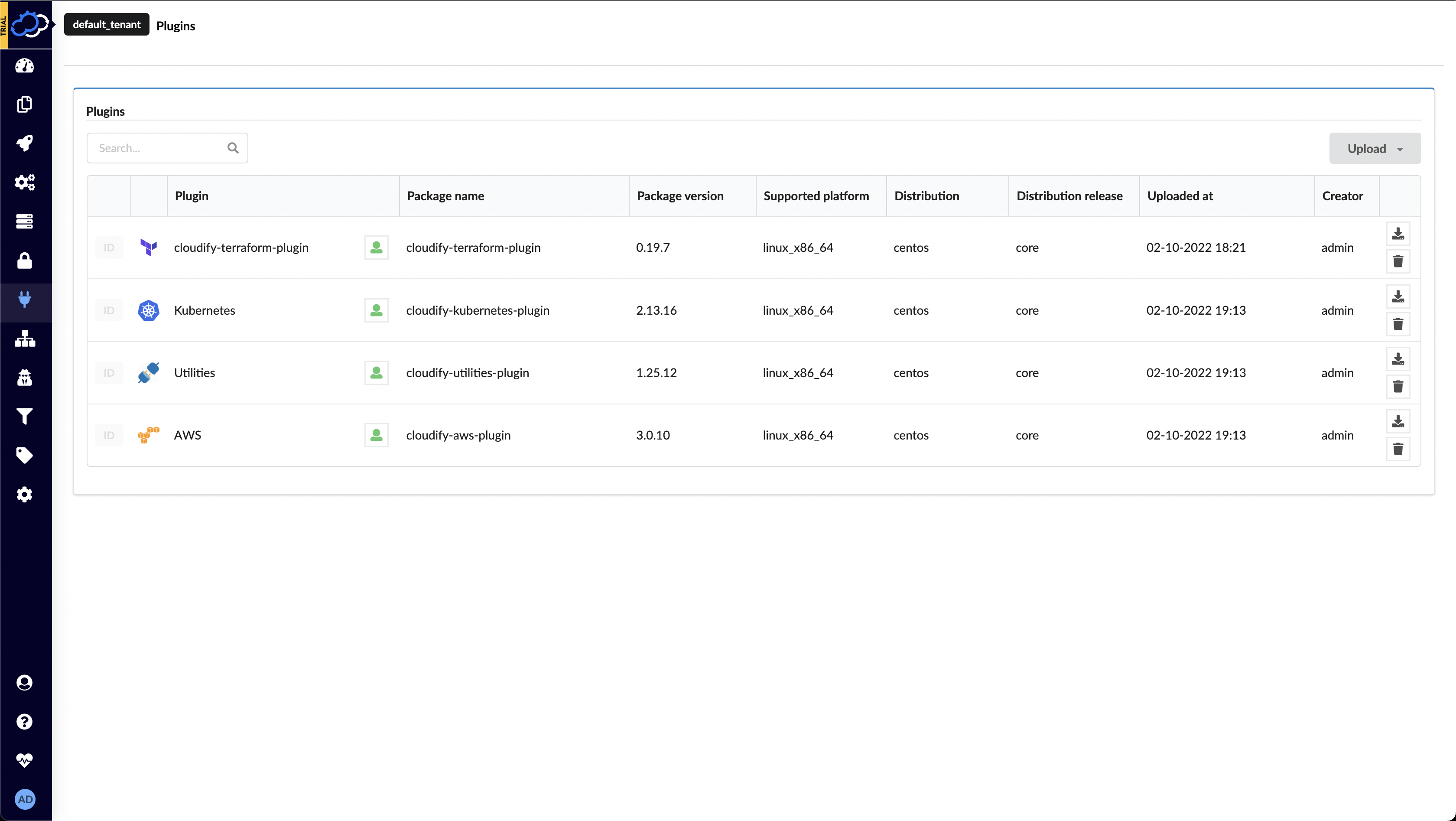
Deploy an AWS EKS Cluster
On the Blueprints page, click the Deploy button for the Kubernetes-AWS-EKS blueprint.
- Create a Deployment name.
- Adjust any of the Region and Availability zone inputs to match your preferences.
Click the Deploy & Install button at the bottom of the form to start the deployment. On the following page, click the Execute button.
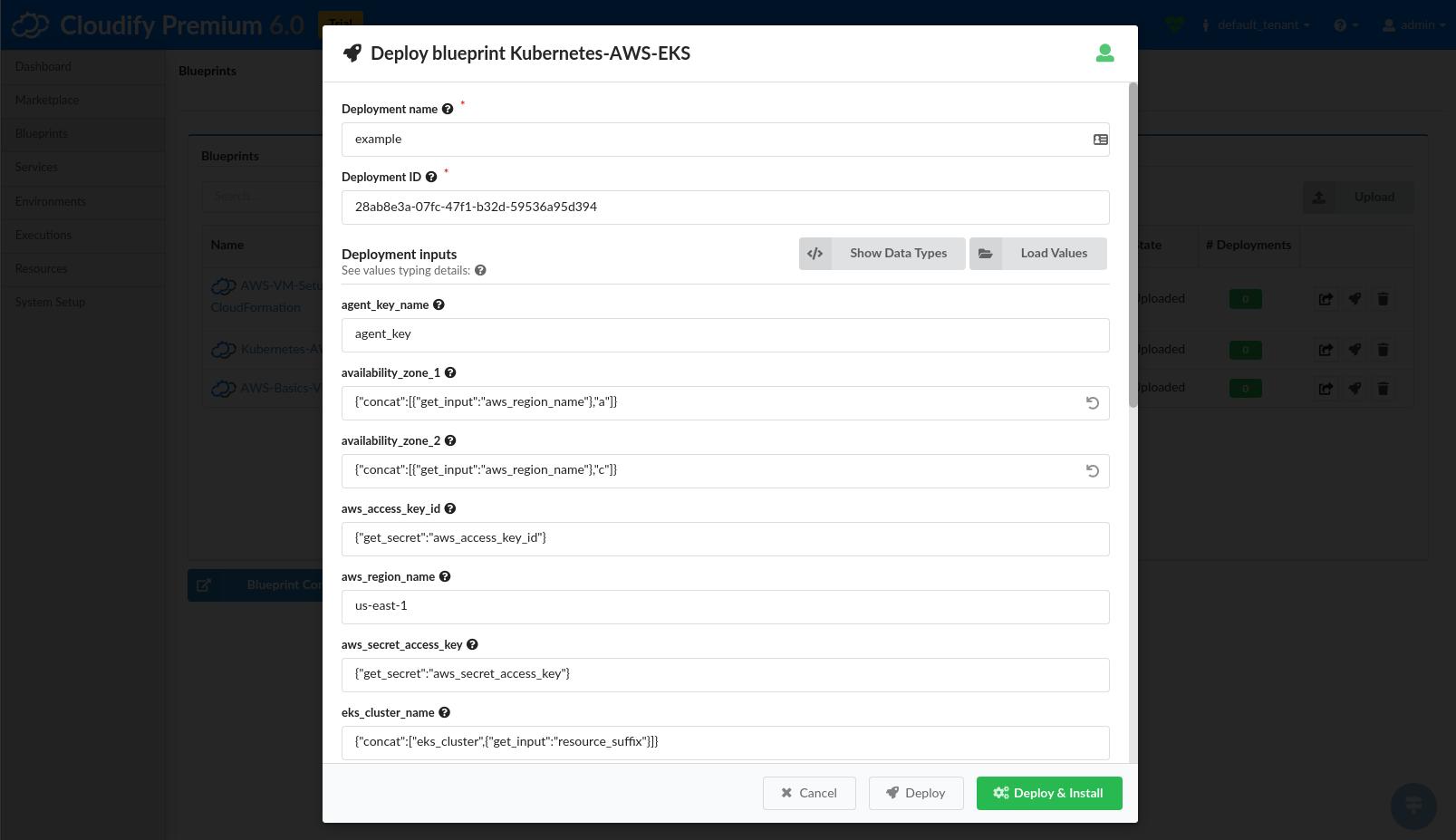
You now have a Cloudify Deployment running the default install workflow. Cloudify will begin actively interfacing with AWS to deploy a AWS EKS Kubernetes cluster. You can track the status of the Deployment in the Execution Task Graph panel in the Deployments page.
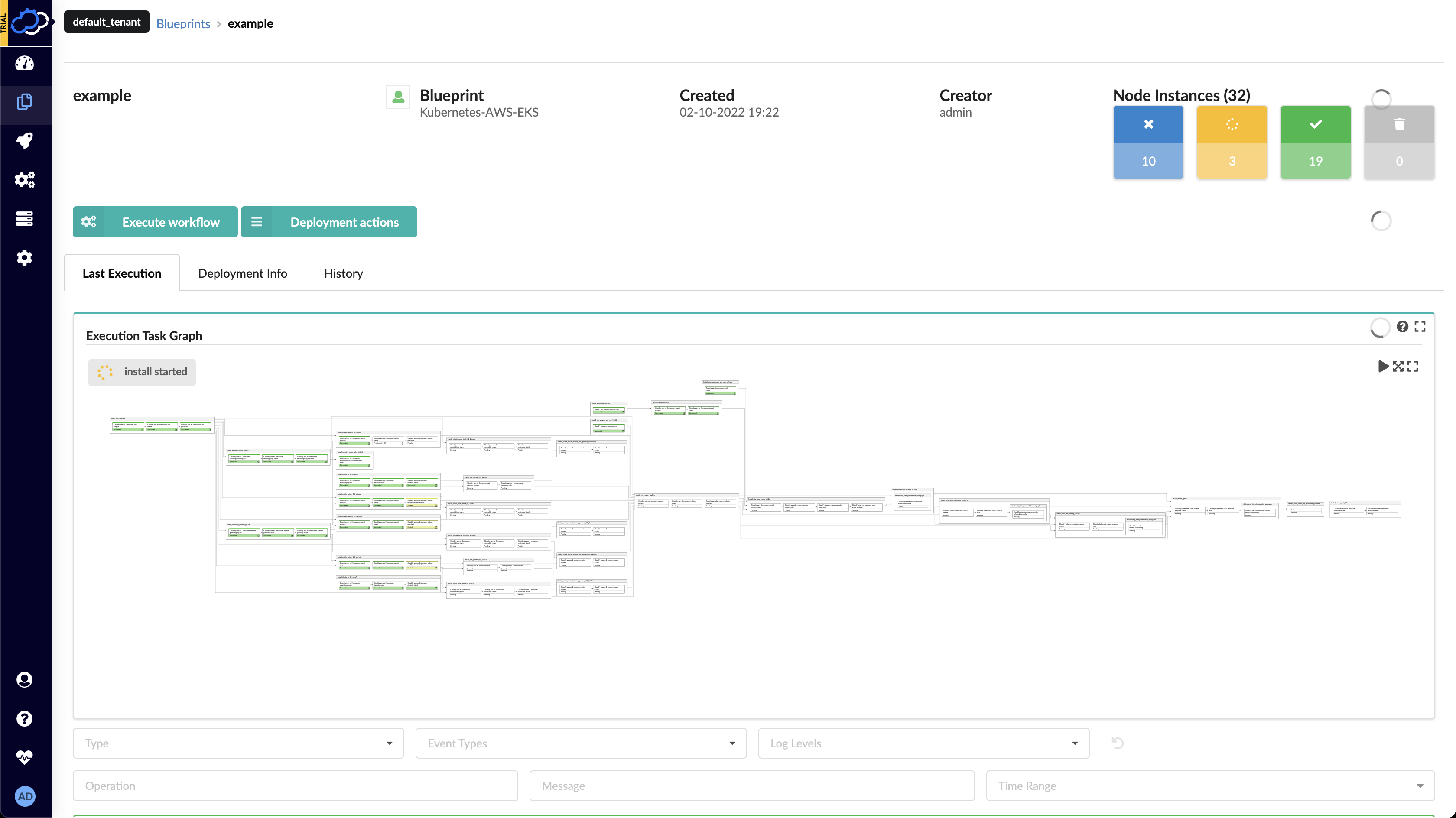
Using the AWS EKS Cluster
Install CLI tools
Kubectl
AWS documentation: https://docs.aws.amazon.com/eks/latest/userguide/install-kubectl.html
AWS CLI
AWS documentation: https://docs.aws.amazon.com/cli/latest/userguide/install-cliv1.html
For Linux users, we recommend the quick install method using Python3 and PIP.
python3 -m venv venv
source venv/bin/activate
pip3 install awscli
# Check the AWS CLI version
aws --version
# Configure the CLI (enter your access credentials here)
aws configure
# Confirm everything is working
aws sts get-caller-identity
# Create a Kubectl config
# replace "your_cluster_name" and "your_region" with the values you
# used in your Deployment earlier.
aws eks --region your_region update-kubeconfig --name your_cluster_name
Verify access
# List version
kubectl version --kubeconfig ~/.kube/config
# List namespaces
kubectl get ns --kubeconfig ~/.kube/config
# List nodes
kubectl get nodes --kubeconfig ~/.kube/config
