Cloudify Manager Worker
Cloudify Manager Worker Helm Chart (Premium Version)
Description
A Helm chart for Cloudify Manager is:
- Is highly available, can be deployed with multiple replicas. (available only when used NFS like Storage file system)
- Uses persistent volume to survive restarts or failures.
- Uses external DB (postgress), which may be deployed via public Helm chart of Bitnami: https://github.com/bitnami/charts/tree/master/bitnami/postgresql
- Uses external Message Brokes (RabbitMQ), which may be deployed via public Helm chart of Bitnami: https://github.com/bitnami/charts/tree/master/bitnami
This is how the setup looks after it’s deployed to ‘cfy-example’ namespace (it’s possible to have multiple replicas (pods) of cloudify manager):
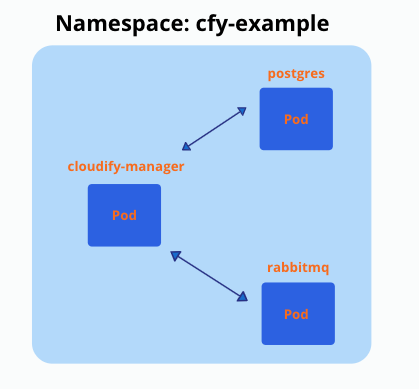
Cloudify-Helm GitHub repo
Prerequisites
- Docker installed
- Kubectl installed
- Helm installed
- Running Kubernetes cluster (view differences between cloud providers)
- Sufficient Kubernetes node Minimum Requirements
- Cloudify Premium valid license (for Premium version)
How to create and deploy such a setup?
You need to deploy DB and Message Broker before deploying Cloudify manager worker.
Generate certificates and add as secret to k8s
SSL certificate must be provided to secure communications between the Cloudify Manager and Posrgress/RabbitMQ:
-
ca.crt (to sign other certificates)
-
tls.key
-
tls.crt
Option 1: Create certificates using the community cloudify manager docker container
$ docker pull cloudifyplatform/community-cloudify-manager-aio:latest
$ docker run --name cfy_manager_local -d --restart unless-stopped --tmpfs /run --tmpfs /run/lock cloudifyplatform/community-cloudify-manager-aio
Exec to the manager and generate certificates
$ docker exec -it cfy_manager_local bash
# NAMESPACE to which cloudify-manager deployed, must be changed accordingly
$ cfy_manager generate-test-cert -s 'cloudify-manager-worker.NAMESPACE.svc.cluster.local,rabbitmq.NAMESPACE.svc.cluster.local,postgres-postgresql.NAMESPACE.svc.cluster.local'
You can change the name of the created certificates (inside the container):
$ cd /root/.cloudify-test-ca
$ mv cloudify-manager-worker.helm-update.svc.cluster.local.crt tls.crt
$ mv cloudify-manager-worker.helm-update.svc.cluster.local.key ./tls.key
Exit the container and copy the certificates from the container to your working environment:
$ docker cp cfy_manager_local:/root/.cloudify-test-ca/. ./
Create secret in k8s from certificates:
$ kubectl create secret generic cfy-certs --from-file=./tls.crt --from-file=./tls.key --from-file=./ca.crt -n NAMESPACE
Option 2: Use cert-manager component installed to kubernetes cluster
You need to deploy those manifests, which will generate cfy-certs secret eventually, you need to change NAMESPACE to your namespace before. You can find this manifest in external folder - cert-issuer.yaml
apiVersion: cert-manager.io/v1alpha2
kind: Issuer
metadata:
name: selfsigned-issuer
spec:
selfSigned: {}
---
apiVersion: cert-manager.io/v1alpha2
kind: Certificate
metadata:
name: cfy-ca
spec:
secretName: cfy-ca-tls
commonName: NAMESPACE.svc.cluster.local
usages:
- server auth
- client auth
isCA: true
issuerRef:
name: selfsigned-issuer
---
apiVersion: cert-manager.io/v1alpha2
kind: Issuer
metadata:
name: cfy-ca-issuer
spec:
ca:
secretName: cfy-ca-tls
---
apiVersion: cert-manager.io/v1alpha2
kind: Certificate
metadata:
name: cfy-cert
spec:
secretName: cfy-certs
isCA: false
usages:
- server auth
- client auth
dnsNames:
- "postgres-postgresql.NAMESPACE.svc.cluster.local"
- "rabbitmq.NAMESPACE.svc.cluster.local"
- "cloudify-manager-worker.NAMESPACE.svc.cluster.local"
- "postgres-postgresql"
- "rabbitmq"
- "cloudify-manager-worker"
issuerRef:
name: cfy-ca-issuer
Create a local copy of the cert-issuer.yaml and apply it to the namespace:
$ kubectl apply -f ./cert-issuer.yaml -n NAMESPACE
Clone cloudify-helm Repository
This step is necessary because the following steps will require files from this directory
- In case you don’t have Git installed - https://github.com/git-guides/install-git
$ git clone https://github.com/cloudify-cosmo/cloudify-helm.git && cd cloudify-helm
Install PostgreSQL (Bitnami) to Kubernetes Cluster with Helm
First we need to add the Bitnami Helm repository - for PostgreSQL and RabbitMQ charts:
$ helm repo add bitnami https://charts.bitnami.com/bitnami
You can find example of PostgreSQL values.yaml in external/postgres-values.yaml
Use certificate we created as k8s secret: ‘cfy-certs’
volumePermissions.enabled=true
tls:
enabled: true
preferServerCiphers: true
certificatesSecret: 'cfy-certs'
certFilename: 'tls.crt'
certKeyFilename: 'tls.key'
Install PostgreSQL with postgres-values.yaml with pinned version:
$ helm install postgres bitnami/postgresql -f ./cloudify-manager-worker/external/postgres-values.yaml --version 10.15.0 -n NAMESPACE
Install RabbitMQ (Bitnami) to Kubernetes Cluster with Helm
Use certificate we created as k8s secret: ‘cfy-certs’:
tls:
enabled: true
existingSecret: cfy-certs
failIfNoPeerCert: false
sslOptionsVerify: verify_peer
caCertificate: |-
serverCertificate: |-
serverKey: |-
Run management console on 15671 port with SSL (cloudify manager talks to management console via SSL):
Add to rabbitmq-values.yaml:
configuration: |-
management.ssl.port = 15671
management.ssl.cacertfile = /opt/bitnami/rabbitmq/certs/ca_certificate.pem
management.ssl.certfile = /opt/bitnami/rabbitmq/certs/server_certificate.pem
management.ssl.keyfile = /opt/bitnami/rabbitmq/certs/server_key.pem
extraPorts:
- name: manager-ssl
port: 15671
targetPort: 15671
Install RabbitMQ with rabbitmq-values.yaml with pinned version:
$ helm install rabbitmq bitnami/rabbitmq -f ./cloudify-manager-worker/external/rabbitmq-values.yaml --version 8.29.0 -n NAMESPACE
Install Cloudify Manager Worker
Create configMap with premium license - required if using Cloudify premium version
Create license.yaml file and populate it with license data
- American/British English accepted, but must be alligned across all ‘license/licence’ strings (values/configMaps):
apiVersion: v1
kind: ConfigMap
metadata:
name: cfy-license
namespace: <NAMESPACE>
data:
cfy_license.yaml: |
license:
capabilities: null
cloudify_version: null
customer_id: <CUSTOMER_ID>
expiration_date: 12/31/2021
license_edition: Premium
trial: false
signature: !!binary |
<LICENSE_KEY>
Enable license in values file
- License name (metadata.name) must match the secretName in the values file:
license:
secretName: cfy-license
Apply created config map:
$ kubectl apply -f license.yaml
Add the cloudify-helm Repository
Add the cloudify-helm repository or upgrade it:
$ helm repo add cloudify-helm https://cloudify-cosmo.github.io/cloudify-helm
or
$ helm repo update cloudify-helm
If you want to customize the values it’s recommended to do so before installing the chart - see configuration options below, and either way make sure to review the values file.
(Optional) Ensure UI access to the manager upon installation:
[OPTION 1]
Use ingress-controller (e.g. NGINX Ingress Controller - https://kubernetes.github.io/ingress-nginx/deploy/)
HTTP
- Modify Ingress section accordingly (see example):
ingress:
enabled: true
host: cloudify-manager.DOMAIN
annotations:
kubernetes.io/ingress.class: nginx
nginx.ingress.kubernetes.io/proxy-body-size: 50m # use this annotation to allow upload of resources up to 50mb (e.g. plugins)
# cert-manager.io/cluster-issuer: "letsencrypt-prod" # use this annotation to utilize an installed cert-manager
tls:
enabled: false
secretName: cfy-secret-name
HTTPS - Pre-applied SSL Cert
- Create SSL secret with tls certificate:
apiVersion: v1
kind: Secret
metadata:
name: cfy-secret-name
namespace: NAMESPACE
data:
tls.crt: SSL_TLS_CRT
tls.key: SSL_TLS_KEY
type: kubernetes.io/tls
- Modify Ingress section accordingly (see example):
ingress:
enabled: true
host: cloudify-manager.DOMAIN
annotations:
kubernetes.io/ingress.class: nginx
nginx.ingress.kubernetes.io/proxy-body-size: 50m # use this annotation to allow upload of resources up to 50mb (e.g. plugins)
# cert-manager.io/cluster-issuer: "letsencrypt-prod" # use this annotation to utilize an installed cert-manager
tls:
enabled: true
secretName: cfy-secret-name
HTTPS - Certificate Manager
- Use certificate manager (e.g. Let’s Encrypt via cert-manager - https://cert-manager.io/docs/)
- Modify Ingress section accordingly (see example):
ingress:
enabled: true
host: cloudify-manager.DOMAIN
annotations:
kubernetes.io/ingress.class: nginx
nginx.ingress.kubernetes.io/proxy-body-size: 50m # use this annotation to allow upload of resources up to 50mb (e.g. plugins)
cert-manager.io/cluster-issuer: "<cluster-issuer-name>" # use this annotation to utilize an installed cert-manager
tls:
enabled: true
secretName: cfy-secret-name
HTTP/ HTTPS options will expose Cloudify Manager UI on a URL matching the host value
[OPTION 2]
Skip Ingress and expose the Cloudify Manager service using LoadBalancer:
HTTP
For this method you need to edit the Service section to use the right type:
service:
host: cloudify-manager-worker
type: LoadBalancer
name: cloudify-manager-worker
http:
port: 80
https:
port: 443
internal_rest:
port: 53333
That will create a load balancer depending on your K8S infrastructure (e.g. EKS will create a Classic Load Balancer) To get the hostname of the load balancer run:
kubectl describe svc/cloudify-manager-worker -n NAMESPACE | grep Ingress
The value of the ingress will be the UI URL of the Cloudify Manager.
HTTPS
- To secure the site with SSL you can update the load balancer configuration to utilize an SSL Certificate
- To have a fixed URL, you can utilize a DNS service to route the LB URL (hostname) to the URL you want
After values are verified, install the manager worker chart
$ helm install cloudify-manager-worker cloudify-helm/cloudify-manager-worker -f ./cloudify-manager-worker/values.yaml -n NAMESPACE
Configuration Options of cloudify-manager-worker values.yaml
Edit the values file in ./cloudify-manager-worker/values.yaml according to your preferences:
Upgrade Cloudify Manager Worker:
To upgrade Cloudify Manager use helm upgrade.
For example to change to newer version (e.g. from 6.2.0 to 6.3.0 in this example)
Change image version in values.yaml:
Before:
image:
repository: cloudifyplatform/premium-cloudify-manager-worker
tag: 6.2.0
After:
image:
repository: cloudifyplatform/premium-cloudify-manager-worker
tag: 6.3.0
Run helm upgrade
$ helm upgrade cloudify-manager-worker cloudify-helm/cloudify-manager-worker -f ./cloudify-manager-worker/values.yaml -n NAMESPACE
If DB schema was changed in newer version, needed migration will be running first on DB, then application will be restarted during upgrade - be patient, because it may take a couple of minutes.
Image:
image:
repository: "cloudifyplatform/premium-cloudify-manager-worker"
tag: "6.3.0"
pullPolicy: IfNotPresent
DB - PostgreSQL:
db:
host: postgres-postgresql
cloudify_db_name: 'cloudify_db'
cloudify_username: 'cloudify'
cloudify_password: 'cloudify'
server_db_name: 'postgres'
server_username: 'postgres'
server_password: 'cfy_test_pass'
Message Broker - RabbitMQ:
queue:
host: rabbitmq
username: 'cfy_user'
password: 'cfy_test_pass'
Service:
See customization example above
service:
host: cloudify-manager-worker
type: ClusterIP
name: cloudify-manager-worker
http:
port: 80
https:
port: 443
internal_rest:
port: 53333
Node Selector - Select on which nodes cloudify manager may run:
nodeSelector: {}
# nodeSelector:
# nodeType: onDemand
Secret Name of Certificate
secret:
name: cfy-certs
Resources Requests and Limits:
resources:
requests:
memory: 0.5Gi
cpu: 0.5
Persistent Volume Size for EBS/ EFS:
If using multiple replicas (High availability), NFS like Storage like EFS must be used. For more details see links to different cloud providers here
volume:
storage_class: 'efs'
access_mode: 'ReadWriteMany'
size: "3Gi"
If using one replicas, you can use EBS (gp2) for example, gp2 is default:
volume:
storage_class: 'gp2'
access_mode: 'ReadWriteOnce'
size: "3Gi"
Readiness Probe may be Enabled/ Disabled
readinessProbe:
enabled: true
port: 80
path: /console
initialDelaySeconds: 10
Config
You can delay start of cfy manager/ install all plugins/ disable security (not recommended)
config:
start_delay: 0
# Multiple replicas works only with EFS(NFS) volume
replicas: 1
install_plugins: false
cli_local_profile_host_name: localhost
security:
ssl_enabled: false
admin_password: admin
tls_cert_path: /mnt/cloudify-data/ssl/tls.crt
tls_key_path: /mnt/cloudify-data/ssl/tls.key
ca_cert_path: /mnt/cloudify-data/ssl/ca.crt
Ingress
You may enable ingress-nginx and generate automatically cert if you have ingress-nginx/ cert-manager installed (e.g. using nginx with existing ssl secret) - See above for more details
ingress:
enabled: false
host: cloudify-manager.app.cloudify.co
annotations:
kubernetes.io/ingress.class: nginx
nginx.ingress.kubernetes.io/proxy-body-size: 50m # use this annotation to allow upload of resources up to 50mb (e.g. plugins)
# cert-manager.io/cluster-issuer: "letsencrypt-prod" # use this annotation to utilize an installed cert-manager
tls:
enabled: false
secretName: cfy-secret-name
Troubleshoot
Some common use cases:
License is not Uploaded Correctly upon Installation
This might happen if the English convention of licence/license is not alligned across the values (name of the value and its value), or across the license/licence configMap.
Also, the StatefulSet accepts a license/licence configMap with the data value of this syntax cfy_license.yaml (according to the chosen English convention)
After ensuring the above, try to reinstall the worker chart
- Workaround for this issue would be to manually upload the license after the manager installation through the UI after logging in or via the CLI.
Cloudify Manager Installation Succeded but I can’t Reach the UI
Please see above.
If you already installed the chart, update the values accordingly and run:
$ helm upgrade cloudify-manager-worker cloudify-helm/cloudify-manager-worker -f <path-to-values.yaml-file> -n NAMESPACE
I had to reinstall the worker chart and now it fails on Installation
This might happen due to inter-communications between the components in the different pods, a work around for that would be to delete the postgresql (has a PersistentVolume) and the rabbitmq pods, which will trigger a restart for them.
$ kubectl delete pod postgres-postgresql-0 -n NAMESPACE
$ kubectl delete pod rabbitmq-0 -n NAMESPACE
Then try reinstalling the worker chart.
Can’t Find the Help You Need Here?
Feel free to open an issue in the Helm chart GitHub page, or contact us through our website.
Uninstallation
As the whole setup is built from mainly 3 Helm charts, you simply need to uninstall them.
$ helm uninstall cloudify-manager-worker postgres rabbitmq -n NAMESPACE
To clean the supporting files:
$ kubectl delete secret cfy-certs -n NAMESPACE
$ kubectl delete configmap cfy-license -n NAMESPACE
