Deploy-On Mechanism
“Deploy on” mechanism
Depending on the connection type you can deploy the proper blueprint:
- authentication with token -> deploy_on_token.yaml
- authentication with user and password -> deploy_on_user_password.yaml
The current version of deploy_on_token.yaml/deploy_on_user_password.yaml supports public repo, to use private repo or local blueprint check chapter 7. Resource Config.
Upload the blueprint to SPIRE MANAGER. Filter (refer to chapter 6. Filters, Location and Labels) Environments and click the action “Deploy on” from Bulk action. The dialog appears. Select the proper blueprint and after that the inputs are visible.
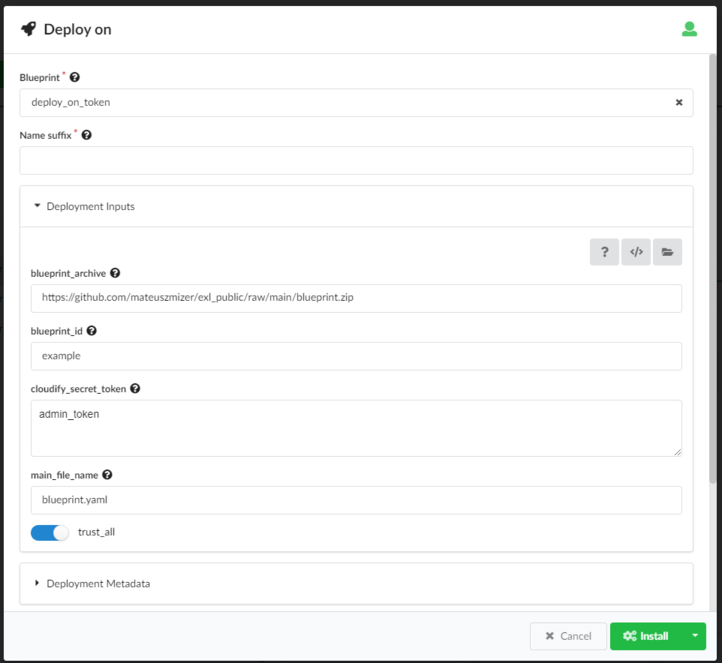
Inputs description:
- Required:
- blueprint_archive - the URL to zip which contains all necessary files, the source must be available from the sub manager. You can find examples here
- blueprint_id - the name of the blueprint with which the file is to be uploaded
- main_file_name - the name of the blueprint file in zip package
- trust_all - the value of CLOUDIFY_SSL_TRUST_ALL (true if the certificate is not valid or for testing purpose)
- optional (depends on authentication type):
- cloudify_secret_token - the name of the secret which contains token value
- cloudify_password_secret_name and cloudify_user_secret_name- the name of the secret which contains value of the password and the user name of Cloudify user.
Verification “Deploy on” mechanism
To check if deployments are deployed on local managers, follow the example below/ The examples use uploaded blueprint with id blueprint_on_sub manager. The used inputs to “Deploy on” mechanism:
- blueprint_id=blueprint_on_sub manager Must be uploaded to local!!!
- cloudify_password_secret_name=admin_password
- main_file_name=blueprint.yaml
- name_of_deployment=local_deployment1
- trust_all=true
- value_of_hello=MyWorld
Go to the Services by clicking on the button.
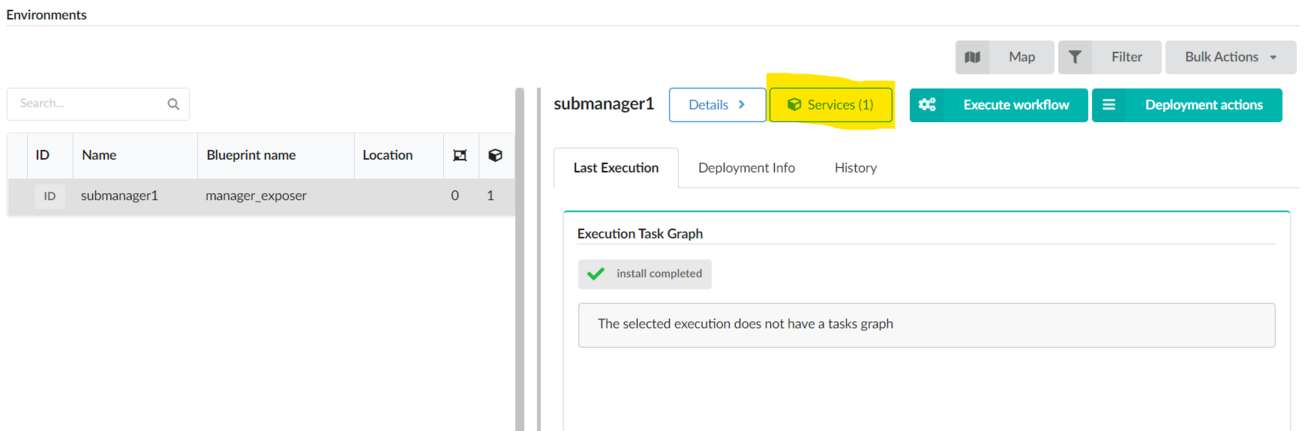
Verify if the install completed tile is visible in Execution Task Graph.
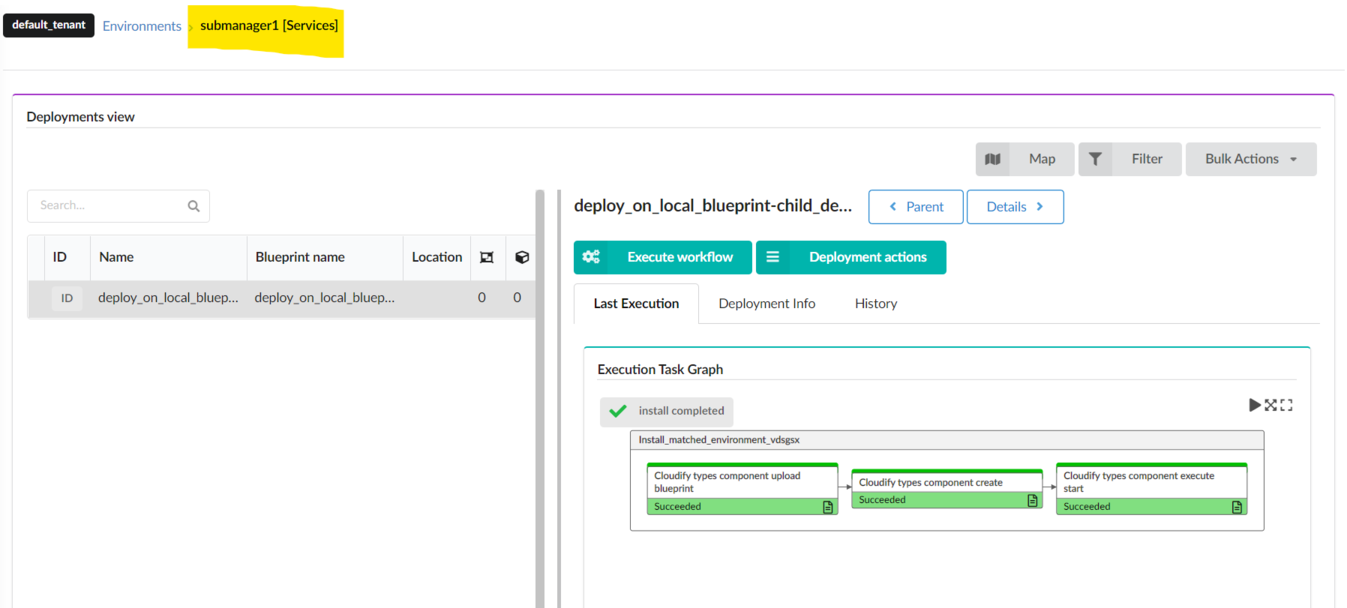
You can also go to the local manager and check if deployment is installed in the Services tab.
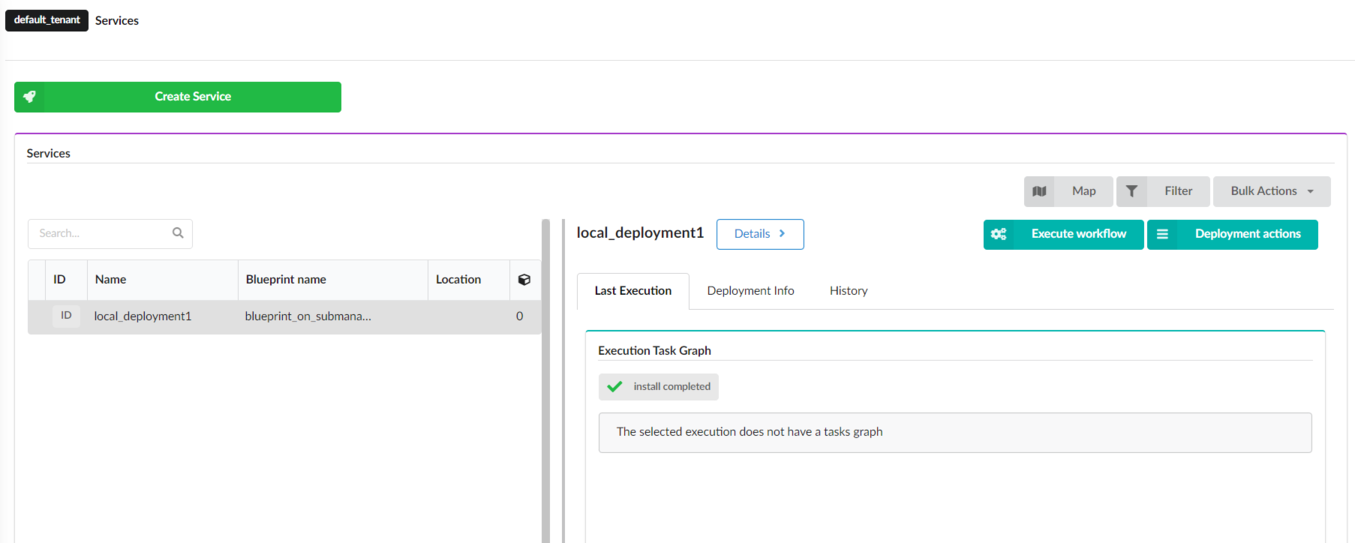
Optional [Only when inputs are exposed in Capabilities] !!!
In this blueprint, inputs are exposed. You can check the value of capabilities.
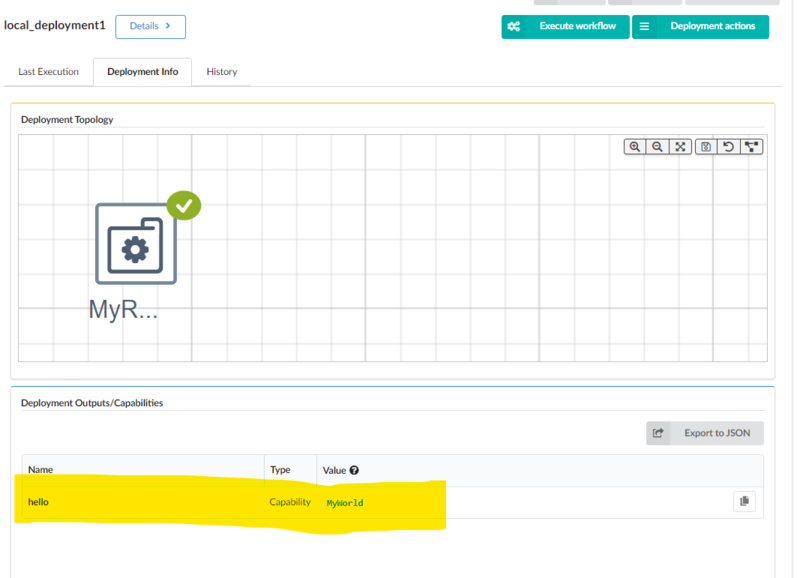
Filters, Location and Labels
Filters
Bulk action “Deploy on” perform actions on all accessible Environments. If you would like to select only a specific sub manager, you can use Filters. You can click the Filter button (next to Bulk actions),and after that, the dialog appears.
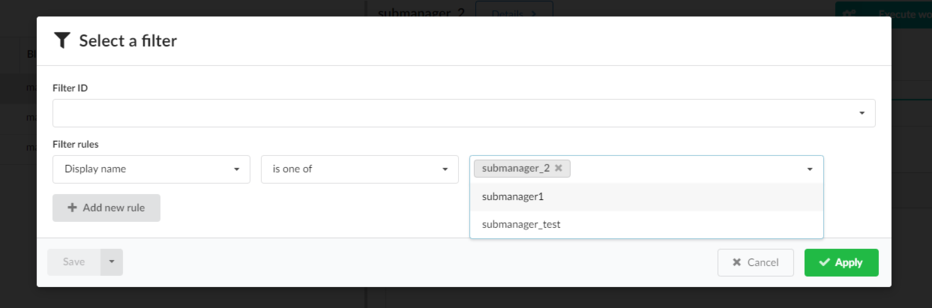
Fill it in and click Apply
Location
The site can be set in the Deployment Metadata of Deploy dialog.
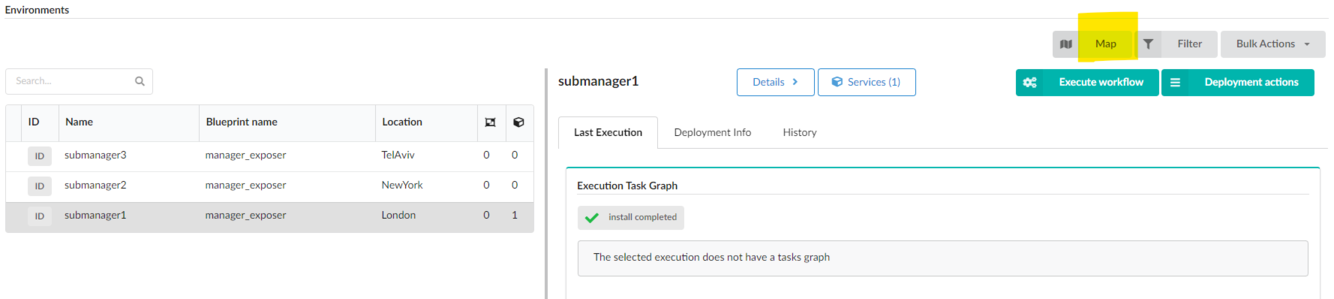
To view the location of the selected Environment, you can click Map button (next to Bulk actions and Filter), and after that the dialog appears.
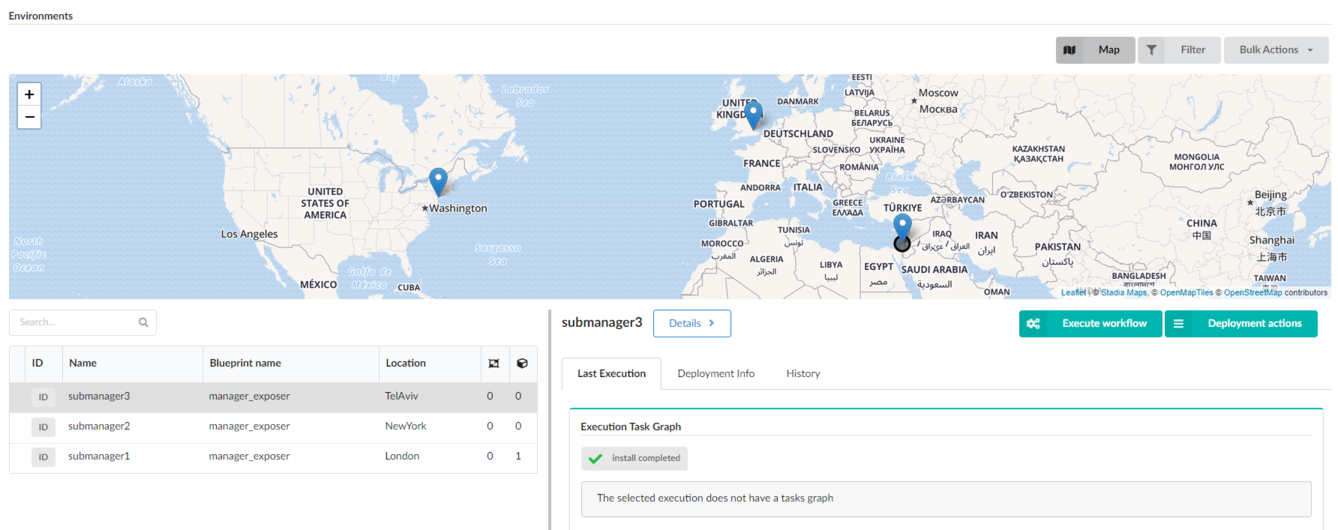
Labels
The user can specify Labels in the Deployment Metadata tile. Labels can be also set via blueprint. Current Labels are present in Deployment Info.
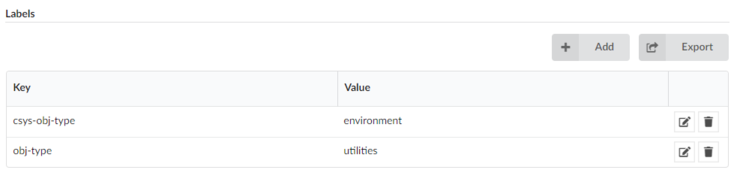
The user can add a label by clicking on Add button.
Resource Config
Node cloudify.nodes.Component allows you to create deployment based on the blueprint which can be uploaded to the target manager (sub manager) from 3 types of resources:
- public repo - no additional step - example here
- private repo - create two secrets: github_user and github_token - example here
- local blueprint - upload blueprint (from examples) to target sub manager and proceed with “Deploy on” on the main manager - example here
You can also specify inputs of deployments (example here):
deployment:
inputs:
input0: test
input1: {get_input: value1}
input2: {get_secret: sec1}
If you use get_secret: secret1, you have to check if secret1 is created.
