Writing Your Own Plugin
Preliminary
You should consider the following scenarios before creating a new plugin:
My use case consists of basic REST requests or Terminal commands
We offer generic plugins, such as the Fabric and REST plugins that enable you to orchestrate fairly generic operations without a custom plugin.
Fabric Example
Let’s say that you need to perform some basic setup via a script, such as updating an HAProxy configuration.
Example HAProxy configuration Python script:
import uuid
from cloudify import ctx
from fabric.api import put, run, sudo
CONFIG_PATH = '/etc/haproxy/haproxy.cfg'
NEW_CONFIG_PATH = 'resources/haproxy.cfg'
def configure():
ctx.logger.info('Configuring HAProxy')
haproxy_config = ctx.download_resource(NEW_CONFIG_PATH)
tmpfile = '/tmp/haproxy_{0}.cfg'.format(uuid.uuid4())
put(haproxy_config, tmpfile)
ctx.logger.info('Validating the given HAProxy configuration file')
run('/usr/sbin/haproxy -f {0} -c'.format(tmpfile))
ctx.logger.info('Copying the configuration file to {0}'
.format(CONFIG_PATH))
sudo('mv {0} {1}'.format(tmpfile, CONFIG_PATH))
ctx.logger.info('Restarting HAProxy service')
sudo('service haproxy restart')
ctx.logger.info('HAProxy was configured successfully')You can execute this on your host by packaging it with the following blueprint:
tosca_definitions_version: cloudify_dsl_1_3
imports:
- http://cloudify.co/spec/cloudify/4.5.5/types.yaml
- plugin:cloudify-fabric-plugin
inputs:
ip:
type: string
user:
type: string
node_templates:
haproxy_configuration:
type: cloudify.nodes.Root
interfaces:
cloudify.interfaces.lifecycle:
configure:
implementation: fabric.fabric_plugin.tasks.run_task
inputs:
tasks_file: scripts/haproxy.py
task_name: configure
fabric_env:
host_string: { get_input: ip }
user: { get_input: user }
key: { get_secret: agent_key_private }Notice the following details:
configure: This is the Install Workflow operation that will execute this task. For more information, see Built-in Workflow.implementation: This is the operation defined in the Fabric Plugin for running a task.tasks_file: This is the name of the file in your blueprint archive containing the task.task_name: This is the name of the function in thetask_file.fabric_env: Define everything from connection details to environment variables.
Another option that you might consider using if your target device has custom terminal restrictions is the Terminal plugin.
REST Example
Let’s say that you need to perform a basic POST operation. You can use the REST plugin to define the request, or series of requests, that you need to perform.
First define the requests as a YAML list in a template.yaml file:
rest_calls:
- path: /fauxapi/v1/?action=config_patch
method: POST
headers:
Content-type: application/json
fauxapi-auth: '{{ fauxapi_auth }}'
raw_payload: resources/config.json
payload_format: raw
response_format: json
recoverable_codes: [400]
response_expectation:
- ['message', 'ok']Notice the following:
pathis the REST path.methodis the REST method.- You can define the headers your endpoint requires.
- You can pass a file, or Jinja2 template as the
raw_payload. - You can define your expected API resource,
response_expectation, as well as codes where we should perform as retry operation,recoverable_codes.
Example config.json:
{
"system": {
"dnsserver": [
"8.8.8.8",
"8.8.4.4"
],
"hostname": "newhostname"
}
}
Then you can package these file with a blueprint.
tosca_definitions_version: cloudify_dsl_1_3
imports:
- http://cloudify.co/spec/cloudify/4.5.5/types.yaml
- plugin:cloudify-utilities-plugin
inputs:
api_endpoint:
description: >
REST API endpoint of the pfSense instance
api_key:
description: >
The api key for the REST service
api_secret:
description: >
The api secret for the REST service
token:
description: >
Your token.
node_templates:
config_patch:
type: cloudify.rest.Requests
properties:
hosts: [{ get_input: api_endpoint }]
port: 443
ssl: true
verify: false
interfaces:
cloudify.interfaces.lifecycle:
start:
inputs:
template_file: templates/template.yaml
params:
fauxapi_auth: { get_input: token }An existing plugin has most of functionality I need, but I require additional operations
Cloudify node types are extensible.
Let’s say that you want to create Kubernetes resources, only in addition to creating them, you need to perform additional operations that the existing plugin does not support. For example, create a new Docker container image.
The Kubernetes plugin allows you to create and delete a Kubernetes resource that you have defined in a file:
my-kube-deployment:
type: cloudify.kubernetes.resources.FileDefinedResource
properties:
file: resources/deployment.yaml
## These are the operations performed by this node type.
interfaces:
cloudify.interfaces.lifecycle:
create:
implementation: kubernetes.cloudify_kubernetes.tasks.file_resource_create
delete:
implementation: kubernetes.cloudify_kubernetes.tasks.file_resource_deleteYou can derive a new custom type and add additional scripts for building the docker image to a blueprint that you can reuse in your Cloudify deployments.
Blueprint:
tosca_definitions_version: cloudify_dsl_1_3
imports:
- http://cloudify.co/spec/cloudify/4.5.5/types.yaml
- plugins:cloudify-kubernetes-plugin
node_types:
cloudify.CustomKubernetes.Sequence:
derived_from:
cloudify.interfaces.lifecycle:
create:
implementation: path/to/build/script.sh
executor: central_deployment_agent
start:
implementation: kubernetes.cloudify_kubernetes.tasks.file_resource_create
delete:
implementation: kubernetes.cloudify_kubernetes.tasks.file_resource_deleteNotice the following details:
* Now a script will be executed on the manager triggering a build during the create step.
* The Kubernetes resource creation will now occur in the start operation instead of the create operation.
Now you can upload this blueprint and script to your Cloudify manager, as a name like “awesome-new-type”.
cfy blueprints upload awesome-new-type/blueprint.yaml -b awesome-new-type
Now you can reuse this blueprint in other blueprints:
tosca_definitions_version: cloudify_dsl_1_3
imports:
- http://cloudify.co/spec/cloudify/4.5.5/types.yaml
- custom--blueprint:awesome-new-type
node_templates:
my-kube-deployment:
type: custom--cloudify.CustomKubernetes.Sequence
properties:
file: resources/deployment.yamlNotice the following details:
- We are importing the uploaded blueprint
awesome-new-typewith thecustomnamespace. - We are using the
cloudify.CustomKubernetes.Sequenceunder the namespacecustom. The full type name is nowcustom--cloudify.CustomKubernetes.Sequence.
Introduction
Now that we have explored alternatives to creating a new plugin, let’s talk about how to create a new plugin.
To illustrate how to write a plugin, this topic demonstrates how to create a plugin that is used to start a simple HTTP Web server using Python.
Creating A Plugin Project
Cloudify plugin projects are standard Python projects.
Each Cloudify plugin requires cloudify-common as a dependency, because it contains the necessary APIs for interacting with Cloudify.
cloudify-common documentation is located here.
You can use the Plugin Template to setup the repository for your plugin.
Setting Up the setup.py File for the Plugin
For example:
from setuptools import setup
setup(
name='python-http-webserver-plugin',
version='1.0',
author='Cloudify',
packages=['python_webserver'],
install_requires=['cloudify-common>=4.5.5'],
)With the exception of cloudify-common, it is strongly recommended that all third-party dependencies
(specified in the install_requires parameter) are version-pinned, rather than using a version range.
That will guarantee that the plugin is always set up using the very same dependencies, thus avoiding
cases of plugin code breaking due to incompatible upstream changes.
Alternatively, you could provide version ranges for dependencies, and pin them down during the Wagon creation process. Refer to the “Creating Wagons” document for more information.
Writing Plugin Operations
Plugin operations are standard Python methods.
For the purpose of demonstrating how to create a plugin, creation of the start and stop operations for a Python HTTP webserver plugin are described.
The start operation will create an index.html file and then start a webserver using the following shell command: python -m SimpleHTTPServer which starts an HTTP server listening on port 8000.
The start & stop operations are placed in a tasks.py module in the python_webserver package in the project.
In the following example, the Cloudify logger, which is accessible using the ctx.logger object, is used.
python_webserver/tasks.py
import os
from cloudify.decorators import operation
@operation
def start(ctx, **kwargs):
with open('/tmp/index.html', 'w') as f:
f.write('<p>Hello Cloudify!</p>')
command = 'cd /tmp; nohup python -m SimpleHTTPServer > /dev/null 2>&1' \
' & echo $! > /tmp/python-webserver.pid'
# use the ctx.logger object to send a formatted log with context
# to the Manager. The displayed message is only part of the
# log sent. A lot of context is supplied with the object.
ctx.logger.info('Starting HTTP server using: {0}'.format(command))
os.system(command)
@operation
def stop(ctx, **kwargs):
try:
with open('/tmp/python-webserver.pid', 'r') as f:
pid = f.read().strip()
ctx.logger.info('Stopping HTTP server [pid={0}]'.format(pid))
os.system('kill -9 {0}'.format(pid))
except IOError:
ctx.logger.info('HTTP server is not running!')Making operations resumable
If a workflow is interrupted (due to a Manager failure, eg. a power loss, or a task failure, or user cancel request) and then resumed, agent operations will not be interrupted - the Manager will continue waiting for them to finish. Therefore, nothing needs to be done for agent operations to make them resumable after a manager failure.
Management worker operations however will be retried, provided they are declared resumable. This declaration is done using the operation decorator: @operation(resumable=True).
For a management worker operation to be safe for retrying, it must be made idempotent. There is no generic way to write resumable management worker operations, however useful guidelines include:
- use runtime properties to store intermittent state
- keep operation functions short and doing one thing only
- make sure runtime properties writes are persisted to storage using ctx.instance.update()
- avoid keeping state in memory without backing it to persistent storage
- before doing OS-level operations, check if they have already been done
Example of resumable operations
@operation(resumable=True)
def operation(ctx):
# increase only if we haven't already increased the value
if not ctx.instance.runtime_properties.get('value_written'):
ctx.instance.runtime_properties['value'] += 1
ctx.instance.runtime_properties['value_written'] True
ctx.instance.update()
# avoid calling the external command if a previous run of this operation
# have already done so
if not ctx.instance.runtime_properties.get('data'):
ctx.instance.runtime_properties['data'] = subprocess.check_output(
['external_command'])
ctx.instance.update()
# file write - idempotent operation
with open('/tmp/hello.txt', 'w') as f:
f.write(ctx.instance.runtime_properties.get('data'))
# compare this to the following operation which cannot be safely resumed
@operation
def operation_nonresumable(ctx):
# non-guarded increment - if the operation restarts after this, the value
# would have been increased twice
ctx.instance.runtime_properties['value'] += 1
ctx.instance.update()
# if this function was retried, the external command would run again
ctx.instance.runtime_properties['data'] = subprocess.check_output(
['external_command'])
# opening with 'a' - append is not idempotent - it might have already
# been written by a previous run
with open('/tmp/hello.txt', 'a') as f:
f.write(ctx.instance.runtime_properties.get('data'))Retrieving Node Properties
During the previous step, an HTTP webserver, which is now listening on port 8000, was started.
If the port was specified in the blueprint, to use that port, the ctx object that represents the context of the invocation exposes the node’s properties, if the plugin’s operation was invoked in the context of a node.
The port property can be retrieved using the following code:
webserver_port = ctx.node.properties['port']The updated start operation looks as follows:
@operation
def start(ctx, **kwargs):
# retrieve the port from the node's properties
webserver_port = ctx.node.properties['port']
with open('/tmp/index.html', 'w') as f:
f.write('<p>Hello Cloudify!</p>')
# use the port that was withdrawn previously when running the Web server
command = 'cd /tmp; nohup python -m SimpleHTTPServer {0} > /dev/null 2>&1' \
' & echo $! > /tmp/python-webserver.pid'.format(webserver_port)
ctx.logger.info('Starting HTTP server using: {0}'.format(command))
os.system(command)Updating and Retrieving Runtime Properties
Runtime properties are properties that are set during runtime and are relevant to node instances.
In the example, instead of having the Webserver root set to /tmp a temporary folder is created and its path is stored as a runtime property so that the stop operation reads it when stopping the Webserver.
import os
import tempfile
from cloudify.decorators import operation
@operation
def start(ctx, **kwargs):
webserver_root = tempfile.mkdtemp()
# a property, which is set during runtime, is added to the runtime
# properties of that specific node instance
ctx.instance.runtime_properties['webserver_root'] = webserver_root
webserver_port = ctx.node.properties['port']
with open(os.path.join(webserver_root, 'index.html'), 'w') as f:
f.write('<p>Hello Cloudify!</p>')
command = 'cd {0}; nohup python -m SimpleHTTPServer {1} > /dev/null 2>&1' \
' & echo $! > python-webserver.pid'.format(webserver_root, webserver_port)
ctx.logger.info('Starting HTTP server using: {0}'.format(command))
os.system(command)
@operation
def stop(ctx, **kwargs):
# setting this runtime property enabled properties to be referred to that
# are set during runtime from a different time in the node instance's lifecycle
webserver_root = ctx.instance.runtime_properties['webserver_root']
try:
with open(os.path.join(webserver_root, 'python-webserver.pid'), 'r') as f:
pid = f.read().strip()
ctx.logger.info('Stopping HTTP server [pid={0}]'.format(pid))
os.system('kill -9 {0}'.format(pid))
except IOError:
ctx.logger.info('HTTP server is not running!')Runtime properties are saved in Cloudify storage after the plugin’s operation invocation is complete.
Where it is important to immediately save runtime properties to Cloudify storage, call the ctx.update method.
For example:
ctx.instance.runtime_properties['prop1'] = 'This should be updated immediately!'
ctx.instance.update()Asynchronous Operations
In many situations, such as creating resources in a cloud environment, an operation might be waiting for an asynchronous activity to end (for example, waiting for a VM to start). Instead of implementing a wait-for mechanism in the operation that will wait until the asynchronous activity is over (which blocks the worker process that executes the operation from executing other operations in the meantime), operations can request to be retried after a specific length time to check whether the asynchronous activity has finished.
Requesting A Retry
from cloudify.decorators import operation
from cloudify import exceptions
@operation
def start(ctx, **kwargs):
# start is executed for the first time, start the resource
if ctx.operation.retry_number == 0:
iaas.start_vm()
# It will take some time until the VM will be running..
# Request a retry after 30 seconds
return ctx.operation.retry(message='Waiting for the VM to start..',
retry_after=30)
# This is a retried operation, check if the resource is running
# and if not, request another retry
if iaas.get_vm_state(...) != 'running':
# Request a retry after 5 seconds
return ctx.operation.retry(message='Still waiting for the VM to start..',
retry_after=5)
# Resource is up and running
ctx.logger.info('VM started successfully!')ctx.operation.max_retries can be configured in the Cloudify Manager blueprint. Additional information is located in the Workflows section.
Handling Errors
The Cloudify workflows framework distinguishes between two types of error:
- Recoverable errors - Cloudify workflows will retry operations that generated such errors, where all Python errors are treated as recoverable errors.
- Non-recoverable errors - Errors that should not be retried and the workflow determines how to handle them.
In the current start operation, there is no verification that the Webserver was actually started and is listening on the specified port.
In this step, a verify_server_is_up method is implemented that generates a non-recoverable error if the server was not started within a reasonable period of time:
import os
import tempfile
import urllib2
import time
# import the NonRecoverableError class
from cloudify.exceptions import NonRecoverableError
from cloudify.decorators import operation
def verify_server_is_up(port):
for attempt in range(15):
try:
response = urllib2.urlopen("http://localhost:{0}".format(port))
response.read()
break
except BaseException:
time.sleep(1)
else:
raise NonRecoverableError("Failed to start HTTP webserver")
@operation
def start(ctx, **kwargs):
webserver_root = tempfile.mkdtemp()
ctx.instance.runtime_properties['webserver_root'] = webserver_root
webserver_port = ctx.node.properties['port']
with open(os.path.join(webserver_root, 'index.html'), 'w') as f:
f.write('<p>Hello Cloudify!</p>')
command = 'cd {0}; nohup python -m SimpleHTTPServer {1} > /dev/null 2>&1' \
' & echo $! > python-webserver.pid'.format(webserver_root, webserver_port)
ctx.logger.info('Starting HTTP server using: {0}'.format(command))
os.system(command)
# verify
verify_server_is_up(webserver_port)Error Details
In some cases, you might want to explicitly raise a Cloudify error in response to some other exception that was raised
in your operation code. That is simple to achieve as shown in the previous example. However, if you also want to preserve the original
exception details in addition to the exception you raised, you can use the causes keyword argument when raising a RecoverableError
or NonRecoverableError. This is demonstrated in the following example (which is based on the previous example).
import urllib2
import time
import sys
from cloudify.utils import exception_to_error_cause
from cloudify.exceptions import NonRecoverableError
def verify_server_is_up(port):
for attempt in range(15):
try:
response = urllib2.urlopen("http://localhost:{0}".format(port))
response.read()
break
except BaseException:
_, last_ex, last_tb = sys.exc_info()
time.sleep(1)
else:
raise NonRecoverableError(
"Failed to start HTTP webserver",
causes=[exception_to_error_cause(last_ex, last_tb)])Plugin Metadata
Several attributes under ctx.plugin can be used to access details about the plugin involved in the current operation.
ctx.plugin.nameReturns the plugin name, as defined in the application blueprint that imported the involved plugin.ctx.plugin.package_nameandctx.plugin.package_versionReturn the package name and package version, as defined in the application blueprint that imported the involved plugin.ctx.plugin.prefixReturns the prefix in which the plugin is installed. For local workflows,ctx.plugin.prefixis equivalent tosys.prefix. For remote workflows, if the plugin is installed in the agent package,ctx.plugin.prefixis equivalent tosys.prefix. Otherwise, it returns the prefix in which the plugin is installed. This will be a subdirectory underVIRTUALENV/plugins.ctx.plugin.workdirReturns a work directory that is unique for the current (deployment_id,plugin) pair. This directory can be used in cases in whcih a plugin must write files to the file system to be read later. (Note that this directory is not be migated during Manager migration, so should not be considered persistent, but rather a convenient workspace).
Testing Your Plugin
In most cases, the recommendation is to test your plugin’s logic using local workflows, and only then run them as part of a Cloudify deployment. We have supplied you with a nice and tidy
decorator to do just that. The cloudify-common’s test_utils package enables you to do that. It is intuitive to use, and an example is provided below:
from cloudify.test_utils import workflow_test
@workflow_test(blueprint_path,
copy_plugin_yaml,
resources_to_copy,
temp_dir_prefix,
init_args,
inputs,
input_func_args,
input_func_kwargs
)
def test_my_task(self, cfy_local):
passWorkflow Test Arguments
blueprint_path- A path to the blueprint to run, this blueprint file is copied to a temporary test directory. This is the only mandatory input.copy_plugin_yaml- For use in testing a plugin you created. If you specify this argument as True, The decorator tries to traverse up the directory tree from the test file to find plugin.yaml. If the file is found, it is copied to the root of the temporary test directory (together with the blueprint file). Therefore, importing the plugin.yaml of the current file should be implemented as if both the blueprint and the plugin.yaml are in the same folder.resources_to_copy- This argument enables you to pass a list of:- File paths that would be copied to the root temporary test dir.
- A tuple of the format of (
source_path,destination_path), where thedestination_pathis relative to the root of the temporary test directory (the entire directory structure would be managed by the decorator).
temp_dir_prefix- If you have a special request for the temporary test directory prefix, supply it here.init_args- If you have any specific arguments to be pass to thelocal.init()method, pass them through here.inputs- A syntactic sugar for theinit_args[‘inputs’] field.input_func_args- To pass a function name to the inputs, use this argument to specify the arguments to the function.input_func_kwargs- To pass a function name to the inputs, use this argument to specify the kwargs to the function.
The decorator sets up the environment for the test, and injects the environment as the first argument to the function.
For example, if it is called cfy_local. You could run executions via cfy_local.execute('install'), or access storage via cfy_local.storage.
Passing Inputs
Passing inputs is not confined to static inputs:
You might want to pass a function name to the inputs argument, the function would be called and the returned value would be set as the inputs for the init. This is practical when using the same function for several decorator uses, while changing the inputs it receives. Note: iY need to handle the injected arguments and kwargs. For example:
from cloudify.test_utils import workflow_test def set_inputs(*args, **kwargs): inputs = {} ... return inputs @workflow_test(some_blue_print_path, inputs=set_inputs) def test_my_task(self, cfy_local) passAnother option is to pass a path to a method belonging to the test method’s class. The reason for this, instead of just passing the method name, is that the method does not actually exist at the time that the decorator expression is evaluated, so using the method’s name enables you to gain access to such methods. For example:
from cloudify.test_utils import workflow_test class MyClass: def set_inputs(): inputs = {} ... return inputs @workflow_test(some_blue_print_path, inputs='set_inputs') def test_my_task(self, cfy_local) pass
Context Manager
The decorator functionality also exists as a context manager. However, the following features will not work:
copy_plugin_yamlor passing any relative path inresources_to_copy.- Passing a path to a function.
Unit Testing
To unit test a specific function that needs a ctx object, you can use cloudify.mocks.MockCloudifyContext which is provided by cloudify-common.
Example: Using MockCloudifyContext
Assuming the plugin code is located in my_plugin.py:
from cloudify.decorators import operation
@operation
def my_operation(ctx, **kwargs):
prop1 = ctx.node.properties['node_property_1']
ctx.logger.info('node_property_1={0}'.format(prop1))Then use the following code to call the my_operation operation using a mock context object:
from cloudify.mocks import MockCloudifyContext
import my_plugin
props = {'node_property_1': 'value_1'}
mock_ctx = MockCloudifyContext(node_id='test_node_id',
node_name='test_node_name',
properties=props)
my_plugin.my_operation(mock_ctx)(Note: MockCloudifyContext accepts various additional parameters. Check the documentation for more information).
Example: Using MockCloudifyContext as a threadlocal
Certain plugins, written for older versions of Cloudify, rely on the ctx object being available as a Python
threadlocal. For example:
from cloudify import ctx
from cloudify.decorators import operation
@operation
def my_operation(**kwargs):
prop1 = ctx.node.properties['node_property_1']
ctx.logger.info('node_property_1={0}'.format(prop1))In such cases, you can use the following code to test:
from cloudify.mocks import MockCloudifyContext
from cloudify.state import current_ctx
import my_plugin
props = {'node_property_1': 'value_1'}
mock_ctx = MockCloudifyContext(node_id='test_node_id',
node_name='test_node_name',
properties=props)
try:
current_ctx.set(mock_ctx)
my_plugin.my_operation()
finally:
current_ctx.clear()Now that the plugin is created, you need to incorporate it in your blueprint. For more information, see the Plugins specification.
Best Practices
Overall Structure
Interface First
The most important part of designing a plugin, is designing its TOSCA “view”. Even the most comprehensible plugin is almost entirely useless if users can’t make proper use of it within blueprints. Therefore, the first and foremost item to focus on should be the node types that are involved. The rationale:
- Node types are the mechanisms by which blueprints developers use the plugin.
- Users may not be software developers, therefore simplicity is key.
- Separation of interface from implementation provides the ability to change the implementation without the user having to worry about adjusting their blueprints.
Layered Approach
We propose the following layered approach for designing and implementing a Cloudify plugin:
- Layer 1 (topmost): Cloudify integration
- Layer 2: Context-independent code
- Layer 3 (optional): Third-party SDK
The Third-Party SDK Layer
This layer only applies for cases in which there exists a third-party Python-based API to the system we’re interacting with. Examples:
* The OpenStack plugin (using the official OpenStack API libraries for Python)
* The AWS-SDK plugin (using boto3)
* The GCP plugin (using the official Python-based GCP API)
This layer is not a part of the plugin’s codebase; instead, it is declared as a set of dependencies in the plugin’s
setup.py file.
The Context-Independent Layer
Here comes the implementation of the plugin’s functionality, optionally using third-party SDK’s. The most important design principle here is context independence, which means that the code makes no assumptions about the context in which it is being run. As a consequence:
- No Cloudify-related code should be used in here
- Runtime dependencies should be provided to the code, rather than being looked-up or assumed
The rationale behind this principle is that we want to be able to use this code from anywhere, not only within a Cloudify operation or workflow, thus:
- Making writing unit tests significantly easier.
- Shielding the majority of the plugin’s code from changes in how the orchestrator interacts with plugins.
This layer should be designed with reuse and extensibility in mind.
The Cloudify Integration Layer
This should be the simplest layer in the plugin. A good indication of a well-designed plugin is how small this layer is: the more “responsibility” included in this layer, the more likely it is that the design of the context-independent layer could be improved.
In this layer, ideally, we would only have the Cloudify operation functions, doing minimum amount of work and delegating to the lower layer for processing, and then properly handling return values as well as exceptions.
Referring to ctx
The ctx object is available to operations in two methods:
- As a
threadlocalthat can be imported as a global element (from cloudify import ctx) - As a keyword argument called
ctx
In previous versions of Cloudify, developers were instructed to follow the threadlocal approach:
from cloudify import ctx
from cloudify.decorators import operation
...
@operation
def my_operation(input1, input2, **kwargs):
ctx.logger.info('Hello')While this approach is straightforward when it comes to developing operations, it is cumbersome when considering writing unit tests.
That’s because the ctx object needs to be placed as a threadlocal on the current thread and cleaned-up afterwards. In general,
code using threadlocal variables is generally harder, rather than easier, to call.
The preferred approach is to avoid importing ctx altogether and instead provide ctx as a keyword argument:
@operation
def my_operation(ctx, input1, input2, **kwargs):
ctx.logger.info('Hello')Downloading Resources using ctx.download_resource
The download_resource function may optionally receive a target_path argument. If it is not specified, the resource is downloaded into a new
temporary directory, by preserving the original resource’s base name.
For example, the following code:
ctx.download_resource('resources/hello.html')— will result in a random directory created inside the operating system’s temporary directory, and the file hello.html
downloaded into it (for example: /tmp/tmp123456/hello.html).
In that case, it is important to remember to not only delete the temporary resource once you’re done with it, but to also delete its
parent directory (/tmp/tmp123456 in the example above).
A preferred approach is to provide the target_path argument, and properly dispose of the resource when it’s not needed anymore. For example:
import tempfile
import os
...
...
with tempfile.NamedTemporaryFile(delete=False) as f:
f.close()
ctx.download_resource('resources/hello.html', target_path=f.name)
...
...
os.remove(f.name)Supplementary Information
The Context Object
The ctx context object contains contextual parameters that are mirrored from the blueprint, alongside additional functionality:
Properties Context Objects
ctx.instance.id- The unique ID of the node’s instance.ctx.node.properties- The properties of the node as declared under thepropertiesdictionary.ctx.instance.runtime_properties- The properties that are assigned to a node’s instance at runtime. These properties are either populated by the plugin itself (for instance, an automatically generated port that the plugin exposes when it’s run), or are generated prior to the invocation of the plugin (for instance, the ip of the machine the plugin is running on).
Utility Context Objects
ctx.logger- A Cloudify-specific logging mechanism to send logs back to the Cloudify Manager environment.ctx.download_resource- Downloads a specified resource.ctx.download_resource_and_render- Downloads a specified resource and renders it according to an optional variables dictionary. The context itself is automatically injected, and available asctx. A resource with the following content:deployment_id: {{ctx.deployment.id}} test: {{hello}}and
{'hello': 'world'}as atemplate_variablesdictionary, is downloaded as a resource with the following content:deployment_id: <current_deployment_id> test: worldctx.get_resource- Reads a resource’s data.ctx.get_resource_and_render- Reads a resource’s data and renders it according to an optional variables dictionary. The context itself is automatically injected, and available asctx. See example at ctx.download_resource_and_render.ctx.instance.update- Updates the node’s runtime properties. This is automatically called each time an operation ends, meaning that it is only useful in the context of a single operation.
Cloud Plugins
The lifecycle start operation should store the following runtime properties for the cloudify.nodes.Compute node instance:
ip- The IP address of the VM to be accessed by Cloudify Manager.networks- A dictionary containing network names as keys and list of IP addresses as values.
See the Cloudify OpenStack plugin for reference.