OpenStack Plugin
The OpenStack plugin enables you to use an OpenStack-based cloud infrastructure for deploying services and applications. For more information about OpenStack, see https://www.openstack.org/.
Plugin Requirements
- Python versions:
- 2.7.x
- If the plugin is installed from source, the following system dependencies are required:
gccgcc-c++python-devel
Compatibility
- Mitaka official support*
- Liberty official support*
- Kilo official support
- Juno, Icehouse previously supported, not currently tested.
The OpenStack plugin uses various OpenStack client packages. The versions used in the OpenStack plugin are as follows:
- Nova client - 2.26.0
- Neutron client - 2.6.0
- Cinder client - 1.2.2
- Keystone client - 1.6.0
OpenStack Configuration
The OpenStack plugin requires credentials and endpoint setup information in order to authenticate and interact with OpenStack.
Providing Credentials as Secrets
It is recommended that you store your credentials as secrets. You can do this using the CLI. Secrets can then be accessed inside your blueprints, as follows:
external_network:
type: cloudify.openstack.nodes.Network
properties:
openstack_config:
username: { get_secret: keystone_username }
password: { get_secret: keystone_password }
tenant_name: { get_secret: keystone_tenant_name }
auth_url: { get_secret: keystone_url }
region: { get_secret: region }
Providing Credentials as Environment Variables that are not Stored as Secrets
The OpenStack client suite (Nova, Neutron and so on) will always look for your OpenStack credentials and endpoint setup information in the following order. These values take precedence because this is the default behavior of the client library. It is not recommended that these are included.
- Environment variables for each of the configuration parameters.
- JSON file at
/etc/cloudify/openstack_config.jsonor at a path specified by the value of an environment variable namedOPENSTACK_CONFIG_PATH
On the other hand, the plugin gathers credentials from the following sources, in the following order. This is the supported approach.
Each source could partially or completely override values gathered from previous ones.
- Values specified in the
openstack_configproperty for the node whose operation is currently getting executed (in the case of relationship operations, theopenstack_configproperty of either the source or target nodes will be used if available, with the source’s one taking precedence). - Values specified in the
openstack_configruntime property for the node instance whose operation is currently being executed (in the case of relationship operations, theopenstack_configproperty of either the source or target node instances will be used if available, with the source’s one taking precedence). - Values specified in the
openstack_configoperation input.
Configuration Structure
The openstack_config property can contain the following key-value pairs.
username: Username for authentication with the OpenStack Keystone service.password: Password for authentication with the OpenStack Keystone service.tenant_name: Name of the tenant to be used.auth_url: URL of the OpenStack Keystone service.region: OpenStack region to be used. This can be optional when there is only a single region.insecure,ca_cert: Control how SSL certificate validation is performed (see below).nova_url: (Deprecated - instead, usecustom_configurationto passbypass_urldirectly to the Nova client.) Explicit URL for the OpenStack Nova service. This can be used to override the URL for the Nova service that is listed in the Keystone service.neutron_url: (Deprecated - instead, usecustom_configurationto passendpoint_urldirectly to the Neutron client). Explicit URL for the OpenStack Neutron service. This may be used to override the URL for the Neutron service that is listed in the Keystone service.custom_configuration: A dictionary that enables a custom configuration parameter to be overridden or directly passed to each of the OpenStack clients, by using any of the relevant keys:keystone_client,nova_client,neutron_clientorcinder_client.- Parameters passed directly to OpenStack clients using the
custom_configurationmechanism override other definitions . For example, any of the common OpenStack configuration parameters listed above, such asusernameandtenant_name. - Following is an example for the usage of the
custom_configurationsection in a blueprint:custom_configuration: nova_client: bypass_url: nova-endpoint-url nova_specific_key_1: value_1 nova_specific_key_2: value_2 neutron_client: endpoint_url: neutron-endpoint-url keystone_client: .. cinder_client: ..
- Parameters passed directly to OpenStack clients using the
logging: controls OpenStack libraries’ logging (see below).
SSL Certificate Validation
When connecting to OpenStack’s endpoint over SSL (which is the typical case), the OpenStack client libraries, by default,
perform validation on the certificate presented by OpenStack. The validation is performed against the CA certificates’
bundle used by Python’s requests library. That bundle is provided by the certifi Python library.
SSL validation is being performed (or skipped) as follows:
- If
insecureis provided:- If the value is
true: certificate validation is skipped altogether (not recommended for production environments) - Otherwise, certificate validation is performed as per the default behaviour described above.
- If the value is
- Otherwise, if
ca_certis provided, then OpenStack’s certificate is validated against the CA certificate file denoted by this parameter. - Otherwise, perform validation as per the default behaviour.
Logging for OpenStack Libraries
The OpenStack libraries used by the OpenStack plugin perform their own logging using the standard Python logging
library.
It is possible to control the visibility of OpenStack API’s logging on Cloudify’s logger by using the logging configuration directive.
The structure of the logging directive is as follows:
logging:
use_cfy_logger: <boolean> (defaults to true)
groups:
nova: <level>
neutron: <level>
cinder: <level>
keystone: <level>
glance: <level>
loggers:
<logger-name>: <level>
<logger-name>: <level>
<logger-name>: <level>
...The default logging directive’s value is:
logging:
use_cfy_logger: true
groups:
nova: debug
neutron: debug
cinder: debug
keystone: debug
glance: debug
loggers:
keystoneauth.session: debugIf you specify a logging directive, its contents will be merged with the default.
If use_cfy_logger is true, then a logging handler is added to all applicable OpenStack API loggers (described below)
so log records are emitted to the Cloudify logger in addition to any other handlers that may be configured.
The groups section is used to easily set the logging level for groups of loggers, per API. Each such group
(nova, neutron) is associated with the list of loggers that belong to the Client class(es) of that particular
service.
For example, setting nova to info will result in the following loggers being set to info level:
novaclient.clientnovaclient.v2.client
In addition, you can set the logging level of individual loggers under the loggers section.
Types
cloudify.openstack.nodes.Server
my-openstack-vm:
type: cloudify.openstack.nodes.Server
properties:
server:
key_name: my-openstack-key-name
image: e26cf47c-15a2-46fb-8adf-07b8b977b32e
flavor: 4
Derived From: cloudify.nodes.Compute
Properties:
serverKey-value server configuration as described in the OpenStack compute create server API.imageThe image for the server. Can receive either the ID or the name of the image.
Note: This property is currently optional for backwards-compatibility, but will be modified to become a required property in future versions (Default:'').flavorThe flavor for the server. Can receive either the ID or the name of the flavor.
Note: This property is currently optional for backwards-compatibility, but will be modified to become a required property in future versions (Default:'').management_network_nameDeprecated Cloudify management network name. If the management network’s name information is available in the Provider Context, the connection is made automatically and there is no need to override the property. (See the Misc section for more information about the OpenStack Provider Context).
Note: When using Nova-net OpenStack (see the Nova-net Support section), do not specify this property. Defaults to''(empty string).use_passwordA boolean describing whether this server image supports user-password authentication. Images that do support user-password authentications should post the administrator user’s password to the OpenStack metadata service (for example, via cloudbase). The password would then be retrieved by the plugin, decrypted using the server’s keypair, then saved in the server’s runtime properties. Defaults tofalse.use_external_resourceA boolean for setting whether to create the resource or use an existing one. See the Using Existing Resources section. Defaults tofalse.resource_idThe name to assign to the new resource, or the name or ID of an existing resource when theuse_external_resourceproperty is set totrue. (See the Using Existing Resources section). Defaults to''(empty string).openstack_configSee the OpenStack Configuration.
Mapped Operations:
cloudify.interfaces.lifecycle.createCreates the server.- Inputs:
argsKey-value server configuration as described in the OpenStack compute create server API.- Notes:
- Avoid using the
nicskey. To connect the server to networks, connect the server node should be connected to network nodes and/or port nodes via relationships. These will be translated into the appropriatenicsdefinitions automatically. - The public key that is set for the server must match the private key file that has its path set for the
cloudify_agent’skeyproperty (see cloudify.nodes.Compute’s properties). The public key can be set in a number of ways: - By connecting the server node to a keypair node using the
cloudify.openstack.server_connected_to_keypairrelationship. - By setting the public key explicitly in the
key_namekey under theserverproperty. See Misc section). - If the agent’s keypair information is set in the provider context, the agents’ keypair serves as the default public key to be used, if it was not specified otherwise. See the Misc section for more information about the OpenStack Provider Context.
- If the server is to have an agent installed on it, it must use the agents security group. If the agents security group information is not set in the provider context, the group should be set using the
security_groupskey. See the Misc section for more information on the OpenStack provider context.
- Avoid using the
- Sugaring:
image_name(Deprecated - Use theimageproperty instead.) will automatically resolve the OpenStack name of an image into its matching image ID.flavor_name(Deprecated - Use theflavorproperty instead.) will automatically resolve the OpenStack name of a flavor into its matching flavor ID.- the
userdatakey can receive either a string (passed as-is to Nova in the create server request), or a dictionary containing: - A field
typewith the valuehttp - A field
urlwith a value that is a URL to auserdatascript/value.
openstack_configSee the OpenStack Configuration.
- Inputs:
cloudify.interfaces.lifecycle.startStarts the server if it is not already started.- Inputs:
start_retry_intervalPolling interval until the server becomes active, in seconds. (Default:30)private_key_pathPath to the private key that matches the server’s public key. Used to decrypt the password if theuse_passwordproperty is set totrue. If not set, the plugin attempts to find a keypair node connected to the server and uses that. (Default:'').openstack_configSee the OpenStack Configuration.
- Inputs:
cloudify.interfaces.lifecycle.stopStops the server if it is not already stopped.- Inputs:
openstack_configSee the OpenStack Configuration.
- Inputs:
cloudify.interfaces.lifecycle.deleteDeletes the server and waits for termination.- Inputs:
openstack_configSee the OpenStack Configuration.
- Inputs:
cloudify.interfaces.validation.creationSee the common validations section. In addition, the image and flavor supplied are checked for existence.- Inputs:
argsKey-value server configuration, as described in the OpenStack compute create server API. The same as the arguments’ input in create operation.openstack_configSee the OpenStack Configuration.
- Inputs:
Attributes:
See the Common Runtime Properties section.
Two additional runtime properties are available on node instances of this type after the cloudify.interfaces.lifecycle.start operation succeeds.
networksThe server’s networks’ information, as retrieved from the Nova service.ipThe private IP (IP on the internal network) of the server.passwordThe administrator user password. This runtime property is only available if theuse_passwordproperty is set totrue.
cloudify.openstack.nodes.WindowsServer
Derived From: cloudify.openstack.nodes.Server
This type has the same properties and operations mapping as the type above it (because it derives from it). However, it overrides some of the agent and plugin installations operations mapping that is derived from the built-in cloudify.nodes.Compute type. Use this type when working with a Windows server.
In addition, the default value for the use_password property is overridden for this type, and is set to true. If you are using an image with a preset password, change the value to false.
cloudify.openstack.nodes.KeyPair
my-openstack-keypair:
type: cloudify.openstack.nodes.KeyPair
properties:
keypair:
name: my-openstack-key-name
Derived From: cloudify.nodes.Root
Properties:
private_key_pathRequired. The path, on the machine on which the plugin is running, where the private key is to be stored. Ifuse_external_resourceis set totrue, the existing private key is expected to be at this path.keypairThe key-value keypair configuration, as described in the OpenStack network create keypair API.use_external_resourceA boolean for setting whether to create the resource or use an existing one. See the Using Existing Resources section. Defaults tofalse.resource_idThe name to assign to the new resource, or the name or ID of an existing resource when theuse_external_resourceproperty is set totrue. (See the Using Existing Resources section). Defaults to''(empty string).openstack_configSee the OpenStack Configuration.
Mapped Operations:
cloudify.interfaces.lifecycle.createCreates the keypair.- Inputs:
argsThe key-value keypair configuration as described in the OpenStack network create keypair API. Defaults to{}.openstack_configSee the OpenStack Configuration.
- Inputs:
cloudify.interfaces.lifecycle.deleteDeletes the keypair.- Inputs:
openstack_configSee the OpenStack Configuration.
- Inputs:
cloudify.interfaces.validation.creationSee the Common Validations section. Additional validations that take place:- Validation that the provided private key path does not exist for a new keypair resource.
- Validation that the provided private key path does exist and includes the correct permissions and/or owner for an existing key pair resource.
- Inputs:
openstack_configSee the OpenStack Configuration.
Attributes:
See the common Runtime Properties section.
cloudify.openstack.nodes.Subnet
my-openstack-subnet:
type: cloudify.openstack.nodes.Subnet
properties:
subnet:
ip_version: 4
cidr: '192.168.121.0/24'
enable_dhcp: False
dns_nameservers: ['8.8.4.4', '8.8.8.8']
allocation_pools:
- start: 192.168.121.50
end: 192.168.121.250
Derived From: cloudify.nodes.Subnet
Properties:
subnetThe key-value subnet configuration, as described in the OpenStack network create subnet API.use_external_resourceA boolean for setting whether to create the resource or use an existing one. See the Using Existing Resources section. Defaults tofalse.resource_idThe name to assign to the new resource, or the name or ID of an existing resource when theuse_external_resourceproperty is set totrue. (Se the Using Existing Resources section). Defaults to''(empty string).openstack_configSee the OpenStack Configuration.
Mapped Operations:
cloudify.interfaces.lifecycle.createCreates the subnet.- Inputs:
argsThe key-value subnet configuration, as described in the OpenStack network create subnet API.- Notes:
- Do not use the
network_id. Instead, connect the subnet node to a single network node via a relationship. The subnet node is then placed on that network automatically.
- Do not use the
openstack_configSee the OpenStack Configuration.
- Inputs:
cloudify.interfaces.lifecycle.deleteDeletes the subnet.- Inputs:
openstack_configSee the OpenStack Configuration.
- Inputs:
cloudify.interfaces.validation.creationSee the common Validations section. In addition, the correct value of thecidrproperty is verified.- Inputs:
argsThe key-value subnet configuration, as described in the OpenStack network create subnet API. The same as the arguments input in the create operation.openstack_configSee the OpenStack Configuration.
- Inputs:
Attributes:
See the common Runtime Properties section.
cloudify.openstack.nodes.SecurityGroup
my-openstack-security-group:
type: cloudify.openstack.nodes.SecurityGroup
properties:
security_group:
name: my-openstack-security-group
description: My Openstack Security Group
Derived From: cloudify.nodes.SecurityGroup
Properties:
security_groupThe key-value security_group configuration as described in the OpenStack network create security group API.rulesThe key-valuesecurity_group_ruleconfiguration as described in the OpenStack network create security group rule. Defaults to[].- Note: Each rule is parsed with default values that take effect unless overridden. The default values are:
direction:ingressethertype:IPv4port_range_min:1port_range_max:65535protocol:tcpremote_group_id:Noneremote_ip_prefix:0.0.0.0/0
- If
remote_group_id,remote_group_nodeorremote_group_nameare used,remote_ip_prefixis replaced with valueNone
- Note: Each rule is parsed with default values that take effect unless overridden. The default values are:
disable_default_egress_rulesA flag for removing the default rules that allow all egress traffic. If not set totrue, the rules remain alongside any additional rules passed using therulesproperty. Defaults tofalse.use_external_resourceA boolean for setting whether to create the resource or use an existing one. See the Using Existing Resources section. Defaults tofalse.resource_idThe name to assign to the new resource, or the name or ID of an existing resource when theuse_external_resourceproperty is set totrue. (See the Using Existing Resources section). Defaults to''(empty string).openstack_configSee the OpenStack Configuration.
Mapped Operations:
cloudify.interfaces.lifecycle.createCreates the security group, together with its defined rules.- Inputs:
argsThe key-valuesecurity_groupconfiguration as described in the OpenStack network create security group API. Defaults to{}.- Sugaring:
portThe key can be used instead of theport_range_maxandport_range_minkeys to limit the rule to a single port.remote_group_nodeCan be used instead ofremote_group_idto specify a remote group, by supplying this key with a value that is the name of the remote security group node. The target node must be a node with which the current security-group node has a relationship (of any type). Note that, as with theremote_group_idkey, this value should not be provided ifremote_ip_prefixwas set.remote_group_nameAutomatically resolves the OpenStack name of a security group into aremote_group_id. Note that, as with theremote_group_idkey, this value should not be provided ifremote_ip_prefixwas set.
openstack_configSee the OpenStack Configuration.
- Inputs:
cloudify.interfaces.lifecycle.deleteDeletes the security group.- Inputs:
openstack_configSee the OpenStack Configuration.
- Inputs:
cloudify.interfaces.validation.creationSee common validations section. In addition, the CIDR of rules that specify one is verified to be of the correct format.- Inputs:
openstack_configSee the OpenStack Configuration.
- Inputs:
Attributes:
See the common Runtime Properties section.
cloudify.openstack.nodes.Router
my-openstack-router:
type: cloudify.openstack.nodes.Router
properties:
router:
name: my-openstack-router
Derived From: cloudify.nodes.Router
Properties:
routerA key-value router configuration as described in the OpenStack network create router API.external_networkAn external network name or ID. If specified, the router uses this external network as a gateway. Defaults to''(empty string).default_to_managers_external_networkA boolean that determines whether to use the Cloudify Manager’s external network if no other external network was set (whether by a relationship, by theexternal_networkproperty, or by the nestedexternal_gateway_infokey in therouterproperty). This is only relevant if the Manager’s external network appears in the Provider-context. Defaults totrue.use_external_resourceA boolean for setting whether to create the resource or use an existing one. See the Using Existing Resources section. Defaults tofalse.resource_idThe name to assign to the new resource, or the name or ID of an existing resource when theuse_external_resourceproperty is set totrue. (See the Using Existing Resources section). Defaults to''(empty string).openstack_configSee the OpenStack Configuration.
Notes:
- There are several ways to connect a router to an external network:
- The most direct way is to use the
external_networkproperty, which enables you to provide either the name or ID of the external network to which to connect. - Another option which may be preferred, especially if there’s already a node representing the external network in the blueprint, is to connect the router to the external network using a relationship.
- You can pass the external network ID via the standard Neutron API by using the nested
network_idkey under theexternal_gateway_infokey of therouterproperty. This overrides a value specified under theexternal_networkproperty. - If none of the above is set, and the external-network used by the Cloudify Manager is available in the Provider-context, it may be automatically used as the gateway for the router, depending on the value of the
default_to_managers_external_networkproperty.
- The most direct way is to use the
- Do not provide an external network by both an ID/name and by relationship as this causes an error.
Mapped Operations:
cloudify.interfaces.lifecycle.createcreates the routerInputs:
openstack_configSee the OpenStack Configuration.argsThe key-value router configuration as described in the OpenStack network create router API. Defaults to{}.Notes:
- There are several ways to connect a router to an external network:
- The most direct way is to use the
external_networkproperty, which enables you to provide either the name or ID of the external network to which to connect. - Another option which may be preferred, especially if there is already a node representing the external network in the blueprint, is to connect the router to the external network using a relationship.
- You can pass the external network ID via the standard Neutron API by using the nested
network_idkey under theexternal_gateway_infokey of therouterproperty. This overrides the value specified under theexternal_networkproperty. If none of the above is provided, and the external-network used by the Cloudify Manager is available in the Provider-context, it can be automatically used as the gateway for the router, depending on the value of the
default_to_managers_external_networkproperty.Do not provide an external network by both an ID/name and by relationship as this causes an error.
cloudify.interfaces.lifecycle.deleteDeletes the router- Inputs:
openstack_configSee the OpenStack Configuration.
- Inputs:
cloudify.interfaces.validation.creationSee common validations section.- Inputs:
openstack_configSee the OpenStack Configuration.
- Inputs:
Attributes:
See the common Runtime Properties section.
cloudify.openstack.nodes.Port
my-openstack-port:
type: cloudify.openstack.nodes.Port
properties:
port:
allowed_address_pairs: '192.168.121.0/24'
security_groups:
- '12a49669-e590-45ac-9c7e-97652b7502f4'
- '391bbfc3-8bde-41d7-92c7-ac83b74e6464'
Derived From: cloudify.nodes.Root
Properties:
portThe key-value port configuration as described in the OpenStack network create port API.fixed_ipCan be used to request a specific fixed IP for the port. If the IP is unavailable (either because it is already taken or does not belong to a subnet the port is on) an error is generated. Defaults to''.use_external_resourceA boolean for setting whether to create the resource or use an existing one. See the Using Existing Resources section. Defaults tofalse.resource_idThe name to assign to the new resource, or the name or ID of an existing resource when theuse_external_resourceproperty is set totrue. (See the Using Existing Resources section). Defaults to''(empty string).openstack_configsee the OpenStack Configuration.
Mapped Operations:
cloudify.interfaces.lifecycle.createcreates the port- Inputs:
argsThe key-value port configuration as described in the OpenStack network create port API. Defaults to{}.- Notes:
- Do not use the
network_idkey. Instead, connect the port node to a single network node via a relationship. It will then be placed on that network automatically.
- Do not use the
openstack_configSee the OpenStack Configuration.
- Inputs:
cloudify.interfaces.lifecycle.deleteDeletes the port.- Inputs:
openstack_configsee the OpenStack Configuration.
- Inputs:
cloudify.interfaces.validation.creationsee common validations section.- Inputs:
openstack_configSee the OpenStack Configuration.
- Inputs:
Attributes:
See the common Runtime Properties section.
In addition, the port’s fixed-IP is available via the fixed_ip_address runtime property.
cloudify.openstack.nodes.Network
my-openstack-network:
type: cloudify.openstack.nodes.Network
properties:
network:
name: 'my-openstack-network'
Derived From: cloudify.nodes.Network
Properties:
networkThe key-value network configuration as described in the OpenStack network create network API.use_external_resourceA boolean for setting whether to create the resource or use an existing one. See the Using Existing Resources section. Defaults tofalse.resource_idThe name to assign to the new resource, or the name or ID of an existing resource when theuse_external_resourceproperty is set totrue. (See the Using Existing Resources section). Defaults to''(empty string).openstack_configSee the OpenStack Configuration.
Mapped Operations:
cloudify.interfaces.lifecycle.createcreates the network- Inputs:
argsThe key-value network configuration as described in the OpenStack network create network API. Defaults to{}.openstack_configSee the OpenStack Configuration.
- Inputs:
openstack_configSee the OpenStack Configuration.
- Inputs:
cloudify.interfaces.validation.creationSee common validations section.- Inputs:
openstack_configSee the OpenStack Configuration.
- Inputs:
Attributes:
See the common Runtime Properties section.
cloudify.openstack.nodes.FloatingIP
my-openstack-floating-ip:
type: cloudify.openstack.nodes.FloatingIP
properties:
floatingip:
floating_network_name: my-external-openstack-network
Derived From: cloudify.nodes.Root
Properties:
floatingipThe key-value floating IP configuration as described in the OpenStack network create floating ip API.use_external_resourceA boolean for setting whether to create the resource or use an existing one. See the Using Existing Resources section. Defaults tofalse.resource_idThe IP or ID of an existing floating IP when theuse_external_resourceproperty is set totrue. (See the Using Existing Resources section). Defaults to''(empty string).openstack_configSee the OpenStack Configuration.
Mapped Operations:
cloudify.interfaces.lifecycle.createCreates the floating IP.- Inputs:
argsThe key-value floating IP configuration as described in the OpenStack network create floating ip API. Defaults to{}.- Notes:
- A
floating_ip_addresskey can be passed in order to use an existing allocated floating IP. The value is the existing floating IP address.
- A
- Sugaring:
floating_network_nameAutomatically resolves the OpenStack name of a network into thefloating_network_id.ipThe equivalent of thefloating_ip_addresskey.
openstack_configSee the OpenStack Configuration.
- Inputs:
cloudify.interfaces.lifecycle.deleteDeletes the floating IP- Inputs:
openstack_configSee the OpenStack Configuration.
- Inputs:
cloudify.interfaces.validation.creationSee common validations section.- Inputs:
openstack_configSee the OpenStack Configuration.
- Inputs:
Attributes:
See the common Runtime Properties section.
Note that the actual IP is available via the floating_ip_address runtime-property.
cloudify.openstack.nodes.Volume
my-openstack-volume:
type: cloudify.openstack.nodes.Volume
properties:
volume:
size: 60
Derived From: cloudify.nodes.Volume
Properties:
volumeThe key-value volume configuration as described in the OpenStack Cinder create volume API.device_nameThe device name to which this volume will be attached. Default value is auto, which means OpenStack will auto-assign a device. Note that if you do explicitly set a value, the value might not be the actual device name that is assigned. Sometimes, the requested device will not be available and OpenStack will assign it to a different device. For this reason, it is recommended that you use auto.use_external_resourceA boolean for setting whether to create the resource or use an existing one. See the Using Existing Resources section. Defaults tofalse.resource_idThe name to assign to the new resource, or the name or ID of an existing resource when theuse_external_resourceproperty is set totrue. (See the Using Existing Resources section). Defaults to''(empty string).openstack_configSee the OpenStack Configuration.
Mapped Operations:
cloudify.interfaces.lifecycle.createCreates the volume.- Inputs:
argsThe key-value volume configuration as described in the OpenStack Cinder create volume API.openstack_configSee the OpenStack Configuration.
- Inputs:
cloudify.interfaces.lifecycle.deleteDeletes the volume.- Inputs:
openstack_configSee the OpenStack Configuration.
- Inputs:
cloudify.interfaces.validation.creationSee common validations section.- Inputs:
openstack_configSee the OpenStack Configuration.
- Inputs:
Attributes:
See the common Runtime Properties section.
cloudify.openstack.nodes.ServerGroup
my-openstack-server-group:
type: cloudify.openstack.nodes.ServerGroup
properties:
server_group:
policies:
- anti-affinity
Derived From: cloudify.nodes.Root
Properties:
server_groupThe key-value server_group configuration as described in the OpenStack Nova create Server Group API. (Deprecated - Use theargsinput in create operation instead.)policyThe policy. Not required.use_external_resourceA boolean for setting whether to create the resource or use an existing one. See the Using Existing Resources section. Defaults tofalse.resource_idThe name to assign to the new resource, or the name or ID of an existing resource when theuse_external_resourceproperty is set totrue. (See the Using Existing Resources section). Defaults to''(empty string).openstack_configSee the OpenStack Configuration. (Deprecated - Use theopenstack_configinput in all the operations instead.)
Mapped Operations:
cloudify.interfaces.lifecycle.createCreates the volume.- Inputs:
argsThe key-value server group configuration as described in the OpenStack Nova create Server Group API.openstack_configSee the OpenStack Configuration.
- Inputs:
cloudify.interfaces.lifecycle.deleteDeletes the server group.- Inputs:
openstack_configSee the OpenStack Configuration.
- Inputs:
cloudify.interfaces.validation.creationSee common validations section.- Inputs:
openstack_configSee the OpenStack Configuration.
- Inputs:
Attributes:
See the common Runtime Properties section.
cloudify.openstack.nodes.Project
my-openstack-project:
type: cloudify.openstack.nodes.Project
properties:
project:
name: my-openstack-project
description: My new project.
Derived From: cloudify.nodes.Root
Properties:
projectThe key-value project configuration as described in the OpenStack Identity create Project API. (Deprecated - Use theargsinput in create operation instead.)policyThe policy. Not required.use_external_resourceA boolean for setting whether to create the resource or use an existing one. See the Using Existing Resources section. Defaults tofalse.resource_idThe name to assign to the new resource, or the name or ID of an existing resource when theuse_external_resourceproperty is set totrue. (See the Using Existing Resources section). Defaults to''(empty string).openstack_configSee the OpenStack Configuration. (Deprecated - Use theopenstack_configinput in all the operations instead.)
Mapped Operations:
cloudify.interfaces.lifecycle.createCreates the volume.- Inputs:
argsThe key-value project configuration as described in the OpenStack Identity create Project API.openstack_configSee the OpenStack Configuration.
- Inputs:
cloudify.interfaces.lifecycle.deleteDeletes the project.- Inputs:
openstack_configSee the OpenStack Configuration.
- Inputs:
cloudify.interfaces.validation.creationSee common validations section.- Inputs:
openstack_configSee the OpenStack Configuration.
- Inputs:
Attributes:
See the common Runtime Properties section.
cloudify.openstack.nodes.Image
my-openstack-image:
properties:
image:
name: my-openstack-image
container_format: “bare”
disk_format: “qcow2"
Derived From: cloudify.nodes.Root
Properties:
imageThe key-value project configuration as described in the OpenStack Glace create Image API. (Deprecated - Use theargsinput in create operation instead.)policyThe policy. Not required.use_external_resourceA boolean for setting whether to create the resource or use an existing one. See the Using Existing Resources section. Defaults tofalse.resource_idThe name to assign to the new resource, or the name or ID of an existing resource when theuse_external_resourceproperty is set totrue. (See the Using Existing Resources section). Defaults to''(empty string).openstack_configSee the OpenStack Configuration. (Deprecated - Use theopenstack_configinput in all the operations instead.)
Mapped Operations:
cloudify.interfaces.lifecycle.createCreates the volume.- Inputs:
argsThe key-value image configuration as described in the OpenStack Glace create Image API.openstack_configSee the OpenStack Configuration.
- Inputs:
cloudify.interfaces.lifecycle.deleteDeletes the image.- Inputs:
openstack_configSee the OpenStack Configuration.
- Inputs:
cloudify.interfaces.validation.creationSee common validations section.- Inputs:
openstack_configSee the OpenStack Configuration.
- Inputs:
Attributes:
See the common Runtime Properties section.
cloudify.openstack.nova_net.nodes.FloatingIP
This is a Nova-net specific type. See more in the Nova-net Support section.
Derived From: cloudify.nodes.VirtualIP
Properties:
floatingipThe key-value floating IP configuration as described in the OpenStack Nova create floating ip API.use_external_resourceA boolean for setting whether to create the resource or use an existing one. See the Using Existing Resources section. Defaults tofalse.resource_idThe IP or ID of an existing floating IP when theuse_external_resourceproperty is set totrue. (See the Using Existing Resources section). Defaults to''(empty string).openstack_configSee the OpenStack Configuration.
Mapped Operations:
cloudify.interfaces.lifecycle.createCreates the floating IP.- Inputs:
argsThe key-value floating IP configuration as described in the OpenStack Nova create floating ip API.openstack_configSee the OpenStack Configuration.
- Inputs:
cloudify.interfaces.lifecycle.deleteDeletes the floating IP.- Inputs:
openstack_configSee the OpenStack Configuration.
- Inputs:
cloudify.interfaces.validation.creationSee common validations section.- Inputs:
openstack_configSee the OpenStack Configuration.
- Inputs:
Attributes:
See the common Runtime Properties section.
Note that the actual IP is available via the floating_ip_address runtime-property.
cloudify.openstack.nova_net.nodes.SecurityGroup
This is a Nova-net specific type. See more in the Nova-net Support section.
Derived From: cloudify.nodes.SecurityGroup
Properties:
descriptionRequired. The description for the security-group.security_groupThe key-valuesecurity_groupconfiguration as described in the OpenStack Nova create security group API.rulesThe key-value security group rule configuration as described in the OpenStack Nova security group API. Defaults to[].- Note: Each rule is parsed with default values, which take effect unless overridden. The default values are:
from_port:1to_port:65535ip_protocol:tcpcidr:0.0.0.0/0
- Note: Each rule is parsed with default values, which take effect unless overridden. The default values are:
use_external_resourceA boolean for setting whether to create the resource or use an existing one. See the Using Existing Resources section. Defaults tofalse.resource_idThe name to assign to the new resource, or the name or ID of an existing resource when theuse_external_resourceproperty is set totrue. (See the Using Existing Resources section). Defaults to''(empty string).openstack_configSee the OpenStack Configuration.
Mapped Operations:
cloudify.interfaces.lifecycle.createCreates the security group, together with its defined rules.- Inputs:
argsThe key-valuesecurity_groupconfiguration as described in the OpenStack Nova create security group API. Defaults to{}.- Notes:
- This property supports the same sugaring described for the equivalent property in the Neutron security-group type.
openstack_configSee the OpenStack Configuration.
- Inputs:
cloudify.interfaces.lifecycle.delete: Deletes the security group.- Inputs:
openstack_configSee the OpenStack Configuration.
- Inputs:
cloudify.interfaces.validation.creationSee common validations section. In addition, the CIDR of rules which specify one is verified to be of the correct format.- Inputs:
openstack_configSee the OpenStack Configuration.
- Inputs:
Attributes:
See the common Runtime Properties section.
Relationships
Not all relationships have built-in types. For example, some types might simply be connected using standard Cloudify relationships such as cloudify.relationships.connected_to.
Some relationships take effect in non-relationship operations. For example, a subnet that is connected to a network is connected on the subnet’s creation (in the cloudify.interfaces.lifecycle.create operation) and not in a cloudify.interfaces.relationship_lifecycle.establish operation. This occurs whenever the connection information is required at resource creation.
cloudify.openstack.port_connected_to_security_group
Description: A relationship for a port to a security group.
Mapped Operations:
cloudify.interfaces.relationship_lifecycle.establishSets the security group on the port.- Inputs:
openstack_configSee the OpenStack Configuration.
- Inputs:
cloudify.openstack.subnet_connected_to_router
Description: A relationship for connecting a subnet to a router.
Mapped Operations:
cloudify.interfaces.relationship_lifecycle.establishConnects the subnet to the router.- Inputs:
openstack_configSee the OpenStack Configuration.
- Inputs:
cloudify.interfaces.relationship_lifecycle.unlinkDisconnects the subnet from the router.- Inputs:
openstack_configSee the OpenStack Configuration.
- Inputs:
cloudify.openstack.server_connected_to_floating_ip
Description: A relationship for associating a floating IP with a server.
Mapped Operations:
cloudify.interfaces.relationship_lifecycle.establishAssociates the floating IP with the server.- Inputs:
fixed_ipA specific fixed IP of the server to be associated with the floating IP. If omitted, a fixed-IP (or “port”) is selected by OpenStack (Default:'').openstack_configSee the OpenStack Configuration.
- Inputs:
cloudify.interfaces.relationship_lifecycle.unlinkDisassociates the floating IP from the server.- Inputs:
openstack_configSee the OpenStack Configuration.
- Inputs:
cloudify.openstack.server_connected_to_security_group
Description: A relationship for setting a security group on a server.
Mapped Operations:
cloudify.interfaces.relationship_lifecycle.establishSets the security group on the server.- Inputs:
openstack_configSee the OpenStack Configuration.
- Inputs:
cloudify.interfaces.relationship_lifecycle.unlinkDisassociates the security group from the server.- Inputs:
openstack_configSee the OpenStack Configuration.
- Inputs:
cloudify.openstack.volume_attached_to_server
Description: A relationship for attaching a volume to a server.
Mapped Operations:
cloudify.interfaces.relationship_lifecycle.establishAttaches the volume to the server.- Inputs:
openstack_configSee the OpenStack Configuration.
- Inputs:
cloudify.interfaces.relationship_lifecycle.unlinkDetaches the volume from the server.- Inputs:
openstack_configSee the OpenStack Configuration.
- Inputs:
cloudify.openstack.server_connected_to_port
Description: A relationship for connecting a server to a port. The server uses this relationship to automatically connect to the port upon server creation.
Mapped Operations:
cloudify.interfaces.relationship_lifecycle.unlinkDetaches the volume from the server.- Inputs:
openstack_configSee the OpenStack Configuration.
- Inputs:
cloudify.openstack.port_connected_to_subnet
Description: A relationship for connecting a port to a subnet. This is useful when a network has multiple subnets, and a port must belong to a specific subnet on that network. The port then receives an IP from that specific subnet.
Note that when using this relationship in combination with the port type’s property fixed_ip, the IP must be on the CIDR of the subnet connected to the port.
Note: This relationship has no operations associated with it. The port uses this relationship to automatically connect to the subnet upon port creation.
cloudify.openstack.port_connected_to_floating_ip
Description: A relationship for associating a floating IP with a port. If that port is later connected to a server, the server is accessible via the floating IP.
Mapped Operations:
cloudify.interfaces.relationship_lifecycle.establishAssociates the floating IP with the port.- Inputs:
openstack_configsee the OpenStack Configuration.
- Inputs:
cloudify.interfaces.relationship_lifecycle.unlinkDisassociates the floating IP from the port.- Inputs:
openstack_configSee the OpenStack Configuration.
- Inputs:
Common Behaviors of Types
Validations
All types provide the same base functionality for the cloudify.interfaces.validation.creation interface operation:
If it is a new resource (
use_external_resourceis set tofalse), the basic validation verifies that there is sufficient quota to allocate a new resource of the specified type.When using an existing resource, the validation verfies that the resource exists.
Runtime Properties
Node instances of any of the types defined in this plugin are set with the following runtime properties during the cloudify.interfaces.lifecycle.create operation:
external_idThe OpenStack ID of the resourceexternal_typeThe OpenStack type of the resourceexternal_nameThe OpenStack name of the resource
The only exceptions are the two floating IP types. Because floating-ip objects on OpenStack do not have a name, the external_name runtime property is replaced with the floating_ip_address name, which holds the object’s actual IP address.
Default Resource Naming Convention
When creating a new resource (i.e. use_external_resource is set to false), its name on OpenStack is the value of its resource_id property. However, if this value is not provided, the name defaults to the following schema:
<openstack-resource-type>_<deployment-id>_<node-instance-id>
For example, if a server node is defined as follows:
node_templates:
myserver:
type: cloudify.openstack.nodes.Server
...Without setting the resource_id property, the server’s name on OpenStack will be server_my-deployment_myserver_XXXXX (where the XXXXX is the autogenerated part of the node instance’s ID).
Using Existing Resources
You can use existing resources on OpenStack, regardless of whether they were created by a different Cloudify deployment or not via Cloudify at all.
All Cloudify OpenStack types have a property called use_external_resource, which has a default value of false. When set to true, the plugin applies different semantics for each of the operations executed on the relevant node’s instances. Specifically, in the case of the cloudify.interfaces.lifecycle.create operation, rather than creating a new resource on OpenStack of the specified type, the plugin behaves as follows:
Attempts to locate an existing resource on OpenStack for which the name (or IP, in the case of one of the floating-ip types) is the value specified for the
resource_idproperty. If more than one is found, an error is generated.If no resource is found, the plugin uses the value of the
resource_idproperty to look for the resource by ID. If a resource is still not found, an error is generated.If a single resource is found, the plugin uses that resource and sets the node instance with the appropriate runtime properties, according to the resource’s data.
The semantics of other operations are also affected, as follows:
The
cloudify.interfaces.lifecycle.startoperation, where applicable, only validates that the resource has started, and generates an error if it has not.The
cloudify.interfaces.lifecycle.stopoperation, where applicable, does not have any effect.The
cloudify.interfaces.lifecycle.deleteoperation does not delete the resource from OpenStack, but clears the runtime properties from the node instance.The
cloudify.interfaces.validation.creationoperation verifies that a resource with the specified name or ID exists, or prints a list of all available resources of the specific type.The
cloudify.interfaces.relationship_lifecycle.establishoperation behaves as normal if the related node is not set withuse_external_resourceastrue. However, if both nodes have the property set totrue, the operation only attempts to verify that they are also “connected” on OpenStack. (“Connected” in this case also refers to asecurity-groupimposed on a server, a floating IP associated with a server, and so on.)
Notes
As mentioned in the Relationships section, some relationships take effect in non-relationship operations. When
use_external_resourceis set totrue, the existence of such connections is validated as well.Using an existing resource is only logical for single-instance nodes.
Nova-net Support
The OpenStack plugin includes support for Nova-net mode, meaning an OpenStack installation that does not have the Networking API (Neutron service).
In such an environment, there is only a single preconfigured private network that all servers make use of automatically. There are no subnets, networks, routers or ports. Since these resource types do not exist, the plugin’s equivalent types are not valid for use in such an environment.
However, there are some resource types for which the API is available via both the Nova and the Neutron services. They had originally been on the Nova service and were later moved and received extended implementation in the Neutron service. They were also retained for backward compatibility in the Nova service.
For these resource types the OpenStack plugin defines two separate types. One type is in the plugin’s standard types namespace (cloudify.openstack.nodes.XXX) that uses the newer, extended API via the Neutron service. The other type is in a special namespace (cloudify.openstack.nova_net.nodes.XXX) that uses the older API via the Nova service. You might therefore notice two separate types defined for Floating IP, and for Security Group.
To summarize, ensure that when working in a Nova-net OpenStack environment, Neutron types are not used. These include all types in which the resources’ APIs are natively available only via the Network API, and the types that are in the cloudify.openstack.nova_net.Nodes namespace.
Conversely, when using an OpenStack environment that supports Neutron, it is recommended that you use the Neutron-versions of the relevant types (meaning that you avoid any types defined under the cloudify.openstack.nova_net.Nodes namespace), as they offer more advanced capabilities. However, it’s important to mention that this is not required, and using the Nova-versions of some types in a Neutron-enabled environment is possible and will work as well.
Examples
Example I: Using plugin types and creating relationships
This example demonstrates how to use most of the types in this plugin, and how to create the relationships between them. It creates a server with a security group set on it and a floating IP associated to it, on a subnet in a network.
The following is an excerpt from the blueprint’s blueprint.node_templates section:
my_floating_ip:
type: cloudify.openstack.nodes.FloatingIP
interfaces:
cloudify.interfaces.lifecycle:
create:
inputs:
args:
floating_network_name: Ext-Net
my_network:
type: cloudify.openstack.nodes.Network
properties:
resource_id: my_network_openstack_name
my_subnet:
type: cloudify.openstack.nodes.Subnet
properties:
resource_id: my_subnet_openstack_name
interfaces:
cloudify.interfaces.lifecycle:
create:
inputs:
args:
cidr: 1.2.3.0/24
ip_version: 4
cloudify.interfaces.validation:
creation:
inputs:
args:
cidr: 1.2.3.0/24
ip_version: 4
relationships:
- target: my_network
type: cloudify.relationships.contained_in
my_security_group:
type: cloudify.openstack.nodes.SecurityGroup
properties:
resource_id: my_security_group_openstack_name
rules:
- remote_ip_prefix: 0.0.0.0/0
port: 8080
my_server:
type: cloudify.openstack.nodes.Server
properties:
resource_id: my_server_openstack_name
interfaces:
cloudify.interfaces.lifecycle:
create:
inputs:
args:
image: 8672f4c6-e33d-46f5-b6d8-ebbeba12fa02
flavor: 101
cloudify.interfaces.validation:
creation:
inputs:
args:
image: 8672f4c6-e33d-46f5-b6d8-ebbeba12fa02
flavor: 101
relationships:
- target: my_network
type: cloudify.relationships.connected_to
- target: my_subnet
type: cloudify.relationships.depends_on
- target: my_floating_ip
type: cloudify.openstack.server_connected_to_floating_ip
- target: my_security_group
type: cloudify.openstack.server_connected_to_security_groupNode by Node Explanation
Creates a floating IP with the node name
my_floating_ip, and theExt-Netfloating_network_name. (This value represents the name of the external network).Creates a network with the node name
my_network, and themy_network_openstack_namename on OpenStack.Creates a subnet with the node name
my_subnet, and themy_subnet_openstack_namename on OpenStack. The subnet’s address range is defined as 1.2.3.0 - 1.2.3.255 using thecidrparameter, and the subnet’s IP version is set to version 4. The subnet will be set on themy_network_openstack_namenetwork because of the relationship to themy_networknode.Creates a security_group with the node name
my_security_group, and themy_security_group_openstack_Namename on OpenStack. The security group is set with a single rule, that allows all traffic (Because the address range0.0.0.0/0is used) to port8080. (The default direction is ingress).Creates a server with the node name
my_server, and themy_server_openstack_namename on OpenStack. The server is set with an image and flavor IDs. The server is set with multiple relationships:- A relationship to the
my_networknode. Through this relationship, the server is automatically placed on themy_network_openstack_namenetwork. - A relationship to the
my_subnetnode. This relationship is strictly for ensuring the order of creation is correct because the server requires themy_subnet_openstack_namesubnet to exist before it can be created on it. - A relationship to the
my_floating_ipnode. This designated relationship type is responsible for associating the server with the floating IP represented by themy_floating_ipnode. - A relationship with the
my_security_groupnode. This relationship is responsible for setting the server up with the security group that is represented by themy_security_groupnode.
- A relationship to the
Example II: Using the router and port types
This example demonstrates how to use the router and port types, and some of the relationships that were not included in example I. It creates a server connected to a port, in which the port is set on a subnet in a network and has a security group set on it. Finally, it shows how this subnet connects to a router and from there to the external network.
Following is an excerpt from the blueprint’s blueprint.node_templates section:
my_network:
type: cloudify.openstack.nodes.Network
properties:
resource_id: my_network_openstack_name
my_security_group:
type: cloudify.openstack.nodes.SecurityGroup
properties:
resource_id: my_security_group_openstack_name
rules:
- remote_ip_prefix: 0.0.0.0/0
port: 8080
my_subnet:
type: cloudify.openstack.nodes.Subnet
properties:
resource_id: my_subnet_openstack_name
interfaces:
cloudify.interfaces.lifecycle:
create:
inputs:
args:
cidr: 1.2.3.0/24
ip_version: 4
cloudify.interfaces.validation:
creation:
inputs:
args:
cidr: 1.2.3.0/24
ip_version: 4
relationships:
- target: my_network
type: cloudify.relationships.contained_in
- target: my_router
type: cloudify.openstack.subnet_connected_to_router
my_port:
type: cloudify.openstack.nodes.Port
properties:
resource_id: my_port_openstack_name
relationships:
- target: my_network
type: cloudify.relationships.connected_to
- target: my_subnet
type: cloudify.openstack.port_connected_to_subnet
- target: my_security_group
type: cloudify.openstack.port_connected_to_security_group
my_router:
type: cloudify.openstack.nodes.Router
properties:
resource_id: my_router_openstack_Name
my_server:
type: cloudify.openstack.nodes.Server
properties:
cloudify_agent:
user: ubuntu
interfaces:
cloudify.interfaces.lifecycle:
create:
inputs:
args:
image: 8672f4c6-e33d-46f5-b6d8-ebbeba12fa02
flavor: 101
cloudify.interfaces.validation:
creation:
inputs:
args:
image: 8672f4c6-e33d-46f5-b6d8-ebbeba12fa02
flavor: 101
relationships:
- target: my_port
type: cloudify.openstack.server_connected_to_portNode by Node Explanation
Creates a network. See example I for more information.
Creates a security group. See example I for more information.
Creates a subnet. This is similar to that in example I, but in this example the subnet has an additional relationship set towards a router.
Creates a port, with the node name
my_port, and the namemy_port_openstack_nameon OpenStack. The port is set with multiple relationships:- A relationship to the
my_networknode. Through this relationship, the port will be automatically placed on themy_network_openstack_namenetwork. - A relationship to the
my_subnetnode. This relationship is strictly for ensuring the correct order of creation, becaue the port requires that themy_subnet_openstack_namesubnet exists before it can be created on it. - A relationship to the
my_security_groupnode. This designated relationship type manages the setting of themy_security_group_openstack_namesecurity group on the port.
- A relationship to the
Creates a router, with the node name
my_routerand themy_router_openstack_namename on OpenStack. The router will automatically have an interface in the external network.Creates a server, with the node name
my_server, and the the node’s ID name (because nonameparameter was supplied under theserverproperty) on OpenStack.
The server is set with an image and flavor IDs. It also overrides thecloudify_agentproperty of its parent type, to set the username that will be used to connect to the server for installing the Cloudify agent on it. Finally, it is set with a relationship to themy_portnode. This designated relationship type manages connecting the server tomy_port_openstack_name.
Example III: Using the volume type
This example demonstrates how to use the volume type, and the volume_attached_to_server relationship.
Following is an excerpt from the blueprint’s blueprint.node_templates section.
my_server:
type: cloudify.openstack.nodes.Server
properties:
cloudify_agent:
user: ubuntu
interfaces:
cloudify.interfaces.lifecycle:
create:
inputs:
args:
image: 8672f4c6-e33d-46f5-b6d8-ebbeba12fa02
flavor: 101
cloudify.interfaces.validation:
creation:
inputs:
args:
image: 8672f4c6-e33d-46f5-b6d8-ebbeba12fa02
flavor: 101
my_volume:
type: cloudify.openstack.nodes.Volume
properties:
resource_id: my_openstack_volume_name
device_name: /dev/vdb
interfaces:
cloudify.interfaces.lifecycle:
create:
inputs:
args:
size: 1
relationships:
- target: my_server
type: cloudify.openstack.volume_attached_to_serverNode by Node Explanation
- Creates a server, with name
my_server, and with name on OpenStack the node’s ID (since nonameparameter was supplied under theserverproperty). The server is set with an image and flavor IDs. - Creates a volume. It is set with a relationship to the
my_servernode: This designated relationship type will take care of attaching the volume to OpenStack server node.
Example IV: Using Windows server with a Cloudify agent
This example demonstrates how to use a Windows server on which a Cloudify agent is deployed.
Following is an excerpt from the blueprint’s blueprint.node_templates section:
my_keypair:
type: cloudify.openstack.nodes.KeyPair
properties:
private_key_path: /tmp/windows-test.pem
my_server:
type: cloudify.openstack.nodes.WindowsServer
relationships:
- type: cloudify.openstack.server_connected_to_keypair
target: keypair
interfaces:
cloudify.interfaces.lifecycle:
create:
inputs:
args:
server:
image: 8672f4c6-e33d-46f5-b6d8-ebbeba12fa02
flavor: 101
name: my-server
userdata: |
#ps1_sysnative
winrm quickconfig -q
winrm set winrm/config/winrs '@{MaxMemoryPerShellMB="300"}'
winrm set winrm/config '@{MaxTimeoutms="1800000"}'
winrm set winrm/config/service '@{AllowUnencrypted="true"}'
winrm set winrm/config/service/auth '@{Basic="true"}'
&netsh advfirewall firewall add rule name="WinRM 5985" protocol=TCP dir=in localport=5985 action=allow
&netsh advfirewall firewall add rule name="WinRM 5986" protocol=TCP dir=in localport=5986 action=allow
msiexec /i https://www.python.org/ftp/python/2.7.6/python-2.7.6.msi TARGETDIR=C:\Python27 ALLUSERS=1 /qn
cloudify.interfaces.validation:
creation:
inputs:
args:
server:
image: 8672f4c6-e33d-46f5-b6d8-ebbeba12fa02
flavor: 101
name: my-server
userdata: |
#ps1_sysnative
winrm quickconfig -q
winrm set winrm/config/winrs '@{MaxMemoryPerShellMB="300"}'
winrm set winrm/config '@{MaxTimeoutms="1800000"}'
winrm set winrm/config/service '@{AllowUnencrypted="true"}'
winrm set winrm/config/service/auth '@{Basic="true"}'
&netsh advfirewall firewall add rule name="WinRM 5985" protocol=TCP dir=in localport=5985 action=allow
&netsh advfirewall firewall add rule name="WinRM 5986" protocol=TCP dir=in localport=5986 action=allow
msiexec /i https://www.python.org/ftp/python/2.7.6/python-2.7.6.msi TARGETDIR=C:\Python27 ALLUSERS=1 /qn
cloudify.interfaces.worker_installer:
install:
inputs:
cloudify_agent:
user: Admin
password: { get_attribute: [SELF, password] }Node by Node Explanation
- Creates a keypair. The private key is saved under
/tmp/windows-test.pem. - Creates a Windows server.
- It is set with a relationship to the
my_keypairnode, which makes the server use the it as a public key for authentication, and also makes it use this public key to encrypt the password before posting it to the OpenStack metadata service. - The worker-installer interface operations are supplied with values for the user and password for the
cloudify_agentinput. The password uses the get_attribute feature to retrieve the decrypted password from the Server’s runtime properties. (Note that in this example, only theinstalloperation was supplied with this input, but all of the worker installer operations and the plugin installer operations should be supplied with it). - Custom userdata is defined that configures WinRM and installs Python on the machine (Windows Server 2012 in this example) after it is up. This is required for the Cloudify agent to be installed on the machine.
- It is set with a relationship to the
Tips
It is highly recommended that you ensure that OpenStack names are unique (for a given type). While OpenStack allows same name objects, having identical names for objects of the same type might lead to ambiguities and errors.
To set up DNS servers for OpenStack servers (whether Cloudify Manager or application VMs), you can use the OpenStack
dns_nameserversparameter for the Subnet type, meaning that you can pass the parameter directly to Neutron by using theargsinput of the operations in Subnet node, e.g.:This will set upmy_subnet_node: interfaces: cloudify.interfaces.lifecycle: create: inputs: args: dns_nameservers: [1.2.3.4] cloudify.interfaces.validation: creation: inputs: args: dns_nameservers: [1.2.3.4]1.2.3.4as the DNS server for all servers on this subnet.Public keys, unlike the rest of the OpenStack resources, are user-based rather than tenant-based. When errors indicate a missing keypair, ensure that you are using the correct user rather than tenant.
ICMP rules appear on Horizon (OpenStack GUI) as ones defined using
typeandcodefields, rather than a port range. However, in the actual Neutron (and Nova, in case of Nova-net security groups) service, these fields are represented using the standard port range fields (i.e.,typeandcodecorrespond toport_range_minandport_range_max(respectively) on Neutron security groups, and tofrom_portandto_port(respectively) on Nova-net security groups).- For example, to set a security group rule that enables ping from anywhere, the following setting may be declared in the blueprint:
protocol:icmpport_range_min:0(type)port_range_max:0(code)remote_ip_prefix:0.0.0.0/0
To use OpenStack Neutron’s ML2 extensions, use the
argsinput for the Network’screateoperation. For example, the provider network may be set in the following way:
my_network:
type: cloudify.openstack.nodes.Network
...
interfaces:
cloudify.interfaces.lifecycle:
create:
inputs:
args:
# Note that for this parameter to work, OpenStack must be configured to use Neutron's ML2 extensions
provider:network_type: vxlan- Ordering NICs in the OpenStack plugin can be done in the 1.4 version of the OpenStack plugin by simply stating the relationships to the various networks (or ports) in the required order, e.g.:
In the example above, network1 is connected to a NIC preceding the one network2 will. However, these will not be eth0/eth1, but rather eth1/eth2 because by default, the management network will be prepended to the networks list (meaning it will be assigned to eth0). To avoid this prepending, explicitly declare a relationship to the management network, where the network is represented in the blueprint by an existing resource (using the
node_templates: server: type: cloudify.openstack.nodes.Server relationships: - target: network1 type: cloudify.relationships.connected_to - target: network2 type: cloudify.relationships.connected_to network1: type: cloudify.openstack.nodes.Network properties: resource_id: network1 network2: type: cloudify.openstack.nodes.Network properties: resource_id: network2use_external_resourceproperty). This will cause the management network to adhere the NICs ordering as the rest of them. Example:In this example, “network2” represents the management network, however it will be connected to eth1, whereas “network1” will take eth0, and “network3” (which also already existed) will be connected to eth2.node_templates: server: type: cloudify.openstack.nodes.Server properties: management_network_name: network2 relationships: - target: network1 type: cloudify.relationships.connected_to - target: network2 type: cloudify.relationships.connected_to - target: network3 type: cloudify.relationships.connected_to network1: type: cloudify.openstack.nodes.Network properties: resource_id: network1 network2: type: cloudify.openstack.nodes.Network properties: use_external_resource: true resource_id: network2 network3: type: cloudify.openstack.nodes.Network properties: use_external_resource: true resource_id: network3The server’s property
management_network_name: network2is not mandatory for this to work, it has been added to make the example clear. However, the management network can also be inferred from the provider context (which is what happens when this property is not explicitly set). If the provider context was to havenetwork2set as the management network, the example would have worked just the same with this property omitted.
Misc
- The plugin’s operations are each transactional (and therefore also can be retried on failure), but not idempotent. Attempting to execute the same operation twice is likely to fail.