Starting a Cloudify Manager Image
A Cloudify Manager is a compute host that runs the Cloudify Management services. To help you get running with Cloudify Manager easily, Cloudify provides images of Cloudify Manager for:
- Amazon AWS
- OpenStack
- Docker
You can subscribe to the Amazon AMI in your Amazon AWS account, create an OpenStack instance with the OpenStack QCOW file, or load a Docker container. Images include pre-installation of Cloudify Manager and its dependencies.
To install Cloudify Manager on bare-metal or other platforms using a single offline RPM package, go to installing Cloudify Manager.
Make sure that your environment meets the prerequisites before you install Cloudify Manager.
Setup an Instance of a Cloudify Manager Image
- Go to the Cloudify download page and select the Cloudify Enterprise or Community image for your platform.
Start the image in your platform:
Amazon AWS
Start an AWS instance:
- From the AMI page, click on the image in your preferred region. You are redirected to the Amazon Instance Launch page.
- Choose your Instance Type and configure the instance resources according to the prerequisites.
- Launch the instance.
- To verify that the Cloudify Manager is installed after the instance is created and running, go to the Cloudify Console at
http://<public_ip>. Use this IP address as the manager IP address for CLI and Cloudify Console connections.
OpenStack
Go to your OpenStack cloud and launch an instance based on the image you downloaded:
- Go to Compute > Images and click Create.
- Enter the details of the image, including:
- Image Source - Select Image File and click Browse File to browse to the QCOW2 image file.
- Format - Select QCOW2.
- Configure the instance resources according to the prerequisites.
- Launch the instance.
- To verify that the Cloudify Manager is installed after the instance is created and running, go to the Cloudify Console at
http://<public_ip>. Use this IP address as the manager IP address for CLI and Cloudify Console connections.
Docker
For Remote Instances OnlyThis Docker image is designed to run on a remote instance, not on a docker installation on your local machine.Copy the downloaded file to a remote instance that has the latest stable version of Docker installed and meets the prerequisites.
To load the Docker file, go to the directory the image is located and run:
sudo docker load -i <downloaded tar file>To create and start a Docker container with Cloudify Manager, run:
sudo docker run --name cfy_manager -d --restart unless-stopped -v /sys/fs/cgroup:/sys/fs/cgroup:ro --tmpfs /run --tmpfs /run/lock --security-opt seccomp:unconfined --cap-add SYS_ADMIN --network host docker-cfy-manager:latestTo verify that the Cloudify Manager is installed after the instance is created and running, go to the Cloudify Console at
http://<host_ip>. Use this IP address as the manager IP address for CLI and Cloudify Console connections.
To use Cloudify Manager from the terminal using the Cloudify CLI, run the following command with your instance details.
$ cfy profiles use <manager-ip> -u admin -p admin -t default_tenantThe default credentials are:
- username -
admin - password -
admin
Because the
cfycommand is already available and configured, you can navigate to Cloudify Manager using SSH and use the already configured CLI environment (except for Docker). You can also install Cloudify CLI on a local host and connect to the instance remotely.- username -
To change the
adminpassword, run:cfy users set-password admin -p <new-password>To update the active CLI profile to use the new password, run:
cfy profiles use <manager-ip> -u admin -p <the-new-password> -t default_tenant
Next Steps
After Cloudify Manager is installed, you can configure your Cloudify Manager for your environment, including:
- Upload plugins to add functionality to Cloudify Manager
- If you intend to use Cloudify to work with LDAP, setup the LDAP connection.
- Build the secrets store for your tenants to store data variables that you do not want to expose in plain text in Cloudify, such as login credentials for a platform.