user-groups
The cfy user-groups command is used to define and manage user groups on Cloudify Manager.
To use the command you must have Cloudify admin credentials.
If your Cloudify Manager is integrated with LDAP/AD. ensure that the group names that you define exactly match those defined in LDAP.
Requirements
- To use the command you must have Cloudify
admincredentials. User names and passwords must conform to the following requirements:
- Minimum number of characters - 5
- Maximum number of characters - 255
- Valid characters are alphanumeric, or
-,_, or.. - Value must begin with a letter
- Cannot be empty
Optional flags
These will work on each command:
-v, --verbose- Show verbose output. You can supply this up to three times (i.e. -vvv)-h, --help- Show this message and exit.
Commands
create
Usage
cfy user-group create [OPTIONS] USER_GROUP_NAME
Create a new user group on the manager
USER_GROUP_NAME is the name of the new user group
Optional flags
-l, --ldap-distinguished-name TEXT- The ldap group’s distinguished name. This option is required when using ldap. The format must be CN=GroupName, OU=OUName,DC=Domaincomponent, DC= DomainComponent. for example: CN=ldapwiki,OU=groups,DC=example,DC=com.
Example
$ cfy user-groups create users
...
Group `users` created
...add-user
Usage
cfy user-groups add-user [OPTIONS] USERNAME
Add a user group.
USERNAME is the name of the user to add to the user group
Required flags
-g, --group-name TEXT- The name of the user group.
Example
$ cfy user-groups add-user sue -g users
...
User `sue` added successfully to user group `users`
...delete
Usage
cfy user-groups delete [OPTIONS] USER_GROUP_NAME
Delete a user group from Cloudify Manager.
USER_GROUP_NAME is the name of the user group
Example
$ cfy user-group del users2
...
Deleting user group `users2`...
User group removed
...list
Usage
cfy user-groups list [OPTIONS]
List all users assigned to this users’ group.
By default, when you generate the list of user groups, only the number of linked resources are displayed. You can retrieve full details with the use of a --get-data flag.
Optional flags
--sort-by TEXT- Key for sorting the list.--descending- Sort list in descending order. [default: False]--get-data- When set toTrue, displays the full list of connected resources (users/tenants/user-groups), for each listed resource. When set toFalsedisplays the total number of connected resources. (default:False)-o, --pagination-offset INTEGERThe number of resources to skip; –pagination-offset=1 skips the first resource [default: 0]-s, --pagination-size INTEGERThe max number of results to retrieve per page [default: 1000]
Example
$ cfy user-group list
...
Listing all user groups...
User groups:
+-------+---------+-------+
| name | tenants | users |
+-------+---------+-------+
| users | | 2 |
+-------+---------+-------+
...get
Usage
cfy user-groups get [OPTIONS] USER_GROUP_NAME
Get details for a specific user group.
USER_GROUP_NAME is the name of the user group.
Optional flags
--get-data- When set toTrue, displays the full list of connected resources (users/tenants/user-groups), for each listed resource. When set toFalsedisplays the total number of connected resources. (default:False)
Example
$ cfy user-group get users
...
Getting info for user group `users`...
Requested user group info:
+-------+---------+-------+
| name | tenants | users |
+-------+---------+-------+
| users | | 2 |
+-------+---------+-------+
...