Uploading a Blueprint
Before you can deploy a blueprint, you must upload the blueprint to the Cloudify Manager.
You can upload a blueprint using the CLI. You can also upload using the Cloudify Management Console.
Either use a blueprint that you have written or download an example blueprint to upload.
Uploading a Blueprint using the Cloudify Management Console
You can upload a pre-packaged blueprint archive through the Cloudify Management Console in tar, tar.gz, tar.bz, or zip formats.
- On the Blueprints page click Upload button and choose Upload a blueprint package option.
- Provide blueprint archive from your computer or by providing URL.
- Enter an unique name for the blueprint.
For example, you can upload one instance of the blueprint as
blueprint-templateand another instance as ablueprint-with-input. - Select the YAML filename of the blueprint. This field refers to the .yaml file that contains the application topology.
- Click Upload to upload the blueprint package.
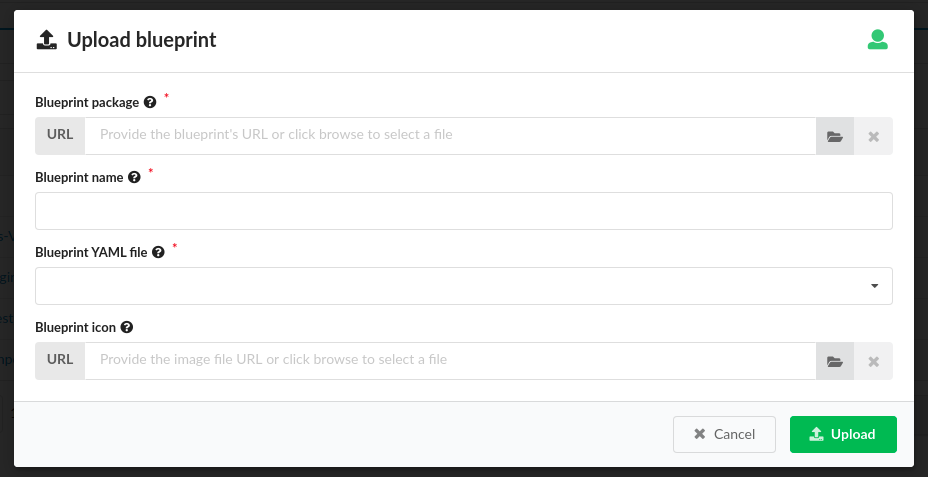
Uploading a Blueprint using the Command Line
From the Cloudify CLI, you can upload your blueprint to Cloudify Manager. You must specify the path to a blueprint file.
The syntax of the upload command is:
$ cfy blueprints upload -b BLUEPRINT_ID -n BLUEPRINT_FILENAME PATH_OR_URL_OF_BLUEPRINT_ARCHIVEFor example, to upload the cloudify-nodecellar-example from GitHub:
- Download the cloudify-nodecellar-example as a ZIP file.
- Copy the ZIP file to your Cloudify Manager.
- Extract the ZIP file to a directory.
- In the CLI of your Cloudify Manager, change directory to the cloudify-nodecellar-example directory.
- Enter the command for your IaaS:
OpenStack
cfy blueprints upload -b nodecellar -n openstack-blueprint.yaml PATH_OR_URL_OF_BLUEPRINT_ARCHIVE
SoftLayer
cfy blueprints upload -b nodecellar -n softlayer-blueprint.yaml PATH_OR_URL_OF_BLUEPRINT_ARCHIVE
Amazon Web Service
cfy blueprints upload -b nodecellar -n aws-ec2-blueprint.yaml PATH_OR_URL_OF_BLUEPRINT_ARCHIVE
vCloud
cfy blueprints upload -b nodecellar -n vcloud-blueprint.yaml PATH_OR_URL_OF_BLUEPRINT_ARCHIVE
The -b flag assigns a unique name to the blueprint on Cloudify Manager.
You can navigate to the Cloudify Manager URL and see the nodecellar blueprint in your list of blueprints.
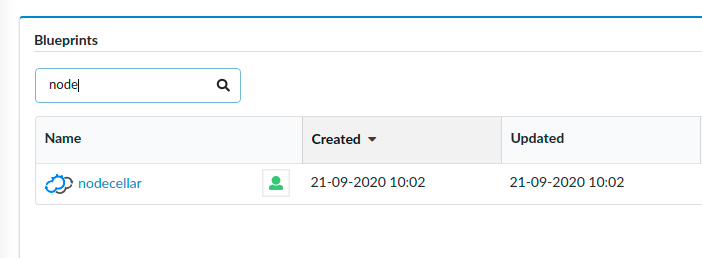
Click the blueprint to view its topology. A topology consists of elements called nodes. The nodecellar example, includes these nodes:
- Two VMs (one for MongoDB and one for Node.js)
- A Node.js server
- A MongoDB database
- A Node.js application called nodecellar (A sample Node.js application)
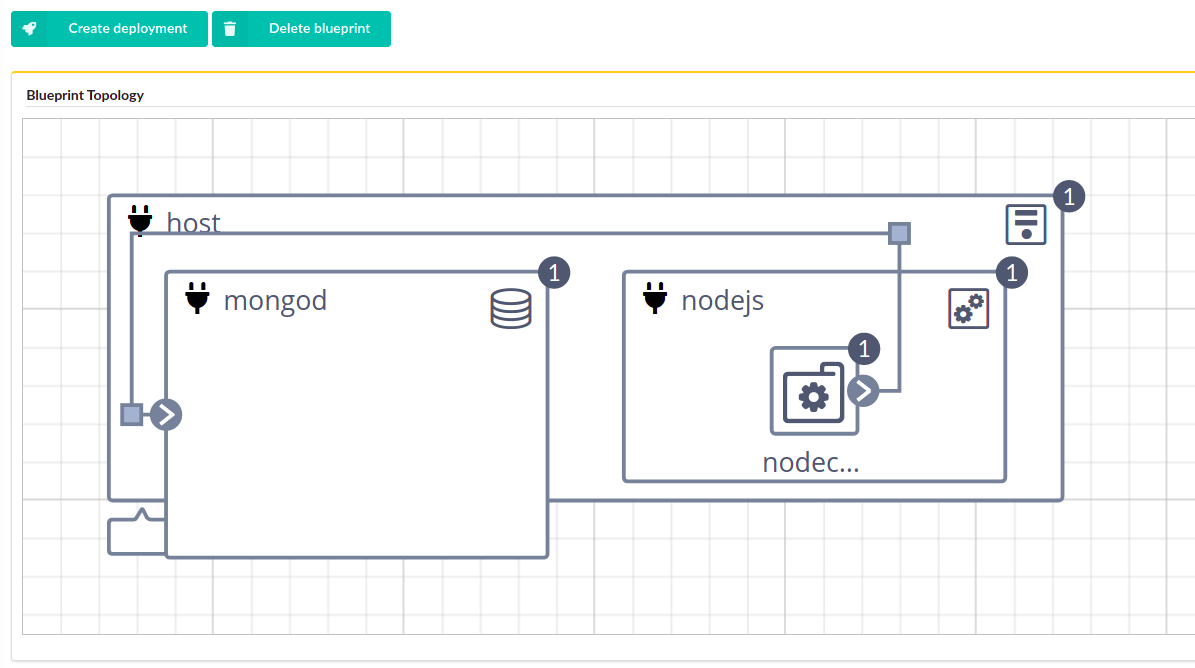
Next Steps
You can now deploy your blueprint.
