Templates Management
In Cloudify’s premium edition, The UI framework allows sys-admins to define what sets of pages the users see when they log into the system, and which widgets these pages contain. Those pre-defined sets of pages are called UI Templates.
Default Templates
Cloudify provides by default the following templates:
main-sys_admin - Applies to sys-admin users in all the tenants, and includes the following pages:
- Dashboard - An overview of the existing executions and system statistics.
- Cloudify Catalog - Contains Blueprints catalog derived from a github repository and Plugins catalog derived from JSON file. By default, Blueprints catalog presents the Cloudify Examples catalog.
- Local Blueprints - A list of all the blueprints which were uploaded to the current tenant. From this page you can access the Blueprint drill-down page, by clicking on a specific blueprint.
- Site Management - A list of all sites created in the current tenant and possibility to manage the sites.
- Deployments - A list of all deployments created in the current tenant, and the statuses of their nodes. From this page you can access the Deployment drill-down page, by clicking on a specific deployment.
- Tenant Management - Users, User-Groups and Tenants Management. This page does not exist in the community edition.
- Admin Operations - Maintenance Mode switch, a view-only presentation of the system’s high-availability status and Snapshots management.
- System Resources - Plugins, Secrets and Agents management.
- Logs - Events/Logs table with multiple filters
main-default - Applies to all non-admin users in all the tenants to which they have access, and includes the following pages:
- Dashboard - An overview of the existing executions.
- Cloudify Catalog - Contains Blueprints catalog derived from a github repository and Plugins catalog derived from JSON file. By default, Blueprints catalog presents the Cloudify Examples catalog.
- Local Blueprints - A list of all the blueprints which were uploaded to the current tenant. From this page you can access the Blueprint drill-down page, by clicking on a specific blueprint.
- Deployments - A list of all deployments created in the current tenant, and the statuses of their nodes. From this page you can access the Deployment drill-down page, by clicking on a specific deployment.
- Site Management - A list of all sites created in the current tenant and possibility to manage the sites.
- System Resources - Plugins, Secrets and Agents management.
- Logs - Events/Logs table with multiple filters
The users permissions to perform actions in these pages depend on the roles they have on the tenant.
Custom Templates
In order to create new templates, sys-admins can choose the Template Management option in the user menu:
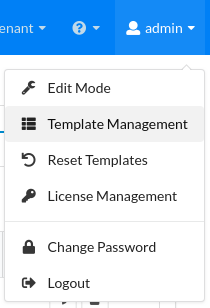
Choosing this option will present all the existing templates and pages on the current manager. From here, you can create new templates and pages and edit existing ones.
Creating a new template
After clicking the Create template button, specify the template’s name and choose to which user roles and in which tenants it should apply. Next, choose the pages you would like to include in the template from the pages’ list on the left, and choose Create.
The template will now apply to all users with the relevant roles in the specified tenants.
In order for the template to apply to users who already logged in the system once, those users will have to choose the option Reset templates under the user’s menu. This action will re-load the updated templates from the system. Please notice that the new template will override all changes users manually introduced in Edit mode.
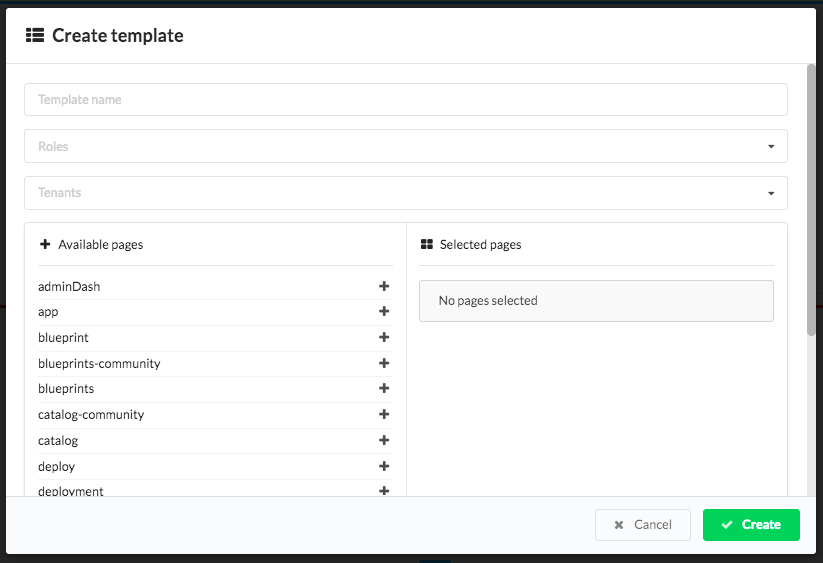
In case a user fits more than one template in a specific tenant (if the user has more than one role in this tenant), the template which will apply to it will be the first template on the list, from all those it fits.
Creating a new page
After clicking the Create page button and specifying the name of the new page, you will see the new page appear in the page’s list, and a Page Id will be automatically created for it. You will then be able to choose or edit it from the actions menu to its right.
Upon choosing the edit option, the page will be open in Edit mode, in which you can add widgets and edit their properties, order and appearance. You can also change the page name by clicking on the name shown on the top (after Template management/).
Once you are happy with your page, choose Save in the page management menu, and once back in the Template Management window you can now choose a template and add the page to it.
Once you are done creating and editing the templates and pages, choose Close from the top right corner.
Sharing templates
It’s possible to use custom templates and pages across different Cloudify Manager’s by copying necessary files (located in <cloudify-stage-directory>/userData/templates) or with use of snapshots.
