Deployments Page
The default Deployments page displays the Deployments widget which provides a list of all deployments
and enables you to create, update and delete deployments and execute workflows.
You can list only deployments created basing on specific blueprint by selecting the blueprint from Resource Filter widget below Create Deployment button. In the same way, you can list only deployments assigned to the same site.
You can also use Search input inside Deployments widget to filter deployments list.
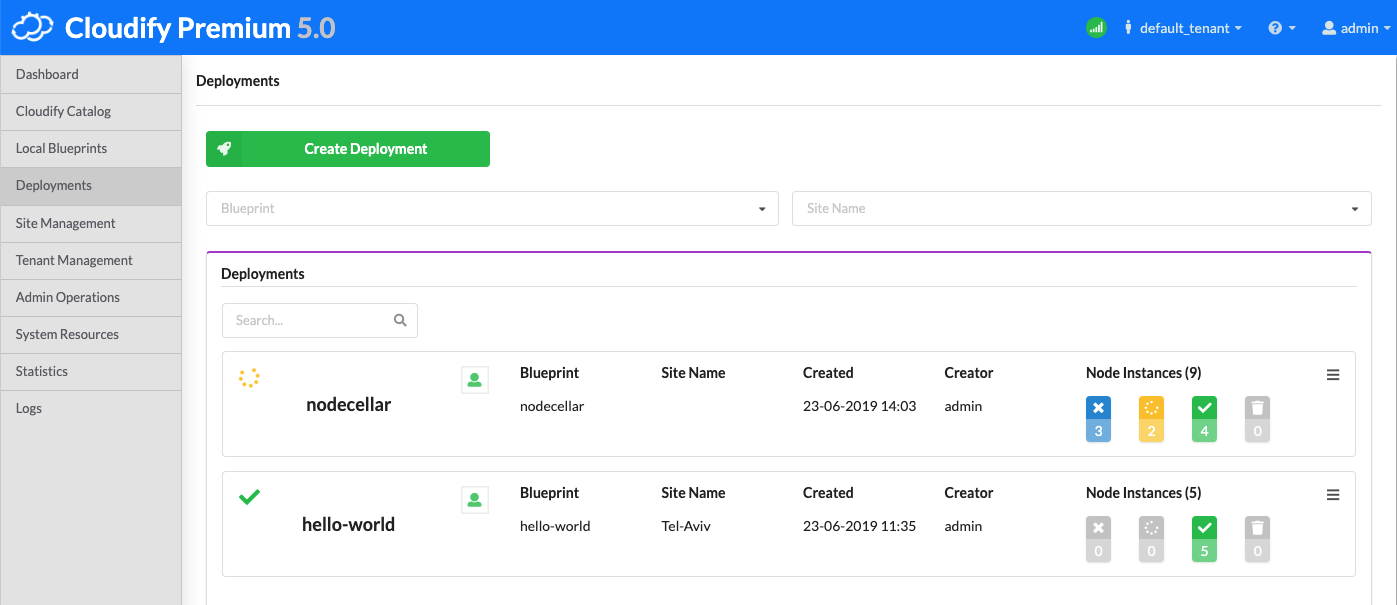
Check Blueprint Deployments widget page for more details.
Creating a Deployment
- Click Create Deployment button.
- Enter a name for the deployment.
- Optional, specify a site to which this deployment will be assigned.
- Select a blueprint from the dropdown list.
- Specify the deployment inputs for the blueprint or use the defaults.
- Click Deploy to just create deployment or Deploy & Install to create deployment and install it.
The deployment is added to the list.
Deployment Details and Actions
When you click on a deployment in the list, a deployment-specific page opens that, by default, displays the following widgets.
- Deployment Topology
- Deployment Nodes
- Deployment Inputs
- Deployment Outputs/Capabilities
- Deployment Executions
- Deployment Events/Logs with Events/Logs filter above
- Deployment Sources
You can also execute workflows, update or delete deployment from this page.
More about widgets listed above you can find in Default Widgets Reference.
Execute a Workflow
Each of the actions are described in detail here.
- Click Execute workflow.
- Click the action you want to perform (eg. Install, Uninstall, Scale, …).
- Provide values for workflow parameters.
- Click Execute.
Updating a Deployment
- Click Update deployment.
- Select the blueprint for the updated deployment.
- Select the inputs file for the blueprint or provide values for the inputs.
- Set actions to be performed during the update or use defaults.
- Click Update.
For more information about updating a deployment, click here.
For more information about creating custom workflows, click here.
Deleting a Deployment
- Click Delete deployment.
- When prompted to verify that you want to remove the deployment, click Yes.
Setting a Site
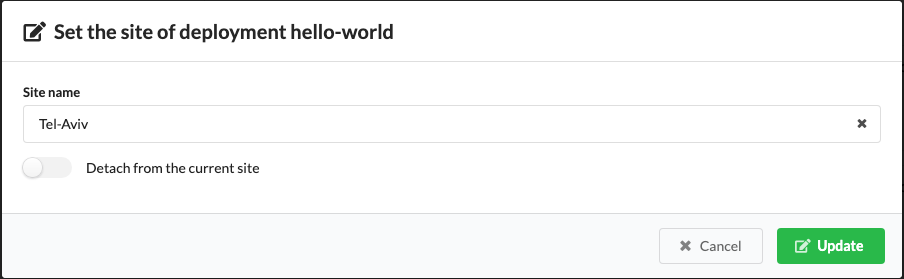
- Click Set Site.
- Select the new site for the deployment. The selected site must be in the same visibility context of the deployment or higher. (i.e. both site and deployment are in the same tenant or the site is defined as global)
- Click Update.
For detaching the current site, leave the Site name input empty and toggle the Detach button.
