Deployments Page
The default Deployments page displays the Deployments widget which provides a list of all deployments
and enables you to create, update and delete deployments and execute workflows.
You can list only deployments created basing on specific blueprint by selecting the blueprint from Resource Filter widget below Create Deployment button.
You can also use Search input inside Deployments widget to filter deployments list.
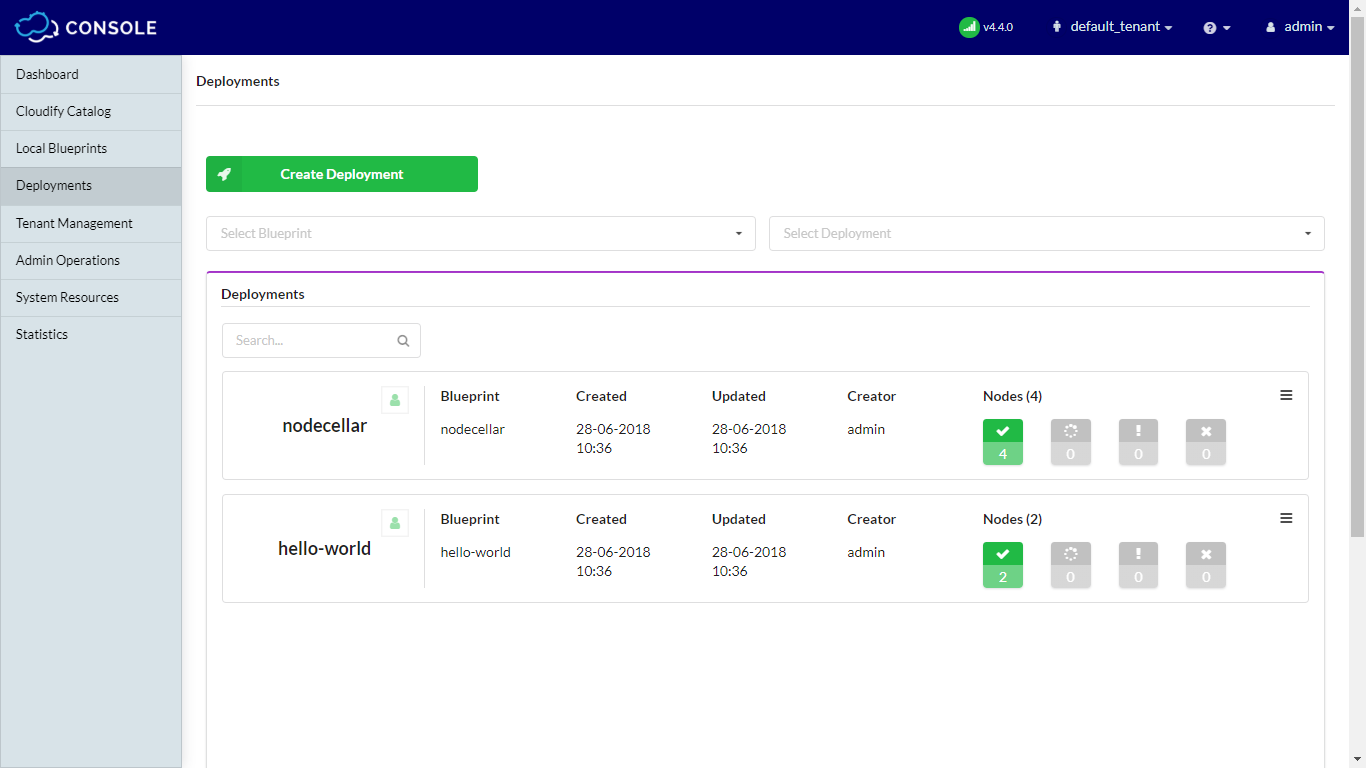
Each deployment in the list includes details about the attached blueprint, when the deployment was created and updated and the nodes on which it is deployed.
In addition, the status of the deployments on the nodes is indicated as follows:

- Green: The number of nodes that are running
- Yellow: The number of nodes that are in progress
- Orange: The number of nodes that are in warning state
- Red: The number of nodes that are deleted or stopped
Creating a Deployment
- Click Create Deployment button.
- Enter a name for the deployment.
- Select a blueprint from the dropdown list.
- Specify the deployment inputs for the blueprint or use the defaults.
- Click Deploy.
The deployment is added to the list.
Deployment Details and Actions
When you click on a deployment in the list, a deployment-specific page opens that, by default, displays the following widgets.
- Topology
- Nodes
- Deployment Inputs
- Deployment Outputs
- Deployment Executions
- Deployment Events/Logs
- Deployment Sources
You can also execute workflows, update or delete deployment from this page.
More about widgets listed above you can find in Default Widgets Reference.
Execute a Workflow
Each of the actions are described in detail here.
- Click Execute workflow.
- Click the action you want to perform (eg. Install, Uninstall, Scale, …).
- Provide values for workflow parameters.
- Click Execute.
Updating a Deployment
- Click Update deployment.
- Select the blueprint for the updated deployment.
- Select the inputs file for the blueprint or provide values for the inputs.
- Set actions to be performed during the update or use defaults.
- Click Update.
For more information about updating a deployment, click here.
For more information about creating custom workflows, click here.
Deleting a Deployment
- Click Delete deployment.
- When prompted to verify that you want to remove the deployment, click Yes.