Using the Cloudify Console
The Cloudify Management Console provides a streamlined experience for managing and analyzing your applications. It requires a Cloudify Manager to run.
In addition to being able to upload blueprints, create deployments and execute workflows, the interface provides log and events views, application and network topology visualization, and more. It provides most features available in the command-line interface and more.
Getting Started
Cloudify Manager supports user management, so users must log in with user credentials. User credentials can be defined in Cloudify from an LDAP system, whether the LDAP system is integrated with Cloudify or derived from an external LDAP user management system.
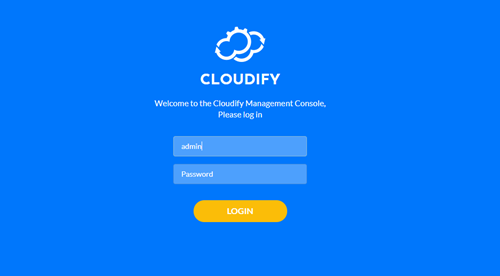
See Getting Started section to get basic information on how to start working with Cloudify Management Console.
Pages
The user interface displays a predefined set of dashboard pages, each of which contains a set of widgets. The widgets are organized on each page to optimize the display of that page’s relevant data. The dashboard pages that you see depend on the user role you have.
Example of a built-in Cloudify page:
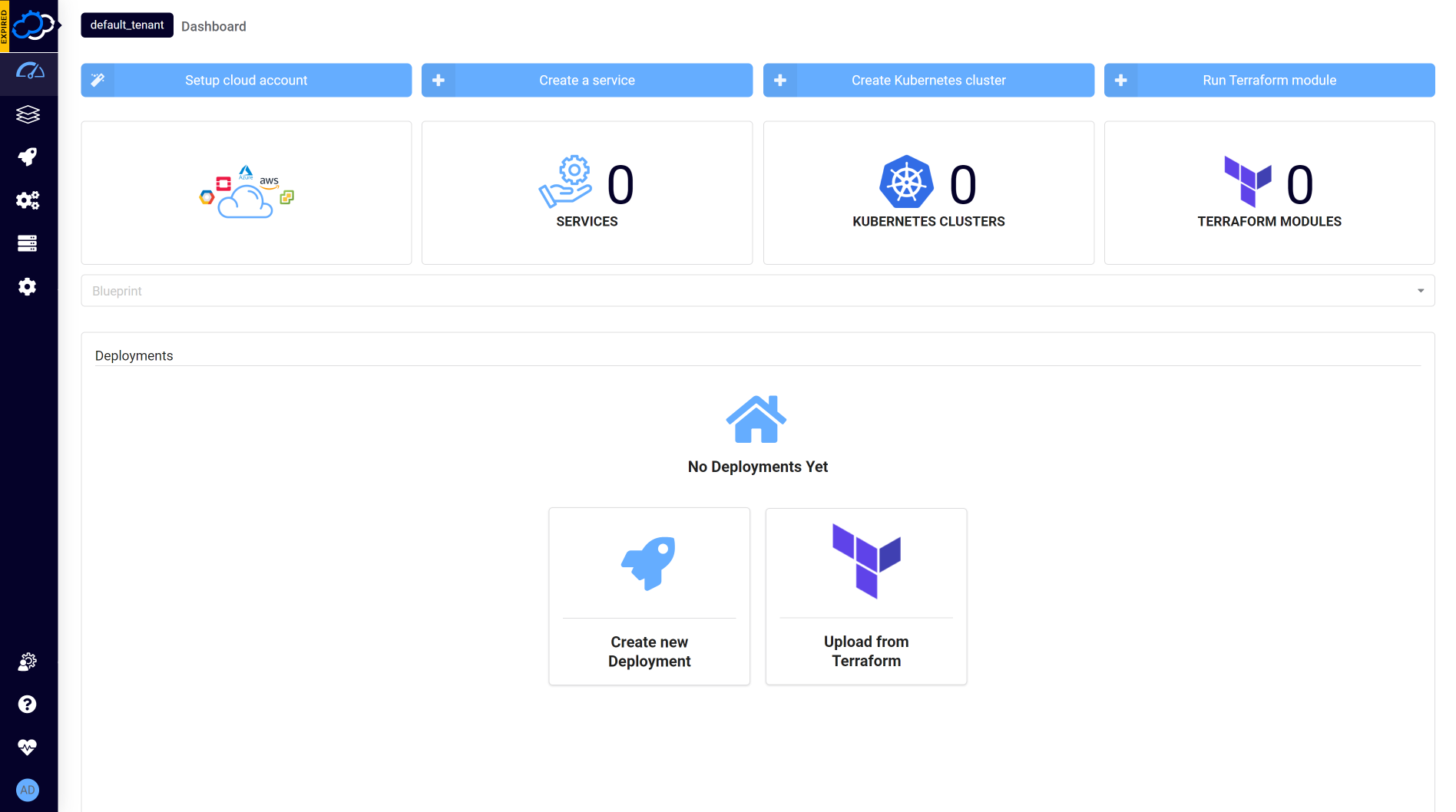
For more information about built-in pages and their content, see Pages.
Widgets
Widgets are the building blocks of the user interface framework. A catalog with out-of-the-box widgets is included with the interface that enables data to be presented in many different ways. The catalog includes widgets covering blueprints, deployments and execution views, plugins and snapshots lists, and so on. Also included is a topology widget and widgets that retrieve data from third-party applications such as GitHub. Where relevant, action buttons are provided to enable you to perform specific actions from within a widget. You can expand a widget to view in full screen mode.
Example of a built-in Cloudify widget:
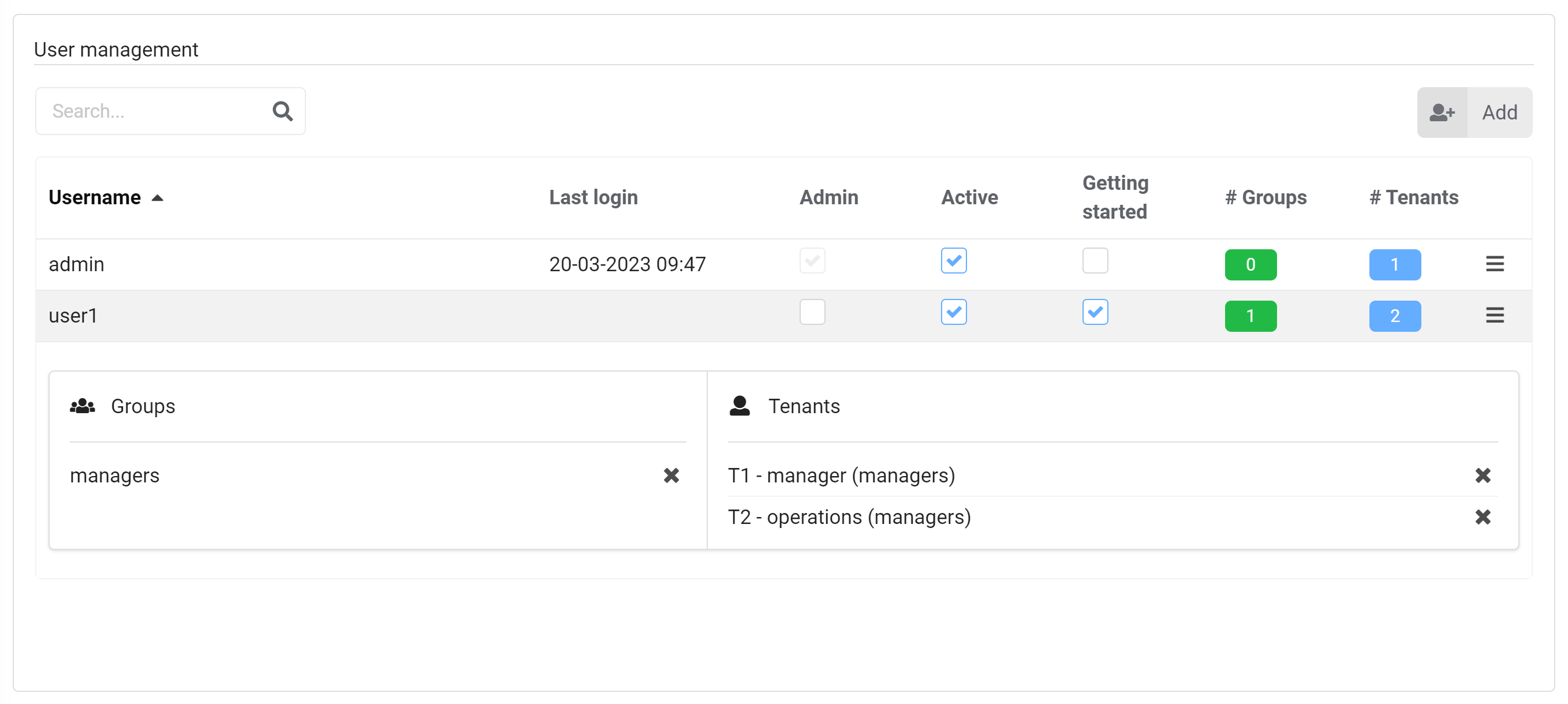
For more information about all built-in widgets, see Widgets.
Customization
The layout of the application can be changed in white-label section in the User Configuration. Set of pages and widgets can be organized differently using Template Management feature. Finally you can develop your own widgets and add them to the pages.
Example of a customized layout:
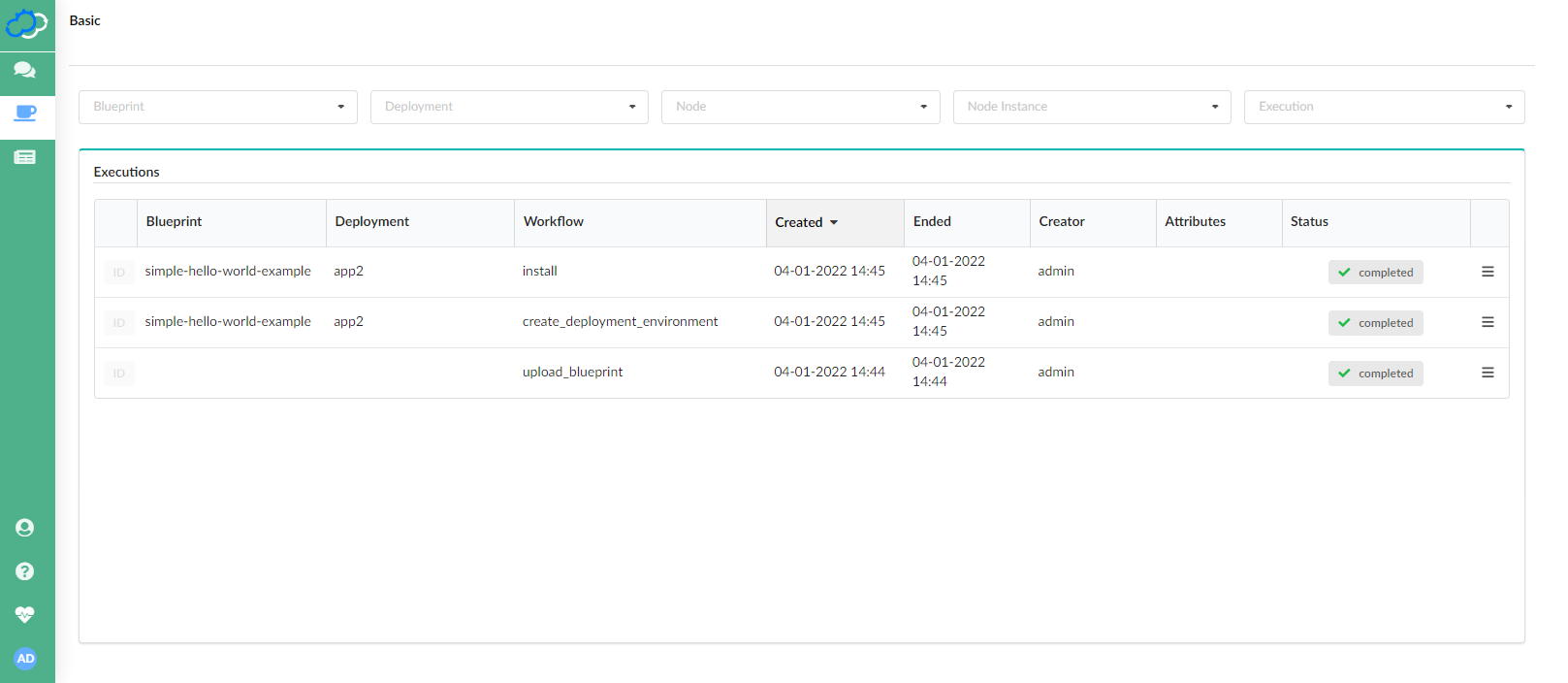
For more information on how to customize the layout, see Customization.
