Managing Users
Cloudify provides a user management mechanism, so you can define different users with different permissions, and upon login perform authentication and authorization to control the users’ access to resources.
The users can be either defined and managed in Cloudify itself, or you can configure your Manager to integrate with an LDAP-based user-management system.
You must select one of these options, as you cannot do both, and you must configure your manager accordingly upon installation or immediately afterwards, when no actions were performed on it yet.
User management can be performed using the CLI or the Cloudify Console.
<div class="panel panel-default">
<div class="panel-heading">User Management Credentials</div>
<div class="panel-body">
You must have Cloudify Manager administrator permissions to perform user-management related actions.
Managing users in Cloudify Manager
If you choose not to integrate with an external user-management system, you can manage your Cloudify users on the manager itself, either by the CLI commands or the User Management widget in the Cloudify Console. You can create users, add them to user-groups, assign them with tenants under specific roles, deactivate and delete them.
Managing users by Integrating with an LDAP System
If you choose to integrate with an external user-management system, make sure your manager is configured accordingly:
First, you must know the URL of the LDAP service and have sufficient credentials to an LDAP user with search permissions.
You then configure Cloudify with the LDAP configuration during the installation process, in the ldap section of the config.yaml file. You can also use the API to configure an LDAP connection after Cloudify Manager is installed, using the cfy ldap set command, as long as the Manager is clean, meaning that no tenants, groups, users or resources exist in it.
Usage
cfy ldap set [OPTIONS]
Options
-s, --ldap-server TEXT The LDAP server address to authenticate against [required]
-u, --ldap-username TEXT The LDAP admin username to be set on the Cloudify manager [required]
-p, --ldap-password TEXT The LDAP admin password to be set on the Cloudify manager [required]
-d, --ldap-domain TEXT The LDAP domain to be used by the server [required]
-a, --ldap-is-active-directory Specify whether the LDAP used for authentication is Active-Directory
-e, --ldap-dn-extra TEXT Extra LDAP DN options
-h, --help Show this message and exit
Example
cfy ldap set -a -s ldap://<LDAP SERVER IP>:389 -u <LDAP ADMIN USER> -p <LDAP ADMIN USER PASSWORD> -d <DOMAIN.com>
How Cloudify Manager Works with the LDAP Service
When integrating with an LDAP system, Cloudify will not allow you to manage users from the Manager, to prevent conflicts between the two systems which might cause security problems. Instead, users will log into Cloudify with their LDAP credentials, and the Manager will authenticate them against the LDAP service. To finish the authorization process into Cloudify, the users will have to belong to an LDAP group connected to one or more Cloudify Tenants.
Connecting Cloudify user-groups with the LDAP groups
To create this connection between the LDAP system and Cloudify you must create user-groups in Cloudify that represent your LDAP user groups. You then assign those Cloudify groups to tenants in Cloudify Manager, with the desired roles. When a user logs into Cloudify, a request is sent to the LDAP system for authentication and identification of the groups to which the user belongs. Cloudify then identifies the tenants that the Cloudify groups (that represent the LDAP groups) can access, and allows user access according to the permissions the roles of the groups provide. For more information on creating a user group, see either the CLI command, or the Cloudify Console.
In case a user belongs to multiple groups which are assigned to the same tenant with different roles, the user’s permissions in the tenant will be a sum of all the permission it receives from the different groups. For example, let’s say userA is a member of two Groups in LDAP – “team_leaders”, and “devs”. The team_leaders group is associated in Cloudify with the group “all_tenants_viewers”, which is assigned to all of the manager’s tenants with the role “Viewer”. The “devs” group is associated in Cloudify with the group “dev_users”, which is assigned to dev_tenant with the role “User”. So, userA is now assigned to dev_tenant twice – once as a Viewer and once as a User. Upon logging into this tenant, the permissions userA will have will be a sum of the permissions of the two roles. For more information regaring the user-roles, see Managing Roles. After users have logged in to Cloudify, they are visible in the users list, but you cannot perform any management actions on their profiles.
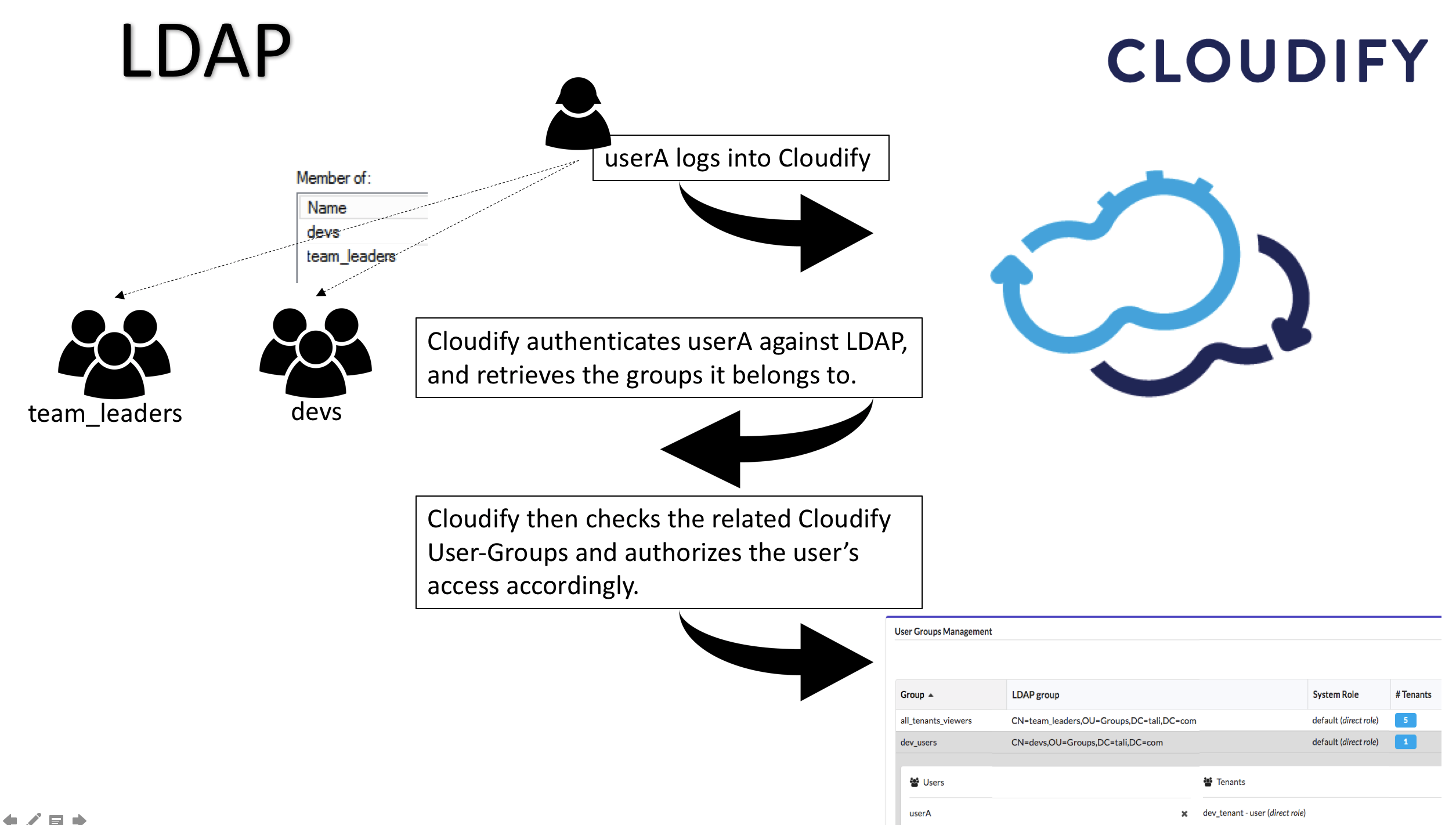
<div class="panel panel-default">
<div class="panel-heading">LDAP Passwords</div>
<div class="panel-body">
LDAP passwords are not saved in Cloudify Manager.
Roles management with LDAP
Upon assigning a user or a user-group to a tenant, we must specify their permissions in this tenant. This is being done by adding a User Role. In user creation, we define whether the users are admins or not. If admins, they will automatically have maximal permissions to all tenants. If not, they will be marked as “default” users, meaning they exist in the system but need to be explicitly assigned to specific tenants with specific roles.
When using LDAP, we don’t manage the users, but the user-groups, so we will manage the roles through them.
When a user-group is added to a tenant, a specific tenant role must be assigned to it. By adding a user to a specific user-group, that user will inherit that user-group tenant-association along with its tenant-role.
Adding Users Manually
If you choose not to integrate Cloudify Manager with LDAP systems, you must add each user individually and set a password for them. You can also create user-groups and add users to them. The users and user groups can be assigned to one or more tenants.
For more information, see the users and user-groups commands in the CLI documentation.
Tenant-Related Commands
You can add and remove users and user groups to/from a specific tenant. To run these user-related tenant-specific commands, use cfy tenant. For more information, see the tenants command in the CLI documentation.
add-userenables you to add an individual user to a tenantadd-user-groupenables you to add a user groups to a tenantcreateenables you to create a tenantdeleteenables you to delete a tenantgetenables you to view information about a tenant, including its userslistdisplays a list of all tenants in this instance of Cloudify Manager. By default, when you generate the list of tenants, only the number of linked user-groups and users is displayed. You can retrieve full details with the use of a--get dataflag.remove-userenables you to remove a specific user from a tenantremove-user-groupenables you to remove a user group from a tenant
How to assign a role to user
When a user is added to a tenant, a Role must be assigned to it by passing a valid value in the -r/--role option.
cfy tenant add-user -r <role name> ...adding a user to a tenant, and give him a role.cfy tenant add-user-group -r <role name> ...adding a user-group to a tenant, and give it a role.cfy users set-role <role-name>setting the user system role
User Account Lock
Cloudify lets admins enforce an account lock after a user fails for a specified number of login attempts. After an account is locked the user must wait the specified time period before another login attempt, or the admin can unlock the user account.
You can configure the account lock in the Cloudify Manager either:
-
Before you start to use the Cloudify Manager - Before you install the Cloudify Manager or after you install the Cloudify Manager, you can set the account lock settings in the config.yaml file. After you install or configure the Cloudify Manager, the account lock is enforced.
-
After you start to use the Cloudify Manager - Edit the account lock settings in the rest service configuration file at
/opt/manager/rest-security.conf. To enforce the account lock, restart the Cloudify rest service:systemctl restart cloudify-restservice
User Lock Settings
In either the config.yaml file or the REST service configuration, set these account lock settings:
failed_logins_before_account_lock- Number of failed logins (bad password) before account lock.account_lock_period- Account lockout time in minutes.-1disables account lockout even whenfailed_logins_before_account_lockhas a value.
Unlocking a user
Cloudify admins can unlock a user account with the command: cfy users unlock <username>
