Executions
Displays data about the executions in the current tenant, according to the user’s permissions. By default, the presented details include the blueprint and deployment of the execution, name of the workflow, the time that it was created and ended, execution creator, execution attributes, its status and actions menu.
In Attributes column you can see one of these icons:
 - Dry Run
- Dry Run - System Workflow
- System Workflow
In the actions menu on the right side of the execution row (click ![]() to open) you can perform additional actions on the execution:
to open) you can perform additional actions on the execution:
Show Execution Parameters- shows details in modal window about execution parameters,Show Update Details- shows details in modal window about blueprint and inputs change (available only for ‘update’ executions),Show Error Details- shows error details in modal window (available only for failed executions),Resume- resume the execution (available only for cancelled or failed executions)Cancel- cancels the execution (available only for active executions),Force Cancel- enforces cancellation of the execution (available only for active executions),Kill Cancel- the process executing the workflow is forcefully stopped, even if it is stuck or unresponsive.
For details about cancelling executions, see cancelling workflow executions
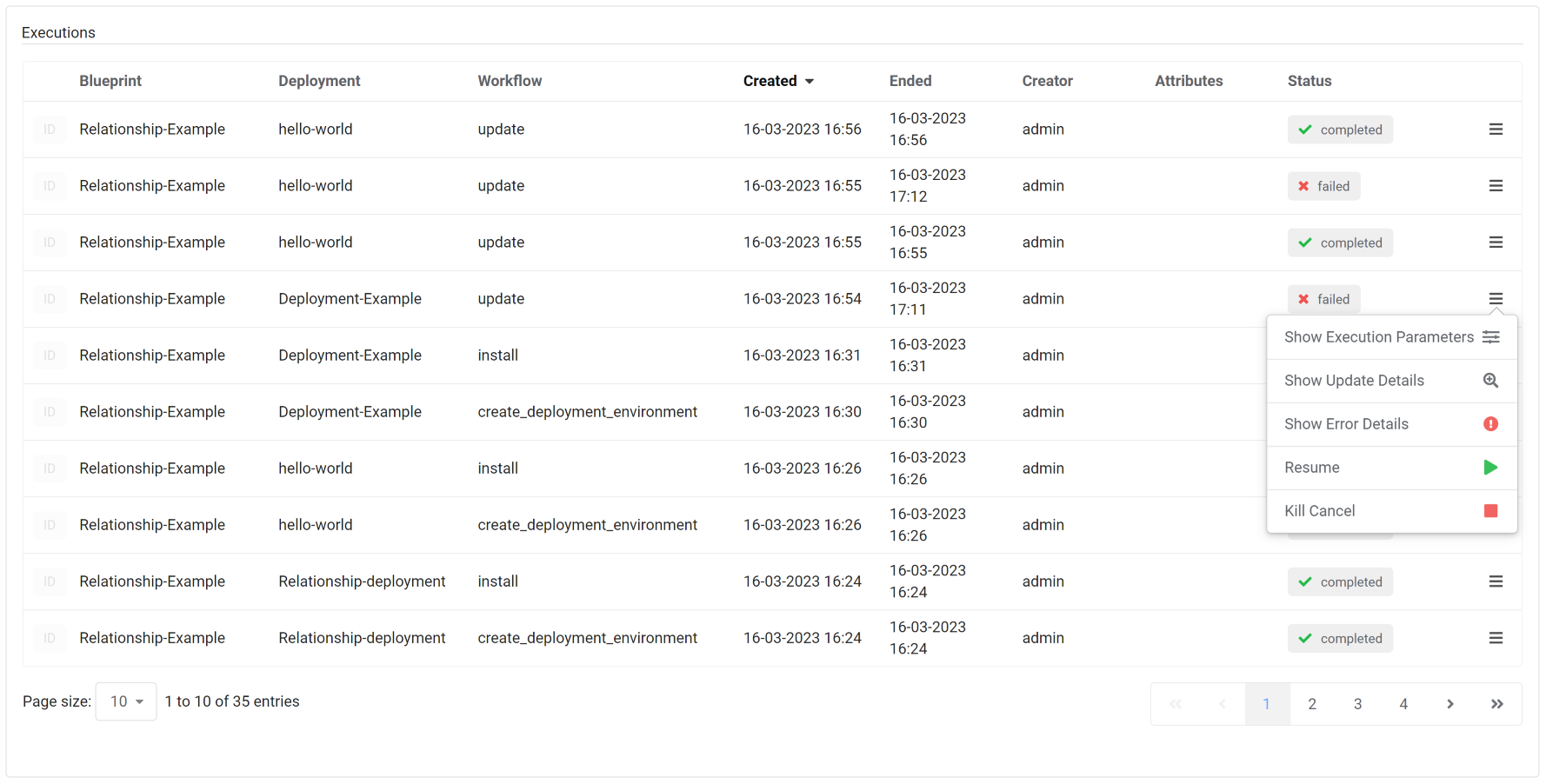
Widget Settings
Refresh time interval- The time interval in which the widget’s data will be refreshed, in seconds. Default: 5 secondsList of fields to show in the tableYou can choose which fields to present. By default, these are the fields presented:- Blueprint
- Deployment
- Workflow
- Created
- Ended
- Creator
- Attributes
- Status
- Actions
You can also choose to add Id column from the list, which will present the execution id. By default this value is not presented as a column in the table, but as a pop up shown by hovering over ID label.
Show system executions- allow to include or exclude executions of system workflows in the list. Default: On
