Topology
Displays the topology of a selected blueprint or deployment. The blueprint or deployment ID must be selected in one of the following ways:
- By placing the widget in the blueprints/deployments drill-down page, meaning the blueprint/deployment has been selected before entering the page, and its id is included in the page’s context.
- By adding to the page a widget allowing to select blueprints or deployments, such as the resources filter, the blueprints list or the blueprint deployments.

When executing a Workflow for a Deployment (e.g. the install workflow), the topology nodes show badges that reflect the workflow execution state.
Badges
- Install state - The workflow execution is in progress for this node
- Done state - The workflow execution was completed successfully for this node
- Alerts state - The workflow execution was partially completed for this node
- Failed state - The workflow execution failed for this node
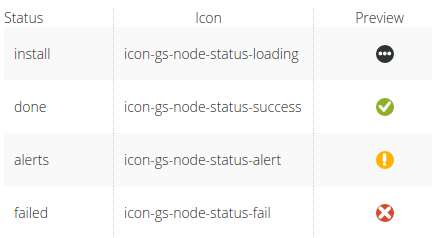
When you hover over the badge and the topology is displayed for specific deployment (not a blueprint), then you will see summary of node instances states related to specific node:
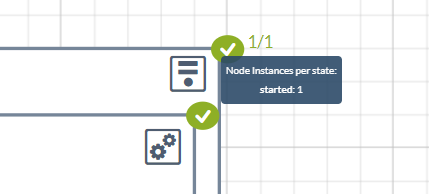
Workflow states represented by badges
A deployment before any workflow was executed
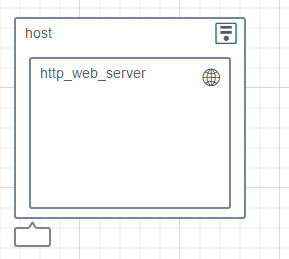
A deployment with a workflow execution in progress
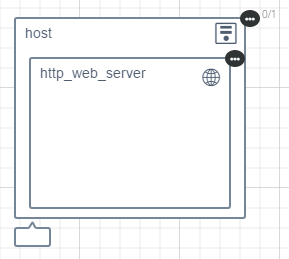
A deployment with a workflow execution in progress, partially completed
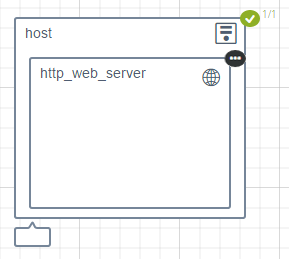
A deployment with a workflow execution completed successfully
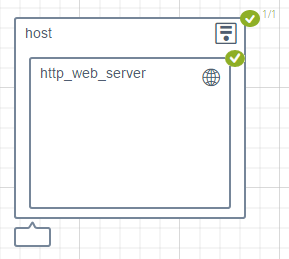
A deployment with a workflow execution partially completed successfully with some alerts
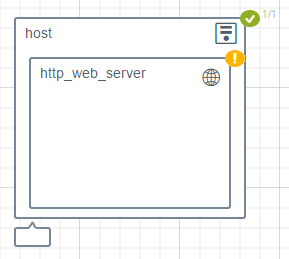
A deployment with a workflow execution that partially failed
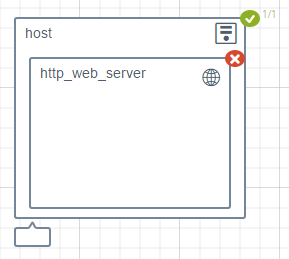
A deployment with a workflow execution that failed
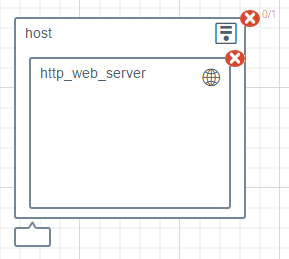
Widget Settings
Refresh time interval- The time interval in which the widget’s data will be refreshed, in seconds. Default: 10 seconds.
The following settings allow changing the presentation of the widget in different aspects, and are by default marked as “on”:
Enable group clickEnable zoomEnable dragShow toolbar
