Managing System Resources
Get the latest docs
You are looking at documentation for an older release. Not what you want? Go to the current release documentation.The appearance of this page depends on your permissions. Only an admin can view information about snapshots.
Plugins
Plugins are tenant-specific because a blueprint on one tenant cannot access a plugin on a different tenant. The Plugins table provides a list of all plugins that have been uploaded to the current tenant. For information about using default plugins or creating your own, click here.
Uploading a Plugin
- Click Upload above the Plugins table.
- Either enter the URL of the plugin or select the plugin file from your file repository.
- Click Upload.
The plugin details appear in the Plugins table.
Snapshots
The Snapshots table provides a list of all snapshots that have been uploaded to the current tenant. The Snapshots table is only available if you have admin credentials.
The snapshots creation process captures data in the entire Cloudify Manager, not just that of a specific tenant. However, the snapshot is created in the context of the current tenant, and therefore must be restored from it.
Creating a Snapshot
- Click Create above the Snapshots table.
- Specify a unique ID for the snapshot and click Create.
It is good practice to use a name that will help you to easily identify the snapshot later.
The creation process begins. If there are active executions when you attempt to create the snapshot, the process waits until the executions are complete before creating the snapshot. You can see the status of executions in the Deployment executions widget.
The snapshot is saved as a ZIP file and appears in the Snapshots table, together with details of its creator, creation date and time, and current status.
Restoring a Snapshot
If you are restoring a snapshot from a Cloudify Manager instance prior to version 4.0, refer to the Restoring Snapshots of Legacy Cloudify Manager Instances section below.
If you restore a snapshot to a Cloudify Manager instance that already contains data, that data is overwritten. To prevent inadvertent overwriting of existing data, you must explicity state that you want to force data overwrite.
- Click Upload in the Snapshots widget.
- Either enter the URL of the snapshot or select the snapshot file from your file repository.
- Enter the Snapshot ID.
- Click Upload.
To restore a snapshot from a tenant-less (legacy) environment, toggle the relevant button.
- If your snapshot is from a Cloudify Manager instance that was created earlier than version 4.0, see Restoring Snapshots of Legacy Cloudify Manager Instances.
- To overwrite all content in the existing Cloudify Manager, toggle the relevant button.
The snapshot is restored and its details appear in the Snapshots table.
Restoring Snapshots of Legacy Cloudify Manager Instances
This subsection refers to the process for restoring snapshots of Cloudify Manager instances that were created prior to Cloudify Mananger 4.0.
If you are restoring a snapshot from an older, tenant-less (legacy) version of Cloudify to Cloudify Manager, it will be restored in a specific tenant that you must provide. The process enables you to migrate one or more legacy Cloudify Manager instances to a version 4.X instance, and to keep their resources separate.
To enable a snapshot to be successfully installed on a Manager, you must specify the name of a tenant. Depending on your requirements, the tenant may be prepared according to one of the following options. It is recommended that you select the first option, to ensure optimal performance of your plugins.
- If the snapshot’s resources use plugins as wagons, the tenant must be empty, as the restore process will install the wagons. if the snapshot does not include the wagons, to work in this way from now on, install the wagons on the tenant before performing the restore.
- if the snapshot’s resources use plugin installation from source, to keep working in this manner, restore directly to a clean tenant.
Deleting a Snapshot
- In the Snapshots widget, click the List icon on the far right of the snapshot entry that you want to delete.
- Click Delete to delete the snapshot from Cloudify Manager.
Working with Secrets
Secret storage provides a tenant-wide variable store for data that you do not want to expose in plain text in Cloudify blueprints, such as login credentials for a platform. For more information about secret storage, click here.