Packaging a Blueprint
Get the latest docs
You are looking at documentation for an older release. Not what you want? Go to the current release documentation.A blueprint can contain multiple files. These files can reside under a single directory with subdirectories or in an archive. Although the Cloudify CLI can manage the archiving process for you during upload, you might want to create archives prior to uploading the blueprint, so that you can keep them in a fileserver, upload them via the Cloudify Web UI, or send them to others.
There are two methods for uploading a blueprint:
- Specify the directory in which the blueprint YAML file resides, which will create a tar.gz archive from the parent folder and upload it.
- Manually create a package, prior to uploading it (according to the following steps).
Manually Creating a Blueprint Package
When you create a package, your blueprint’s archive must include a folder containing the blueprint’s resources, together with a main blueprint YAML file (defaults to blueprint.yaml).
- When your blueprint folder is ready, with the main blueprint inside it, use the following command to create a blueprint archive:
export COPYFILE_DISABLE=true
tar czf blueprint-name.tar.gz blueprint-folder/
- The
exportcommand prevents unwanted hidden files from being packaged inside the archive (i.e .DS_Store on OSX environment). - You can customize the file and folder names.
The output file of the tar command above will be blueprint-name.tar.gz.
Supported CLI Archive Formats
The following archive formats are supported for uploading a blueprint via the CLI:
- tar
- tar.gz
- zip
- tar.bz
UI Archive Formats Support
The following archive format is supported for uploading a blueprint via the Cloudify user interface:
- tar.gz.