Script Plugin
Get the latest docs
You are looking at documentation for an older release. Not what you want? Go to the current release documentation.
Cloudify script plugin description and configuration
Description
The script plugin can be used to map node life cycle operations and workflows to scripts that are included in your blueprint. Scripts can be written in python, bash, ruby, you name it
The script plugin comes pre-installed with the default agent packages and is defined in types.yaml.
The source code can be found at https://github.com/cloudify-cosmo/cloudify-script-plugin
Plugin Requirements:
- Python versions:
- 2.6.x
- 2.7.x
Usage
Following are usage examples demonstrating different configuration options.
Basic Usage
blueprint.yaml
imports:
- http://www.getcloudify.org/spec/cloudify/3.3/types.yaml
node_templates:
example_web_server:
# The web server type is only used for this example. The type used
# could be any valid cloudify type.
type: cloudify.nodes.WebServer
interfaces:
cloudify.interfaces.lifecycle:
start: scripts/start.sh
scripts/start.sh
#! /bin/bash -e
ctx logger info "Hello to this world"
Let’s walk through this example and explain what’s going on.
First, notice how the cloudify.interface.lifecycle.start operation is mapped directly to a script. When an operation is mapped, if the mapping points to a resource that is included in the blueprint directory, it is considered to be a script and the script plugin is used. So in fact, the above mapping is equivalent to:
interfaces:
cloudify.interfaces.lifecycle:
start:
implementation: script.script_runner.tasks.run
inputs:
script_path: scripts/start.sh
Now lets go through the short example script.
The first line
#! /bin/bash -e
will make this script run with bin/bash, but we could just as well write the script in ruby for example and point to /bin/ruby.
Note
There is another way to tell the script plugin how to execute the script which is detailed later in this guide. It could be useful for running scripts in windows, for example.
The second line
ctx logger info "Hello to this world"
demonstrates how scripts can access the operation context. This line is equivalent to writing
ctx.logger.info('Hello to this world')
within a python plugin operation.
A more detailed description on accessing the operation context is provided later in this guide.
Process configuration
The following example shows how you could configure the working directory the script is executed in, pass arguments to the script and update environment variables of the script process.
blueprint.yaml
imports:
- http://www.getcloudify.org/spec/cloudify/3.3/types.yaml
node_templates:
example_web_server:
type: cloudify.nodes.WebServer
interfaces:
cloudify.interfaces.lifecycle:
start:
implementation: scripts/start.sh
inputs:
process:
# this directory should already exist
cwd: /tmp/workdir
args: [arg1_value, arg2_value]
env:
MY_ENV_VARIABLE: MY_ENV_VARIABLE_VALUE
Note
The recommended way for setting environment variables is by using operation inputs as described in the Operation Inputs section.
scripts/start.sh
#! /bin/bash -e
# will log "current working directory is: /tmp/workdir"
ctx logger info "current working directory is: ${PWD}"
# will log "first arg is: arg1_value"
ctx logger info "first arg is: $1"
# will log "my env variable is: MY_ENV_VARIABLE_VALUE"
ctx logger info "my env variable is: ${MY_ENV_VARIABLE}"
Python scripts
Python scripts get special treatment in the script plugin. If the script path ends with a .py extension, it gets evaluated within the plugin operation. This provides a simple way to access to full plugin API without having to write a full blown plugin.
Example
blueprint.yaml
imports:
- http://www.getcloudify.org/spec/cloudify/3.3/types.yaml
node_templates:
example_web_server:
type: cloudify.nodes.WebServer
properties:
port: 8080
interfaces:
cloudify.interfaces.lifecycle:
start: scripts/start.py
scripts/start.py
from cloudify import ctx
ctx.logger.info('Just logging the web server port: {0}'
.format(ctx.node.properties['port']))
Operation Inputs
You can import ctx_parameters from cloudify.state to access operation inputs in a python script.
Assuming a port operation input was passed, you can access it like this:
from cloudify import ctx
from cloudify.state import ctx_parameters as inputs
ctx.logger.info('The port operation input is : {0}'
.format(inputs['port']))
Eval Python
If you a want a script to get evaluated as python and it does not have a .py extension, you can specify this explicity with the eval_python process configuration.
interfaces:
cloudify.interfaces.lifecycle:
start:
implementation: script/my_python_script
inputs:
process:
eval_python: true
If on the other hand a script does have a .py extension and you want it to get executed in an external process, simply pass false to the eval_python process configuration. Do note however, that accessing the operation context in this case will be done through the context proxy as with any other none python script.
Command Prefix
In some cases, you do not want to use #! to specify how to execute the script (or cannot, in case you are running the script on windows). In this case, you can use the command_prefix process configuration as follows
blueprint.yaml
imports:
- http://www.getcloudify.org/spec/cloudify/3.3/types.yaml
node_templates:
example_web_server:
type: cloudify.nodes.WebServer
interfaces:
cloudify.interfaces.lifecycle:
start:
implementation: scripts/start.rb
inputs:
process:
command_prefix: /opt/ruby/bin/ruby
This will execute start.rb with the ruby binary in /opt/ruby/bin/ruby
Windows PowerShell scripts
Windows PowerShell scripts get special treatment in the script plugin. If the script path ends with a .ps1 extension, it gets automatically executed as if command_prefix was already set to powershell
This can be achieved like this:
blueprint.yaml
imports:
- http://www.getcloudify.org/spec/cloudify/3.3/types.yaml
node_templates:
example_web_server:
type: cloudify.nodes.WebServer
interfaces:
cloudify.interfaces.lifecycle:
start: scripts/start.ps1
This will execute start.ps1 using the PowerShell console application in the script’s execution environment.
Hello World Example
For a more complete usage example, check out our Hello World example.
Operation Inputs
The script plugin supports passing node template operation inputs as environment variables which will be available in the script’s execution environment. Complex data structures such as dictionaries and lists will be JSON encoded when exported as environment variables.
In the following example, the port input set for the start operation will be available as a port environment variable within the start.sh script:
blueprint.yaml
imports:
- http://www.getcloudify.org/spec/cloudify/3.3/types.yaml
node_templates:
example_web_server:
type: cloudify.nodes.WebServer
interfaces:
cloudify.interfaces.lifecycle:
start:
implementation: scripts/start.sh
# start operation inputs
inputs:
port: 8080
scripts/start.sh
echo "Starting web server..."
nohup python -m SimpleHTTPServer ${port} > /dev/null 2>&1 &
Note
- Since
processandscript_pathare script-plugin reserved operation inputs, these won’t be available as environment variables in the script’s execution environment. - Inputs are not set for Python scripts running by evaluating Python code. More information about Python scripts evaluation can be found in Process configuration options.
Process configuration options
cwdSet the working directory for the script.envUpdate environment variables of the script process.argsArguments to pass to the scripts.command_prefixPrefix to add before the script path. This could be used instead of#!.eval_pythonBoolean denoting whether the script should be evaluated as python code or executed as an external process.ctx_proxy_typeThe context proxy type. (none, unix, tcp or http).
Workflow scripts
You can use the script plugin to execute workflow scripts.
Say you want to add a custom workflow that runs a custom operation on each node. First we will write a simple blueprint with 2 nodes:
blueprint.yaml
imports:
- http://www.getcloudify.org/spec/cloudify/3.3/types.yaml
node_templates:
node1:
type: cloudify.nodes.Root
interfaces:
custom:
touch: scripts/touch.py
node2:
type: cloudify.nodes.Root
interfaces:
custom:
touch: scripts/touch.py
workflows:
touch_all:
mapping: workflows/touch_all.py
parameters:
touched_value:
description: the value to touch the instance with
Next, let’s write the touch.py script. Notice that this script ends with a .py extension so it will get evaluated as python code.
scripts/touch.py
from cloudify import ctx
from cloudify.state import ctx_parameters as p
ctx.instance.runtime_properties['touched'] = p.touched_value
This script will update the touched runtime property of the current node instance with an expected property touched_value that will be injected by the workflow executing this operation.
Finally, let’s write the actual workflow.
workflows/touch_all.py
from cloudify.workflows import ctx
from cloudify.workflows import parameters as p
for node in ctx.nodes:
for instance in node.instances:
instance.execute_operation('custom.touch', kwargs={
'touched_value': p.touched_value
})
Now we can execute this workflow
cfy executions start -w touch_all -d my_deployment --parameters '{"touched_value": "my_value"}'
After which, all the node instances will have their touched runtime property set to my_value.
Note
Workflow scripts are always evaluated as python code. At the moment it is not possible writing workflow scripts in other languages.
Context Proxy
In the previous examples, ctx was referenced from within the scripts several times. This mechanism provides means for accessing the ctx object the way it is usually accessed when writing plugins.
What follows is a description of how calls to the ctx executable, translate to the ctx object access.
Attribute access
#! /bin/bash
ctx bootstrap-context cloudify-agent agent-key-path
Translates to
ctx.bootstrap_context.cloudify_agent.agent_key_path
Another thing to note in this example is that - in attributes (as an argument) will be replaced with _.
Simple method invocation
#! /bin/bash
ctx logger info "Some logging"
Translates to
ctx.logger.info('Some logging')
In this example, a logger attribute is searched on the ctx object. Once found, an info attribute is searched on the logger result. Once found, it discovers that info is callable so it invokes it with the remaining arguments.
Method invocation with kwargs
#! /bin/bash
ctx download-resource images/hello.png '@{"target_path": "/tmp/hello.png"}'
Translates to
ctx.download_resource('images/hello.png', **{'target_path': '/tmp/hello.png'})
In this example, notice how the last argument starts with @. This will be further explained later on but for now, suffice to say this means the argument will be parsed as json.
Now that we know that the last argument is a dict, as the above demonstrates, if the last argument of a method invocation is a dict, it will be treated as kwargs to the method invocation.
Dict access
#! /bin/bash
# read access
ctx node properties application_name
ctx target instance runtime-properties username
ctx instance runtime-properties endpoint.port
ctx instance runtime-properties endpoint.urls[2]
# write access
ctx instance runtime-properties my_property my_value
ctx instance runtime-properties my_properties.my_nested_property nested_value
Translates to
ctx.node.properties['application_name']
ctx.target.instance.runtime_properties['username']
ctx.instance.runtime_properties['endpoint']['port']
ctx.instance.runtime_properties['endpoint']['urls'][2]
ctx.instance.runtime_properties['my_property'] = 'my_value'
ctx.instance.runtime_properties['my_properties']['my_nested_property'] = 'nested_value'
Once a dict attribute is discovered during the attribute search the following logic applies:
- If there is a single argument left, the call is considered to be a read access and the key path is calculated as the above demonstrates.
- If there are 2 arguments left, the call is considered to be a write access and the key path is set to the value of the second argument left. If a dict does not exist in the intermediate path, it is created on the fly.
Non string arguments
Sometimes you want to pass arguments that are not strings - for example setting a runtime property to a number. In this case, you can prefix an argument with @ and it will be json parsed before being evaluated.
#! /bin/bash
ctx instance runtime-properties number_of_clients @14
Translates to
ctx.instance.runtime_properties['number_of_clients'] = 14 # instead of = '14'
Returning a value
If you want the operation to return a value you can use ctx returns some_value.
This invocation will set some_value on the current ctx and the script plugin will return this value when the script terminates.
It should be noted that this call will not make the script terminate, but it is probably best practice to make this call at the end of the script.
Command line optional arguments of ctx
These following flags should appear before the positional arguments.
-t, --timeout=TIMEOUTRequest timeout in seconds (Default:5)-j, --json-outputOutputs the call result as valid json instead of its string value (Default:False)--json-arg-prefix=PREFIXPrefix for arguments that should be processed as json (Default:@)--socket-url=SOCKET_URLThe ctx socket url (Default: the environment variableCTX_SOCKET_URL). Normally the environment variableCTX_SOCKET_URLwill be injected by the script plugin so this option should probably only be used in conjunction withctx-serverduring script debugging.
Context Proxy Protocol
When you call the ctx executable you are actually invoking a CLI client that comes pre-installed with the plugin.
Under the hood, when the script plugin executes your script, it also starts a ctx proxy server that delegates calls to the actual ctx object instance.
Before the script plugins starts the proxy server it checks the following:
- If ZeroMQ is installed (which applies if using the default agent packages)
- If running on linux, a unix domain socket is used as the transport layer
- If running on windows, a tcp socket is used as the transport layer
- If ZeroMQ is not installed an http based transport layer is used
This behavior can be overridden by setting proxy_ctx_type of the process configuration to be one of unix, tcp, http or none. If none is set, no proxy server will be started.
The ctx CLI client implements a simple protocol on top of the above transport layers that can be implemented in other languages to provide a more streamlined access to the context.
When the script plugin executes the script, it updates the script process with the CTX_SOCKET_URL environment variable.
- If a unix domain socket based proxy was started, its value will look like:
ipc:///tmp/ctx-f3j22f.socket - If a tcp socket based proxy was started, its value will look like:
tcp://127.0.0.1:53213 - If an http socket based proxy was started, its value will look like:
http://localhost:35321
The first two are valid ZeroMQ socket URLs and should be passed as is to the ZeroMQ client. The last one is the HTTP endpoint that should be used when making REST calls.
If a ZeroMQ client is implemented, it should start a request based socket (as the proxy server starts the matching response socket)
If an HTTP client is implemented, it should make POST requests to the socket URL endpoint.
In all the protocols, the format of the request body is a json with this structure:
{
"args": [...]
}
Where args is the list of arguments. So, for example, the arguments for ctx.properties['port'] will be ["properties", "port"]
The format of the response body is a json with the following structure.
In case of a successful execution:
{
"type": "result",
"payload": RESULT_BODY
}
In case of a failed execution:
{
"type": "error",
"payload": {
"type": ERROR_TYPE,
"message": ERROR_MESSAGE,
"traceback": ERROR_TRACEBACK
}
}
You can look at the CLI implementation for reference.
Troubleshooting
nohup
When you use nohup in your scripts, don’t forget to redirect the output and stderr to /dev/null
and to run the operation in the background using &.
For example:
nohup python -m SimpleHTTPServer > /dev/null 2>&1 &
File not found error
Different linux distributions use different default interpreters. Thus one might use bash, while the other uses sh. Hence while bash will noramlly return an informative message in regards to the shebang line, the sh message might look something like this:
/bin/sh: 1: <tmp_path>/...<script_name>: not found
This basically means that the specified path in the shebang line is invalid (might be a syntax error or the path specified doesn’t lead anywhere).