vSphere Plugin
Get the latest docs
You are looking at documentation for an older release. Not what you want? Go to the current release documentation.
Description
The vSphere plugin allows users to use a vSphere based infrastructure for deploying services and applications.
This page relates to a commercial add-on to Cloudify which is not open source. If you’d like to give it a test drive contact us at hello@getcloudify.org. The vSphere plugin.yaml configuration file can be found here
Plugin Requirements
- Python versions:
- 2.7.x
vSphere Environment
- You will require a working vSphere environment. The plugin was tested with version 5.5, with updates 1 and 2 installed.
SSH Keys
- You will need SSH keys generated for both the manager and the application VM’s. If you are using the default key locations in the inputs, these can be created with the following commands:
ssh-keygen -b2048 -N "" -q -f ~/.ssh/cloudify-manager-kp.pem
ssh-keygen -b2048 -N "" -q -f ~/.ssh/cloudify-agent-kp.pem
OS Templates
- You need two OS templates of your preferred operating systems (e.g. Ubuntu Trusty) within the vSphere datastores. One for the Cloudify manager and one for the application VMs. The application VM template should accept the Cloudify agent public key for its root user. The Cloudify manager template must accept the cloudify manager public key. Note that you can choose to use same template for both the manager and the application VMs, in that case the shared template must accept both public keys.
- Both templates must have SSH activated and open on the firewall.
- Both templates must have VMWare tools installed. Instructions for this can be found on the VMWare site. Please note, however, that the instructions on this site give incorrect tools for importing keys (it should be using
rpm --import <key>rather than the apt-key equivalent). After following the instructions you should also run:chkconfig vmtoolsd on. - It is also necessary to install the deployPkg plugin on the VM according to VMWare documentation
- The template should not have any network interfaces.
Types
Tip
Each type has property connection_config. It can be used to pass parameters for authenticating. Overriding of this property is not required, and by default the authentication will take place with the same credentials that were used for the Cloudify bootstrap process.
cloudify.vsphere.nodes.server
Derived From: cloudify.nodes.Compute
Properties:
serverkey-value server configuration.nameserver name.templatevirtual machine template from which server will be spawned. For more information, see the Misc section - Virtual machine template.cpusnumber of CPUs.memoryamount of RAM, in MB.
networkingkey-value server networking configuration.domainthe fully qualified domain name.dns_serverslist of DNS servers.connected_networkslist of existing networks to which server will be connected, described as key-value objects. Network will be described as:namenetwork name.managementsignifies if it’s a management network (false by default). Only one connected network can be management.externalsignifies if it’s an external network (false by default). Only one connected network can be external.switch_distributedsignifies if network is connected to a distributed switch (false by default).use_dhcpuse DHCP to obtain an ip address (true by default).networknetwork cidr (for example, 10.0.0.0/24). It will be used by the plugin only whenuse_dhcpis false.gatewaynetwork gateway ip. It will be used by the plugin only whenuse_dhcpis false.ipserver ip address. It will be used by the plugin only whenuse_dhcpis false.
connection_configkey-value vSphere environment configuration. If not specified, values that were used for Cloudify bootstrap process will be used.usernamevSphere username.passworduser password.urlvCenter url.portvCenter port for SDK (443 by default).datacenter_namedatacenter name.resource_pool_namename of a resource pool. If you do not with to use a resource pool this must be set to ‘Resources’ as this is the base resource pool on vSphere.auto_placementsignifies whether to use vSphere’s auto-placement instead of the plugin’s. Must be true if you are using clusters. (false by default).
cloudify.vsphere.nodes.network
Derived From: cloudify.nodes.Network
Properties:
networkkey-value network configuration.namenetwork namevlan_idvLAN identifier which will be assignee to the network.vswitch_namevSwitch name to which the network will be connected
connection_configkey-value vSphere environment configuration. Same as forcloudify.vsphere.servertype.
cloudify.vsphere.nodes.storage
Derived From: cloudify.nodes.Volume
Properties:
storagekey-value storage disk configuration.storage_sizedisk size in GB.
connection_configkey-value vSphere environment configuration. Same as forcloudify.vsphere.servertype.
Examples
Example I
This example will show how to use all of the types in this plugin.
The following is an excerpt from the blueprint’s blueprint.node_templates section:
example_server:
type: cloudify.vsphere.nodes.server
properties:
networking:
domain: example.com
dns_servers: ['8.8.8.8']
connected_networks:
-
name: example_management_network
management: true
switch_distributed: false
use_dhcp: true
-
name: example_external_network
external: true
switch_distributed: true
use_dhcp: false
network: 10.0.0.0/24
gateway: 10.0.0.1
ip: 10.0.0.2
-
name: example_other_network
switch_distributed: true
use_dhcp: true
server:
name: example_server
template: example_server_template
cpus: 1
memory: 512
example_network:
type: cloudify.vsphere.nodes.network
properties:
network:
name: example_network
vlan_id: 1
vswitch_name: example_vswitch
example_storage:
type: cloudify.vsphere.nodes.storage
properties:
storage:
storage_size: 1
relationships:
- target: example_server
type: cloudify.vsphere.storage_connected_to_server
Node by node explanation:
Creates a server. In the server ‘networking’ property we spefied desired domain name as ‘example.com’, additional DNS server 8.8.8.8, and three existing networks we want to connect to: example_management_network, example_external_network and example_other_network. In the ‘server’ property we specified server name as example_server, vm template name as example_server_template, number of cpus as 1, and RAM as 512 MB.
Creates a network. We specified network name as example_network, network vLAN id as 1, and an existing vSwitch name we want to connect to as example_vswitch.
Creates a storage. We specified desired storage size as 1 GB and wish to add this storage to example_server vm.