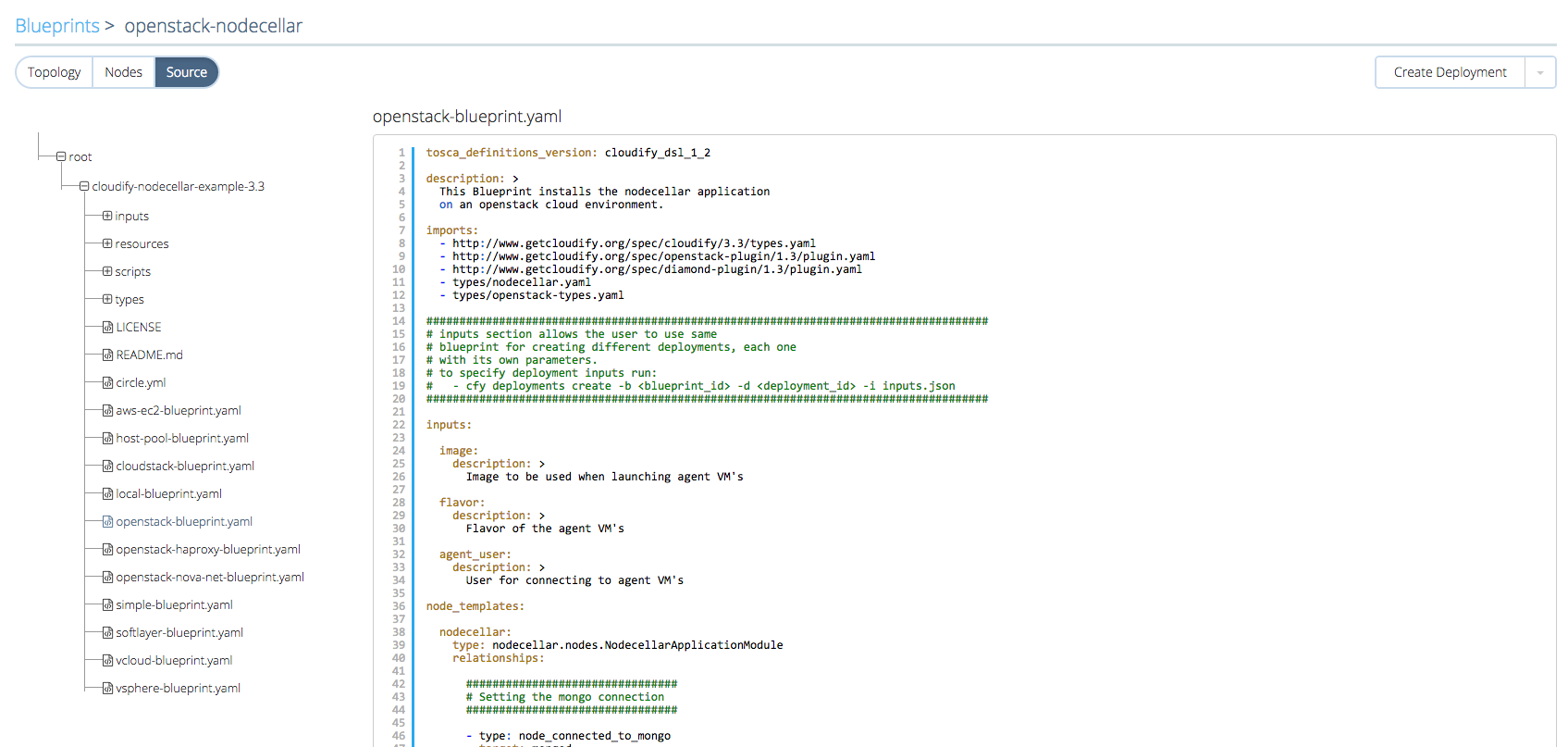The Blueprints Page
Get the latest docs
You are looking at documentation for an older release. Not what you want? Go to the current release documentation.
Blueprints Page User Guide
When clicking on the Blueprints tab you are presented with the list of blueprints.
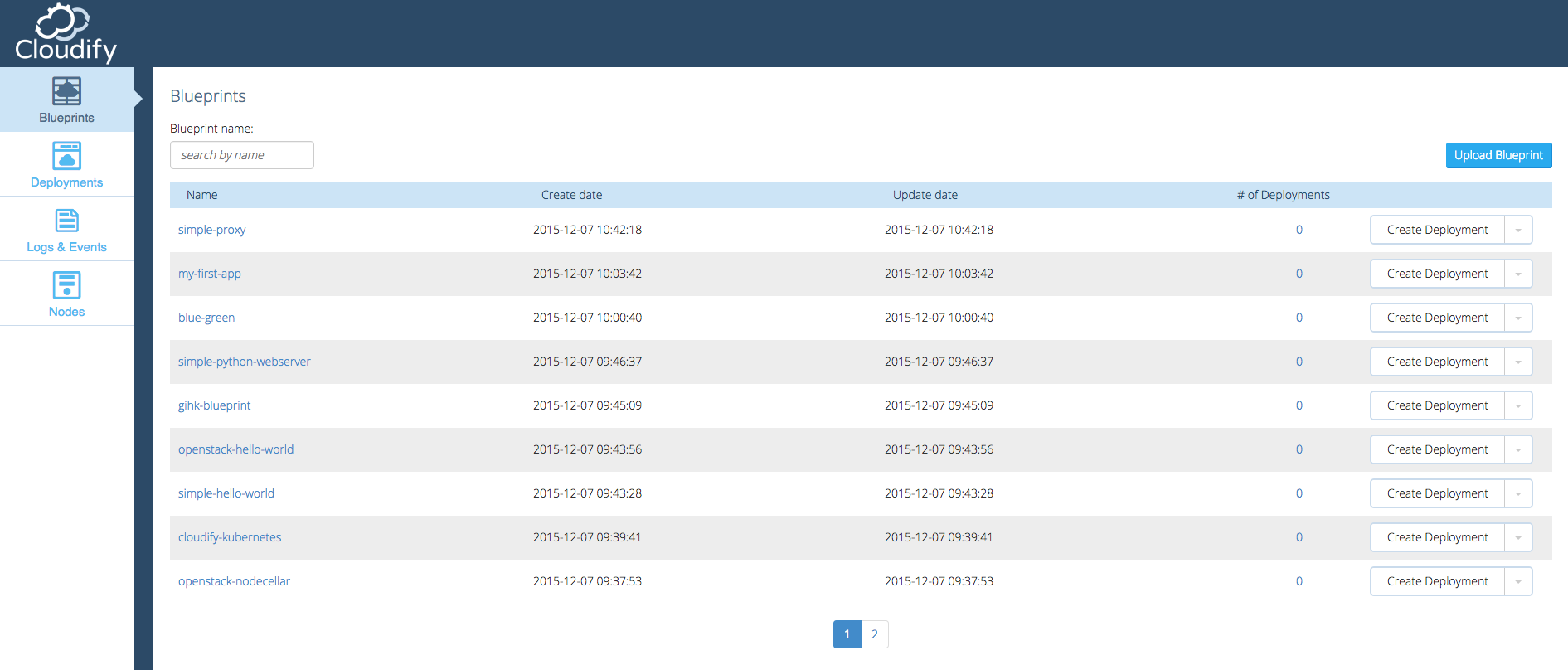
The table presents each blueprint’s Name, Creation date, Update Date, Number of deployments and a dropdown menu with the available actions to perform on the blueprint.
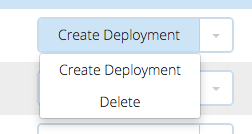
Upload a blueprint
If you haven’t uploaded any blueprints, you can do so by clicking the ‘Upload Blueprint’ button.
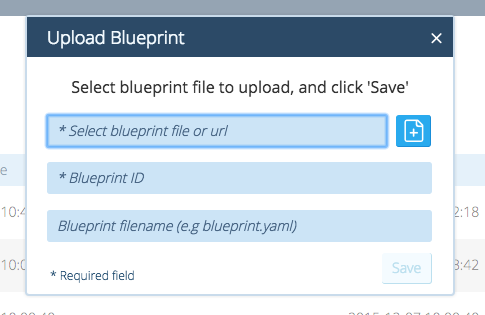
The button will open a dialog containing a form requiring the blueprint archive(local blueprint archive or a remote link), name and the blueprint filename within the archive. If blueprint filename field is omitted it defaults to a blueprint.yaml file placed in the top level directory.
Deploy a blueprint
Click on the ‘Create Deployment’ button of the desired blueprint and a deploy dialog will open.
The deploy form requires a deployment name and deployments properties.
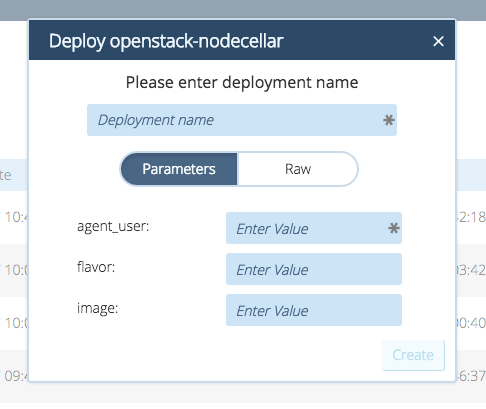
Clicking on the ‘Raw’ button enables filling all of the properties’ fields as a single json.
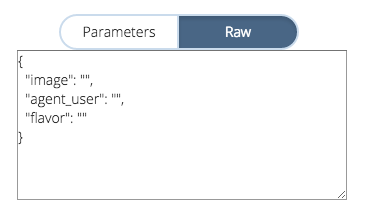
Delete a blueprint
Click on the ‘Delete’ button of the desired blueprint and a delete dialog will open.
If you are certain you would like to delete the blueprint simply press the ‘Confirm’ button.
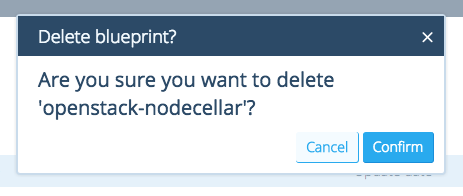
Filter the table to easily find the desired blueprint.
Use the free text search, searching matching blueprint names.
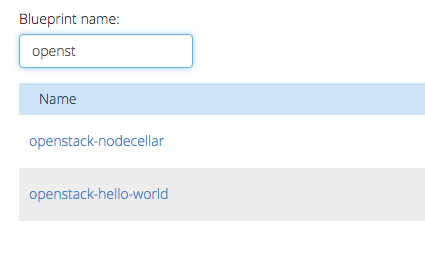
Sorting is enabled by clicking the matching table header.

Clicking a blueprint’s name will redirect you to a page presenting in depth information about the blueprint, firstly presenting the blueprint’s topology.
Topology
The topology is an application’s graph of nodes and their relationships, which describes the lifecycle events or other operations that each node and relationship exposes for use in workflows.
Each of the blueprint’s nodes is displayed as a square container, which can contain other nodes. Each node has a title describing its name, and an icon to indicate the node’s type.
Relationships between nodes are marked with arrows, starts from the connected node and ends at the target node.
The topology view shows only the application nodes and not the network nodes. If a node has a network dependency, it will be displayed as a bullet icon in the node’s title.
The number of node instances is marked in a bullet beside the node’s type icon.
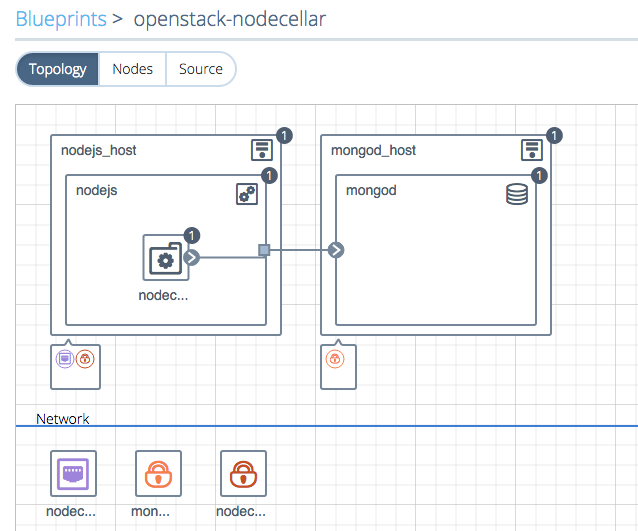
Clicking a node’s title will open a side panel with details of the selected node.
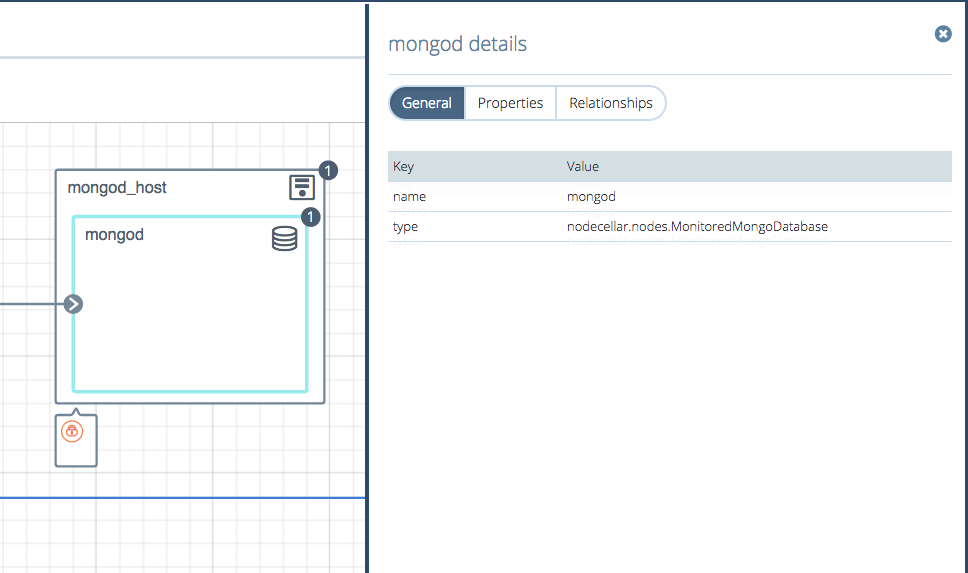
Nodes
A list of nodes according to the blueprint topology.
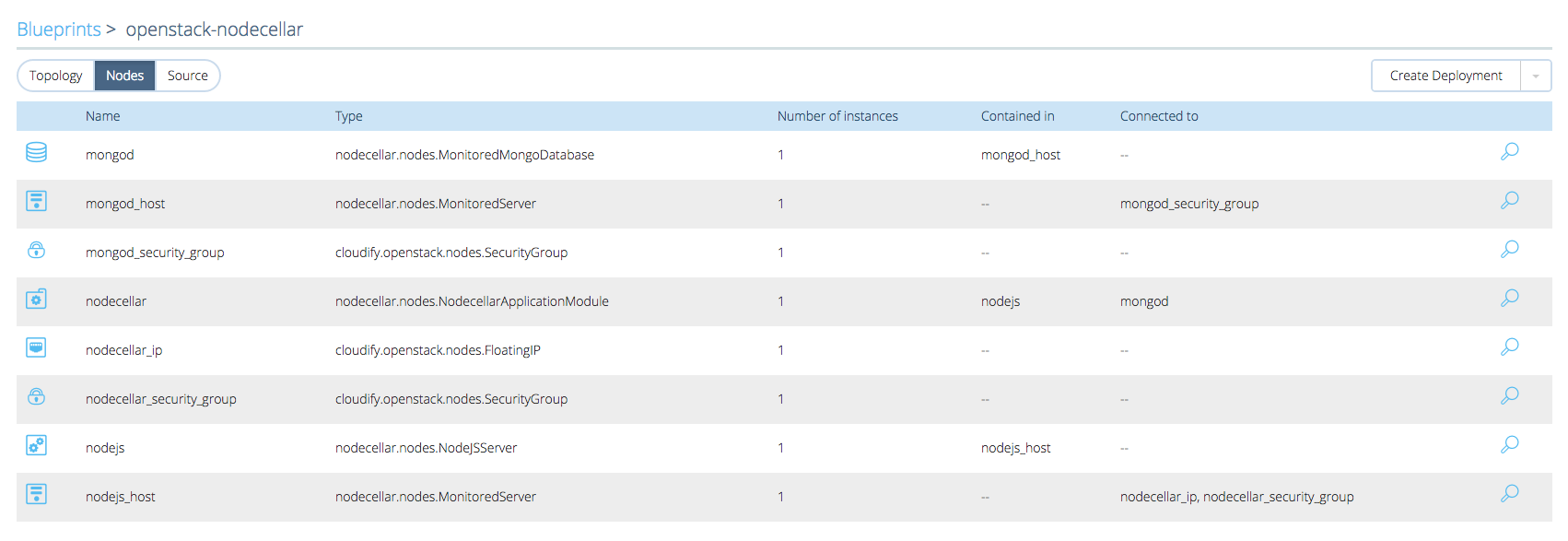 For every node, its type, number of instances, and relationships are shown. By clicking the magnifier icon, a side panel will open with the selected node’s details.
For every node, its type, number of instances, and relationships are shown. By clicking the magnifier icon, a side panel will open with the selected node’s details.
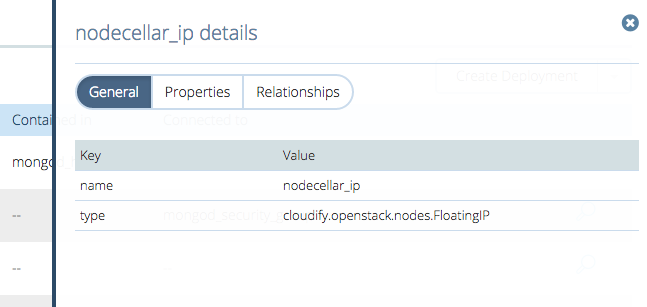
Source
Displays highlight blueprint source code, Python plugins and other text files includes in your blueprint package.