users
Get the latest docs
You are looking at documentation for an older release. Not what you want? Go to the current release documentation.The cfy users command is used to manage users and passwords on Cloudify Manager.
If you choose not to integrate Cloudify Manager with LDAP-based user management system, you must add each user individually with a unique username and a password. You can also create user groups and add users to them. The users and user groups can be assigned to one or more tenants, with different roles in each tenant.
Requirements
- To use the command you must have Cloudify
admincredentials. Usernames must conform to the following requirements:
- Valid characters are alphanumeric, or
-,_, or.. - Value must begin with a letter
- Cannot be empty
- Valid characters are alphanumeric, or
passwords must conform to the following requirements:
- Minimum number of characters - 5
- Maximum number of characters - 255
- Valid characters are alphanumeric, or
-,_, or.. - Value must begin with a letter
- Cannot be empty
Optional flags
These will work on each command:
-v, --verbose- Show verbose output. You can supply this up to three times (i.e. -vvv)-h, --help- Show this message and exit.
Commands
create
Usage
cfy users create [OPTIONS] USERNAME
Create a new user on Cloudify Manager.
USERNAME is the user name for the user.
Required flags
-p, --password TEXT- Cloudify Manager password.
Optional flags
-r, --security-role [admin|user]- A role to specifies the user’s permissions on the manager. (default: user)
Example
$ cfy users create sue -p test1
...
User `sue` created as a non-admin user in the system.
...
set-password
Usage
cfy users set-password [OPTIONS] USERNAME
Set the password for a specific user. You can use this command in a non-LDAP setup to change each of the users’ passwords, and in LDAP mode to change only the password of the bootstrap-admin (the user created by default upon Manager’s installation) .
USERNAME is the username of the user.
Required flags
-p, --password TEXT- Cloudify Manager password.
Example
$ cfy users set-password sue -p new_pass
...
Setting new password for user sue...
New password set
...
set-role
Usage
cfy users set-role [OPTIONS] USERNAME
Set the system-wide (security) role for a specific user.
USERNAME is the username of the user
Users are created with the default user role. This command enables you to change a user’s role to a Cloudify Manager administrator.
Optional flags
-r, --security-role [sys_admin|default]- A role to specifies the user’s permissions on the manager. (default: default)
Example
$ cfy users set-role sue -r sys_admin
...
Setting new role for user sue...
New role `sys_admin` set
...
delete
Usage
cfy users delete [OPTIONS] USERNAME
Delete a user from Cloudify Manager. You can delete a user only if the user is: * Not assigned to any tenants * Not a member of any user groups * Not the creator of any Cloudify resources (Blueprint, Deployment, Plugin, Secret) on the Manager.
USERNAME is the username of the user.
Example
$ cfy users delete sue
...
Deleting user `sue`...
User removed
...
list
Usage
cfy users list
In non-LDAP mode, this command lists all of the users defined in this Cloudify Manager. In LDAP mode, this command lists all of the users who logged in to Cloudify and successfully authenticated with the LDAP system.
By default, when you generate the list of users, only the number of user groups and tenants each user is associated with are displayed. You can retrieve full details with the use of a --get-data flag.
Optional flags
--sort-by TEXT- Key for sorting the list.--descending- Sort list in descending order. [default: False]--get-data- When set toTrue, displays the full list of connected resources (users/tenants/user-groups), for each listed resource. When set toFalsedisplays the total number of connected resources. (default:False)
Example
$ cfy users list
...
Listing all users...
Users:
+----------+--------+-------+---------+--------+--------------------------+
| username | groups | role | tenants | active | last_login_at |
+----------+--------+-------+---------+--------+--------------------------+
| admin | | admin | 1 | True | 2017-04-04 10:20:34.171 |
| sue | | admin | 1 | True | |
| sue2 | 1 | user | | True | |
+----------+--------+-------+---------+--------+--------------------------+
...
get
Usage
cfy users get [OPTIONS] USERNAME
Get details for a single user.
USERNAME is the username of the user.
Optional flags
--get-data- When set toTrue, displays the full list of tenants and/or user groups the user is associated with. When set toFalsedisplays only their total number. (default:False)
Example
$ cfy users get sue2
...
Getting info for user `sue2`...
Requested user info:
+----------+--------+------+---------+--------+---------------+
| username | groups | role | tenants | active | last_login_at |
+----------+--------+------+---------+--------+---------------+
| sue2 | 1 | user | | True | |
+----------+--------+------+---------+--------+---------------+
...
deactivate
Usage
cfy users deactivate [OPTIONS] USERNAME
Deactivate a user. Deactivated users cannot login to Cloudify, but are in the list of users. To let the user login to Cloudify, reactivate the user.
USERNAME is the username of the user.
Example
$ cfy users deactivate assi2
...
Deactivating user `assi2`...
User deactivated
...
activate
Usage
cfy users activate [OPTIONS] USERNAME
Activate a user.
USERNAME is the username of the user.
Example
$ cfy users activate sue2
...
Activating user `sue2`...
User activated
...