Creating Custom Widgets
Get the latest docs
You are looking at documentation for an older release. Not what you want? Go to the current release documentation.Cloudify enables you to create your own widgets, to assist you in orchestrating your applications in the Cloud.
Widgets can be written using two different methods.
Using the React Utility is the recommended method, and requires a build operation to be executed. You can build the
widget.jsfile yourself, or use the Cloudify build system.Pure Vanilla Java Script which enables attachment of an HTML template file. The callbacks for this method are described later in this topic.
Widget File Structure
A widget comprises a number of files, as described below.
widget.js‑ Holds the widget’s definition (mandatory)widget.png‑ The preview image of the widget in the widgets catalog (mandatory)widget.html‑ A widget template file. Relevant only when you are writing a widget using vanilla JavaScript with an HTML template (optional)widget.css‑ The CSS file that the widget uses (optional)
You place the widget in the widgets library, which must hold the ID of the widget. For example, if you are creating a blueprint (ID is blueprint), the blueprint library will be
/blueprintID
widget.js
widget.html
widget.png
widget.css
To use the Cloudify build system, you must put your widget.js file into an src library, together with any other required files. In the widget.js file, you can use importto include the additional files. You can split the widget into a number of files. You can also use ES6 features.
Using this method, the file system will look as follows:
/widgets
/blueprintID
/src
widget.js
widget.js (generated by the build system)
widget.html
widget.png
widget.css
Defining the Widget
Each widget.js file must have a call to the Stage.defineWidget global function. The Stage.defineWidget function receives a settings object with the options described in the following table.
| Option | Type | Default | Description |
|---|---|---|---|
id |
string | - | The ID of the widget definition. Must match the name of the directory into which it is placed. Mandatory. |
name |
string | - | The display name of the widget, which is displayed in the Add Widget dialog. It is also used as the default widget name. Mandatory. |
description |
string | - | Description of the widget that is displayed in the Add Widget dialog. Optional. |
initialWidth |
string | - | The default width of the widget when added to a page. Mandatory. |
initialHeight |
string | - | The default height of the widget when added to a page. Mandatory. |
color |
string | red |
The color of the widget. One of the following: red, orange, yellow, olive, green, teal, blue, violet, purple, pink, brown, grey or black |
showHeader |
boolean | true |
Whether to display a header. If a header is not displayed, a user cannot change the widget name. |
isREact |
boolean | false |
Set as true when writing a React widget. |
fetchUrl |
string/object | - | If fetchUrl exists, the data from the URL is fetched by the application and passed to the render and postRender methods. To fetch multiple URLs, you must pass an object where the key is a name you select for this data, and the value is the URL. It is important to note that the render is called once before the data is fetched (to enable information about loading or partial data can be displayed) and once after the data is fetched. |
initialConfiguration |
array | - | A list of widget configuration options. The options are displayed when a user clicks the Configure button on the widget in edit mode. It can also be accessed in the widget, to determine the current selected configuration. |
pageSize |
integer | - | The initital page size for widgets that support pagination. |
Widget Functions
The following functions are available for widgets.
init()Called when the widget definition is loaded, which occurs after the system is loaded. Can be used to define certain elements, for example classes and objects that will be used in the widget definition.render(widget, data, toolbox)Called each time that the widget needs to draw itself. This might occur when the page is loaded, widget data is changed, context data is changed, widget data is fetched, and so on.
renderparameters are:
- The widget object itself
- The fetched data, either using
fetchUrlorfetchData. The data isnulliffetchDataorfetchUrlis not specified. The data will also passnullto therendermethod until data is fetched. If you are expecting data, you can render a “loading” indicator. - The toolbox object.
postRender(el, widget, data, toolbox)fetchData(widget, toolbox, fetchParams)
Widget Object
The event object has the following attributes:
| Attribute | Description |
|---|---|
id |
The ID of the widget |
name |
The display name of the widget. (The widget definition name is the default name for the widget, but a user can change it) |
height |
The height of the widget on the page |
width |
The width of the widget on the page |
x |
The x location of the widget on the page |
y |
The y location of the widget on the page |
definition |
The widget definition object as it was passed to defineWidget method. All widget definitions are contained in the widget definition object. The only additional field that the widget can access is template, which is fetched from the HTML and added to the widget definition. |
Toolbox Object
The toolbox object provides the widget with tools to communicate with the application and other widgets. It also provides generic tools that the widget might require.
The toolbox provides access to the following tools:
getEventBus()Used to register (listen to) and trigger events. Theevent busis used to enable a widget to broadcast an event, usually a change that it made that will affect others. For example, if a blueprints widget creates a new deployment, other widgets need to be aware that the the deployment list has changed. The listening widgets then call arefresh.Event bussupports the following methods:on (event, callback, context)trigger (event)off (event, offCallback)
For example:componentDidMount() { this.props.toolbox.getEventBus().on('deployments:refresh',this._refreshData,this); } componentWillUnmount() { this.props.toolbox.getEventBus().off('deployments:refresh',this._refreshData); } _deleteDeployment() { ... actions.doDelete(deploymentToDelete).then(()=>{ ... this.props.toolbox.getEventBus().trigger('deployments:refresh'); }).catch((err)=>{ ... }); }getManager()Used to access the connected Cloudify Manager. The Manager provides access to the Manager REST API. The URL is the service URL, without the/api/vX.X
doGet(url,params) doPost(url,params,data) doDelete(url,params,data) doPut(url,params,data) doUpload(url,params,file,method)It also exposes a method that only constructs the URL. Use this with caution because some request headers require being passed to the Manager.
getManagerUrl(url,data)For example,
return this.toolbox.getManager().doDelete('/deployments/${blueprint.id}'); doUpload(blueprintName,blueprintFileName,file) { return this.toolbox.getManager().doUpload('/blueprints/${blueprintName}',_.isEmpty(blueprintFileName) ? null application_file_name: blueprintFileName+'.yaml'<br> },file); }